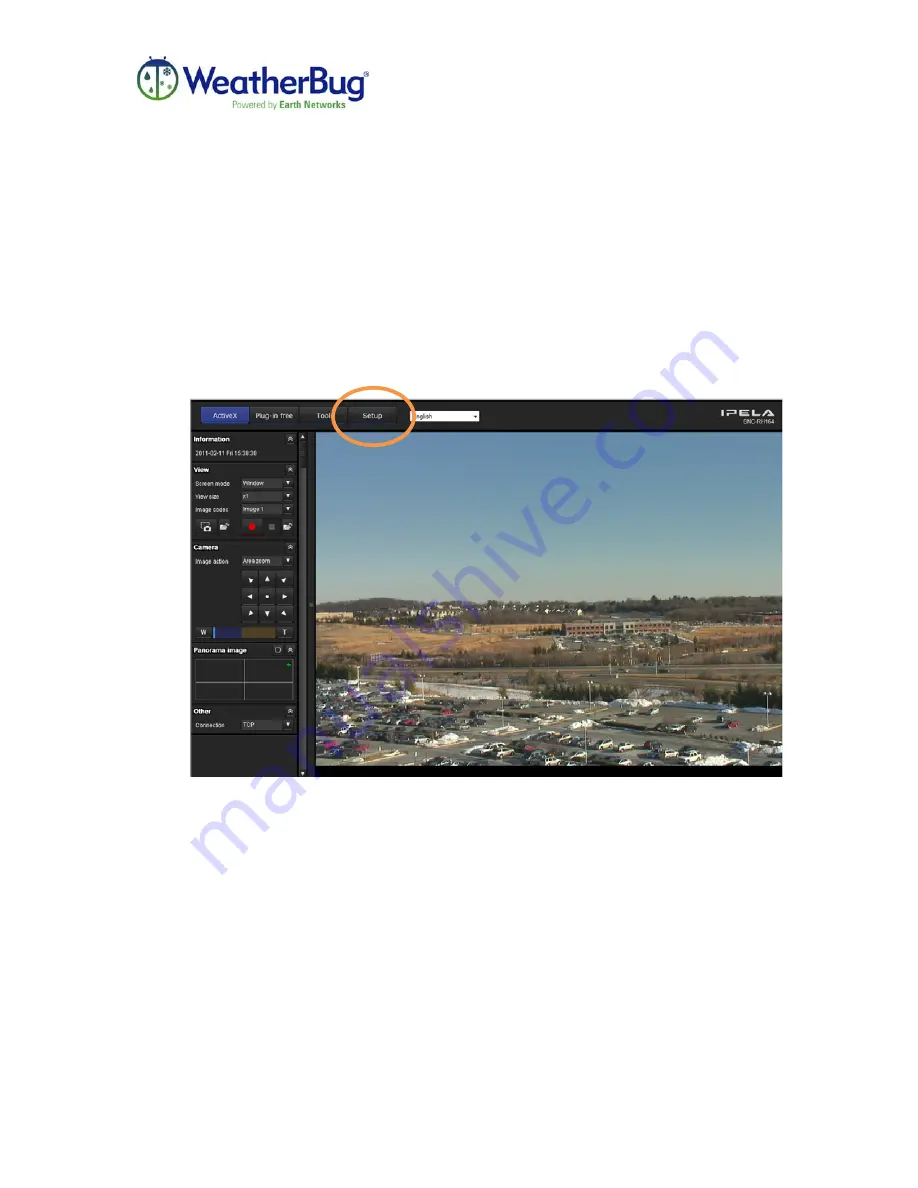
HD MotionCam
Installation Manual
Release 1, Version 1.0
-22-
February 2011
Setting a Static IP Address for the HD MotionCam (Optional)
If the internal IP address of the HD MotionCam is not known, please refer to the Live
Video section of
Viewing Live Video and Captured Images
. Once the SNC Toolbox is
downloaded, configure the IP address as shown below as long as the camera is directly
connected to the computer through a switch.
If the IP address is known, open an Internet Explorer window and enter the IP address in
the address bar of the window and hit enter.
1.
Once the window is open click on the SETUP button on the top bar of the
webpage, circled here.







































