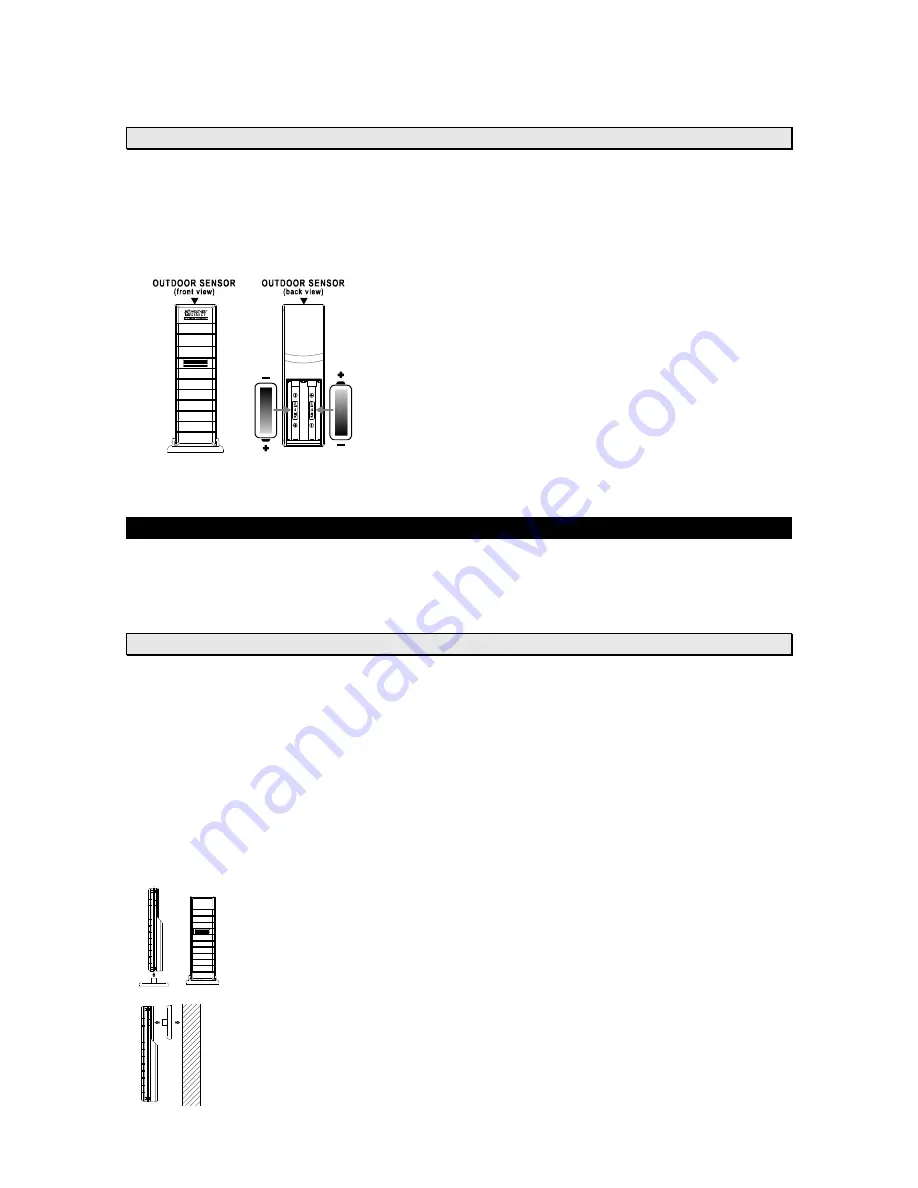
Version 3 - 12/22/2011
Page 20 of 26
Optional TX50 Outdoor Temperature Sensor
Once the forecast is showing on the WD-2512URB display, insert Batteries into the optional
outdoor sensor and place 5-10 feet from the display for 15 minutes. Press the “+” Key on your
Wireless Display to show the outdoor temperature.
The Wireless Outdoor Sensor sends temperature data to your Wireless Display, accurate to
within a tenth of one degree.
The Outdoor Temperature Sensor uses 2 x “AA”,
Alkaline
batteries. To install and replace the batteries, please follow
the steps below:
1. Remove the battery compartment cover on the back
of the sensor.
2. Insert the batteries, observing the correct polarity
(see marking).
3. Replace the battery compartment cover on the unit.
Press the “+” Key on your Wireless Display to show the outdoor temperature at any time. The
outdoor temperature will scroll on the bottom of the LCD.
Hardware Installation
NOTE:
Hardware installation is completed after you have registered your USB Gateway
and Wireless Display, inserted batteries into the Optional Wireless Outdoor Temperature
Sensor, and have confirmed successful reception of weather data.
Optional Wireless Outdoor Sensor- Installation Options
NOTE:
Move the Wireless Outdoor Sensor into its intended location and wait for 10
minutes to make sure the Wireless Display is still receiving the outdoor temperature. Press
the “+” Key on your Wireless Display to show the outdoor temperature. If the display shows
- -,-F for the outdoor temperature, the signal cannot reach the Wireless Display. Find a
closer location to mount the Wireless Outdoor Sensor and wait 10 minutes to check the
Wireless Display again for reception.
DO NOT mount the Wireless Outdoor Sensor in a permanent fashion until you are
sure the Wireless Display is receiving the signal.
To Surface Mount the Outdoor Sensor:
We have provided a mounting plate that you can attach to a surface with the
supplied screws. The Sensor can be positioned on a flat surface by securing the
stand to the bottom by gently pushing the bottom of the Sensor onto the holding
pegs of the stand until they click into place in the grooves on the Sensor.
To Wall Mount the Outdoor Sensor:
The Outdoor Sensor is weather resistant, but not water proof. To ensure maximum
Sensor life, mount it in a covered place out of the elements like under the eaves.
Placement on the North side of your home will provide the most accurate readings.





















