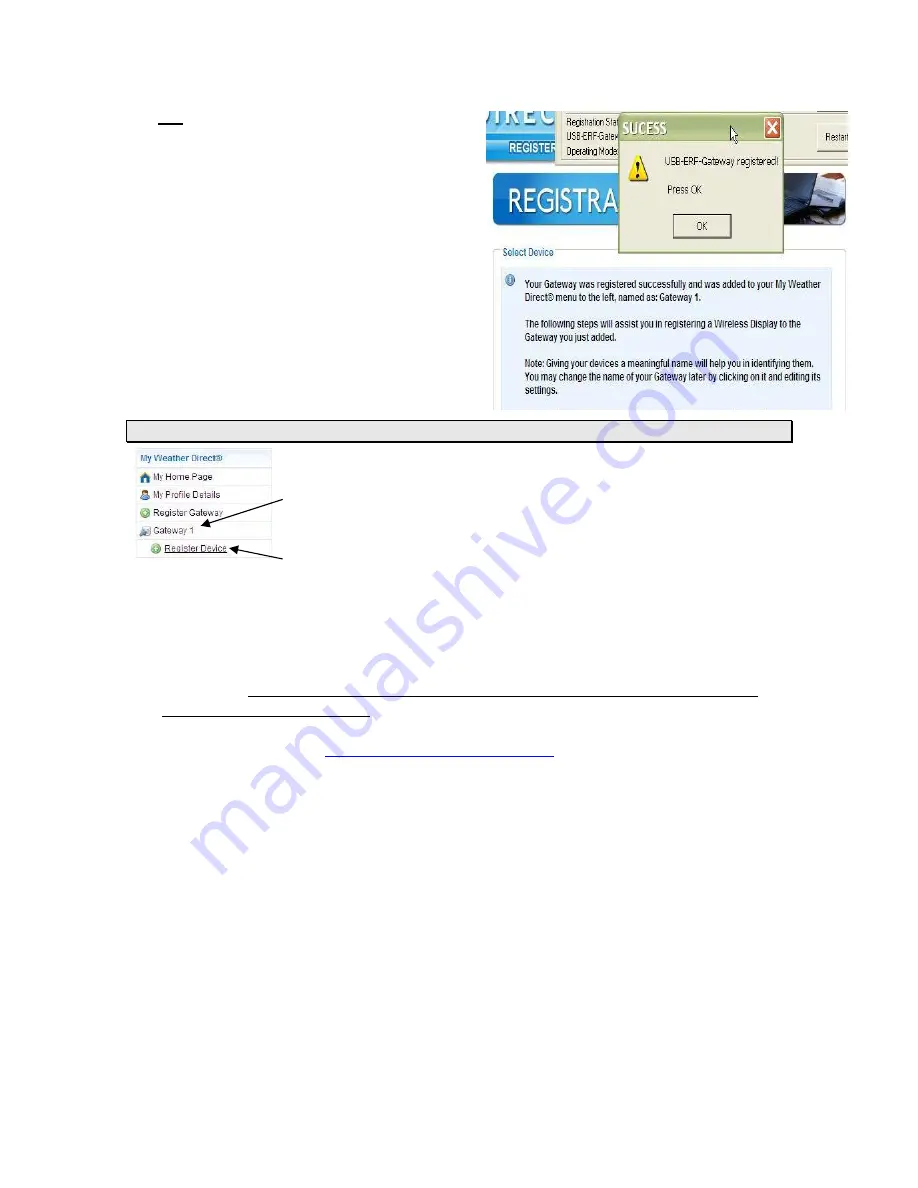
Version 3 - 12/22/2011
Page 11 of 26
Do not keep pressing the Gateway button when
the “Register Gateway” screen goes away. You
should see a small “success” message with the
prompts to register your device next behind it.
Follow the directions on the screen to register the
device. The USB gateway button is in the System
Tray, as indicated on the registration screen, in
the lower right corner.
As with registering any device, it can be OK to
press the Gateway Button more than once, so
long as you wait about 15 seconds between
presses, and stop pressing when the progress
screen goes away.
Register a Device
To register any device, your gateway must be successfully registered
Select the “Register Device” option
under
the gateway in the
My Weather
Direct
panel.
When you are presented with the Registration screen, look at your device (WD-2512), then
scroll up and down the pictures presented on the screen until you find the closest match (the
registration process will correct any errors as it reads the display chip).
WARNING
: Match display models on the 4 numeric digits, as any other characters on the
picture label are less important. If in doubt, the model number is printed on the back of the
device just below the “ONLINE SUPPORT” entry (usually on the battery cover). You need
the last 4 digits from the
www.weatherdirect.com/2512URB
entry as the web site does not
use the letter codes.


























