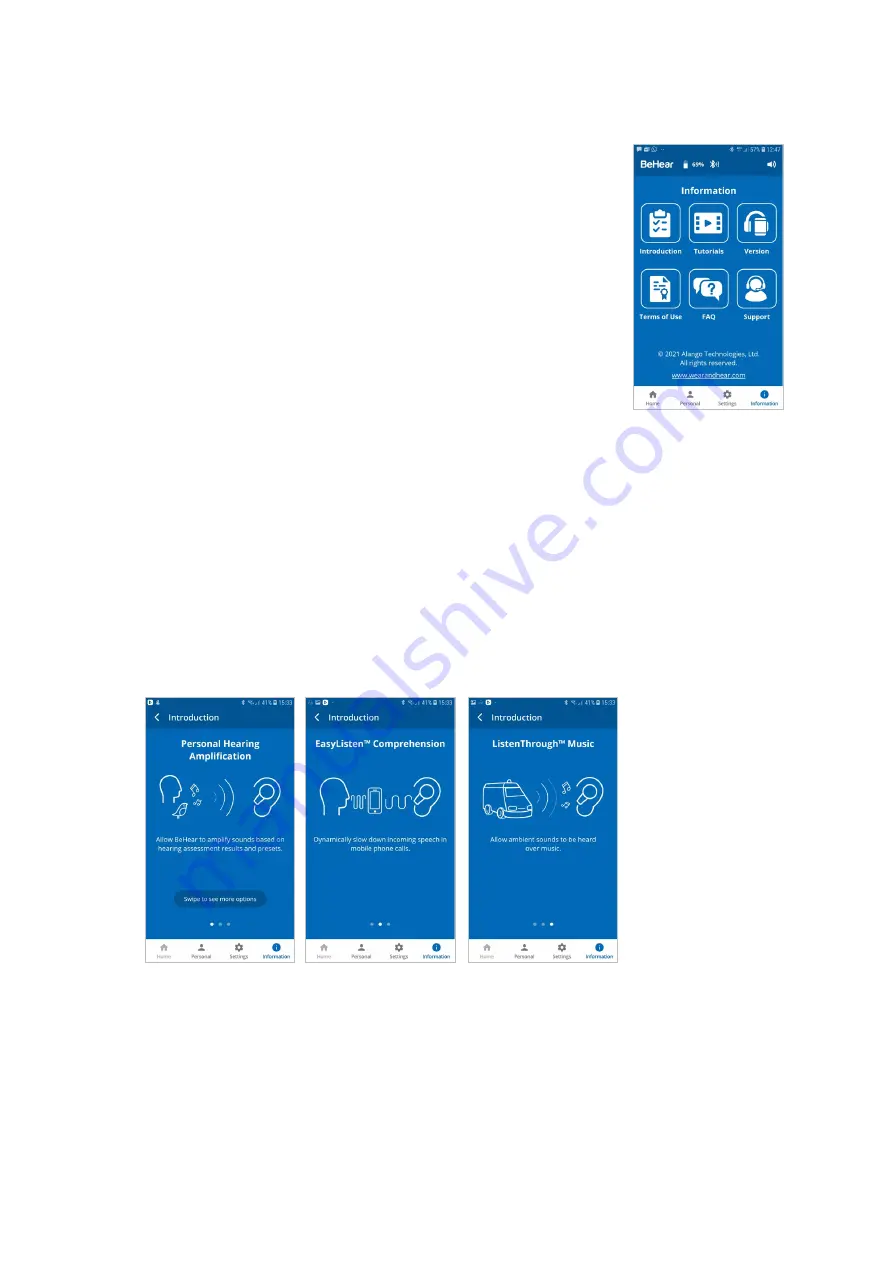
BeHear PROXY User Manual
Page 38 of 43
Product Name: BeHear PROXY
Product No.: ABH-130
Doc. No. BHPUM202012.31
Information
Information and tutorials about the neck speaker and the application
are accessible via the
Information
screen. Display the Information
screen by tapping the
Information
icon in the bottom menu.
Introduction
Tap the
Introduction
button to view introduction screens providing
brief descriptions of the major BeHear PROXY functions.
Tutorials
Tap the
Tutorials
button to watch YouTube video tutorials online.
Version
Tap the
Version
button to check information about the application and
the connected BeHear PROXY neck speaker.
Terms of Use
Tap the
Terms of Use
button to review the legal terms of use for the
application and connected BeHear PROXY neck speaker.
FAQ
Tap the
FAQ
button to find answers to frequent customers’ questions in the Wear&Hear
website.
Support
Tap the
Support
button to find contact information for technical support.
Introduction
The introduction screens provide brief descriptions of the main BeHear PROXY functions, such
as Personal Hearing Amplification, EasyListen™ Phone Speech Comprehension, and
ListenThrough™ Music Appreciation.
Navigate between the introduction screens by swiping the phone’s screen.




















