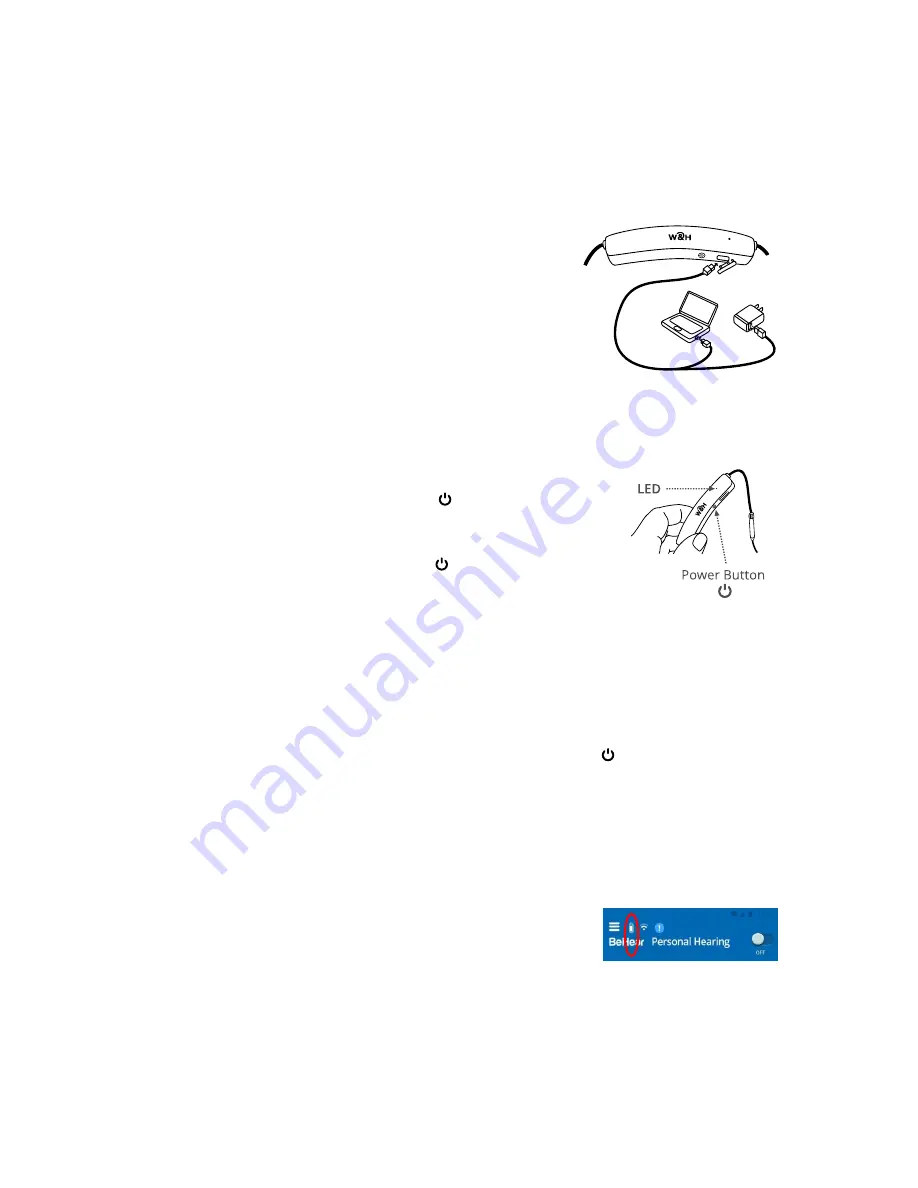
BeHear NOW User Manual
Page 8 of 28
Product Name: BeHear NOW
Product No.: ABH-101
Doc. No. BHNUM201806.01
Basic Operation
Charging the Battery
Before using your BeHear NOW headset for the first time its battery should be charged for
approximately 2 hours.
To charge the battery:
1.
Plug the larger end of the supplied cable into a standard
AC outlet USB charger adapter, or into the USB port of a
computer.
2.
Plug the
cable’s smaller end into the Micro USB port
located in the BeHear NOW neck band.
During charging the LED on the neck band will be red, turning
green when BeHear NOW is fully charged.
Note
: The BeHear NOW headset cannot be used while charging.
Turning the Headset On and Off
To turn on BeHear NOW:
Press and hold down the Power button
on the neck band until
the unit vibrates and the LED turns light blue.
To turn off BeHear NOW:
Press and hold down the Power button
on the neck band until
the unit vibrates and the LED turns light blue.
Note
: Vibration can be disabled by the application.
Checking the Battery Status
You can view an estimate of the remaining battery charge in either of two ways.
Checking the Battery Level using the Headset
When the device is powered on, quickly press the Power button
on the neck band. The
notification LED flashes for 1-2 seconds indicating battery level, as follows:
•
If the LED turns
green
the status is good (more than 50% battery charge remains).
•
If the LED turns
yellow
the status is fair (battery charge level is between 10% and 50%).
•
If the LED turns
red
the status is low (below 10%) and the headset needs to be recharged.
Checking the Battery Level using the Application
When the device is powered on, view the level in the battery icon
which appears at the top of each screen. The more white filler you
see, the more charge is left in the battery.
Note
: During headset use, if the battery level drops below 10% the LED flashes red and an alert
tone is heard periodically.























