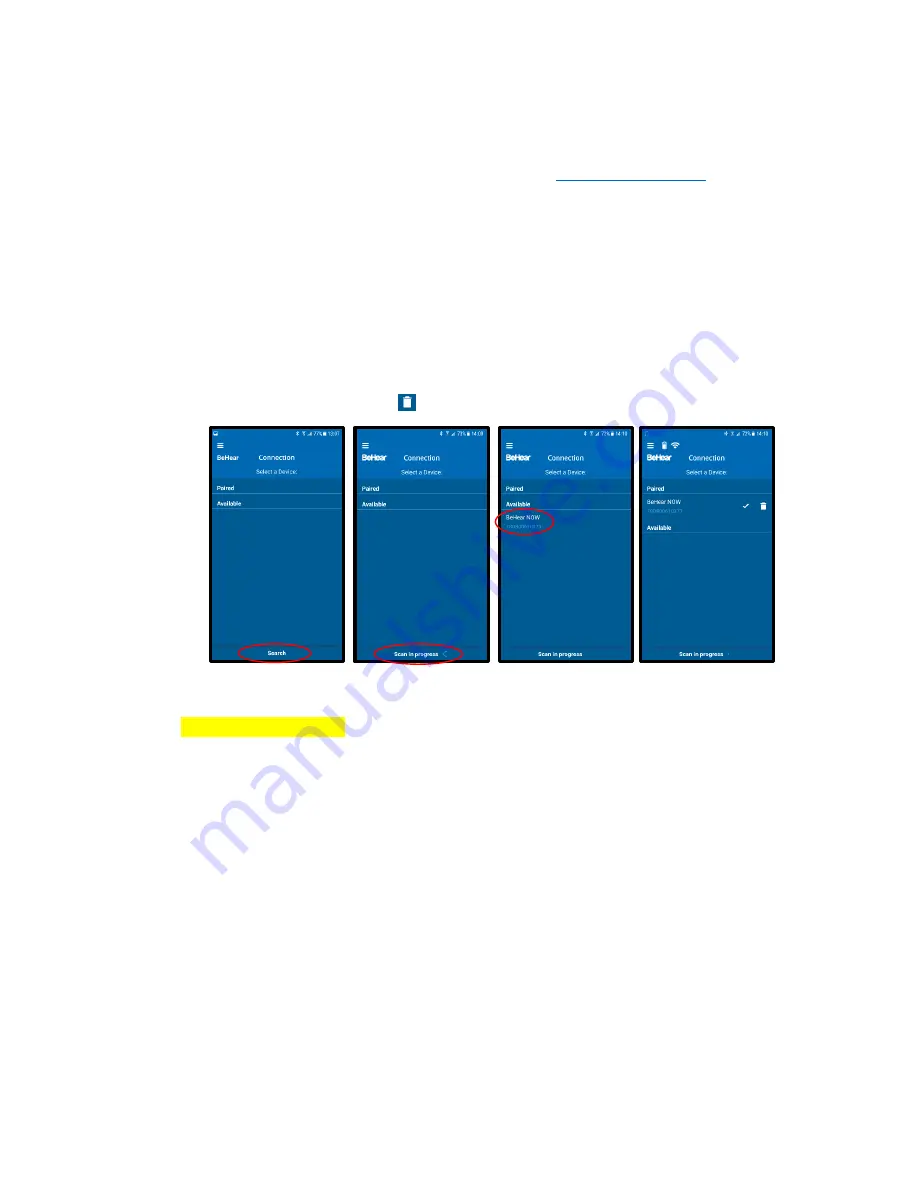
BeHear NOW User Manual
Page 19 of 28
Product Name: BeHear NOW
Product No.: ABH-101
Doc. No. BHNUM201806.01
Operation of the Connection screen is different for Android and iOS phones.
Connection with an Android Phone
•
Make sure your BeHear NOW is powered on and in the
Bluetooth pairing mode
.
•
Touch the
Search
text on the screen. The scan will start, followed by the
Scan in progress
notification.
•
The product name
BeHear NOW
followed by the serial number of the device will appear in
the list of
Available
devices. You can verify the device by checking that the serial number
printed on the inside panel of the BeHear NOW neck band (on the white label, underneath
the QR code) matches the serial number in the list.
•
Select your BeHear NOW in the list by touching the device name. When the pairing and
connection process is complete the headset will be listed in the
Paired
devices section,
followed by a
✓
.
•
When the BeHear NOW device is connected the application will display the Home screen.
•
To
disconnect
BeHear NOW touch the name of the connected device in the list.
•
To
unpair
BeHear NOW touch
.
Connection with iOS Phone
*iOS version coming soon
Home Screens
The
application’s
Home screen changes automatically depending on the actual state of the
headset (personal hearing amplification, phone call handling or audio play).
When the application operates in the background, major control functions of the actual home
screen are also available via the Android notification drawer.
























