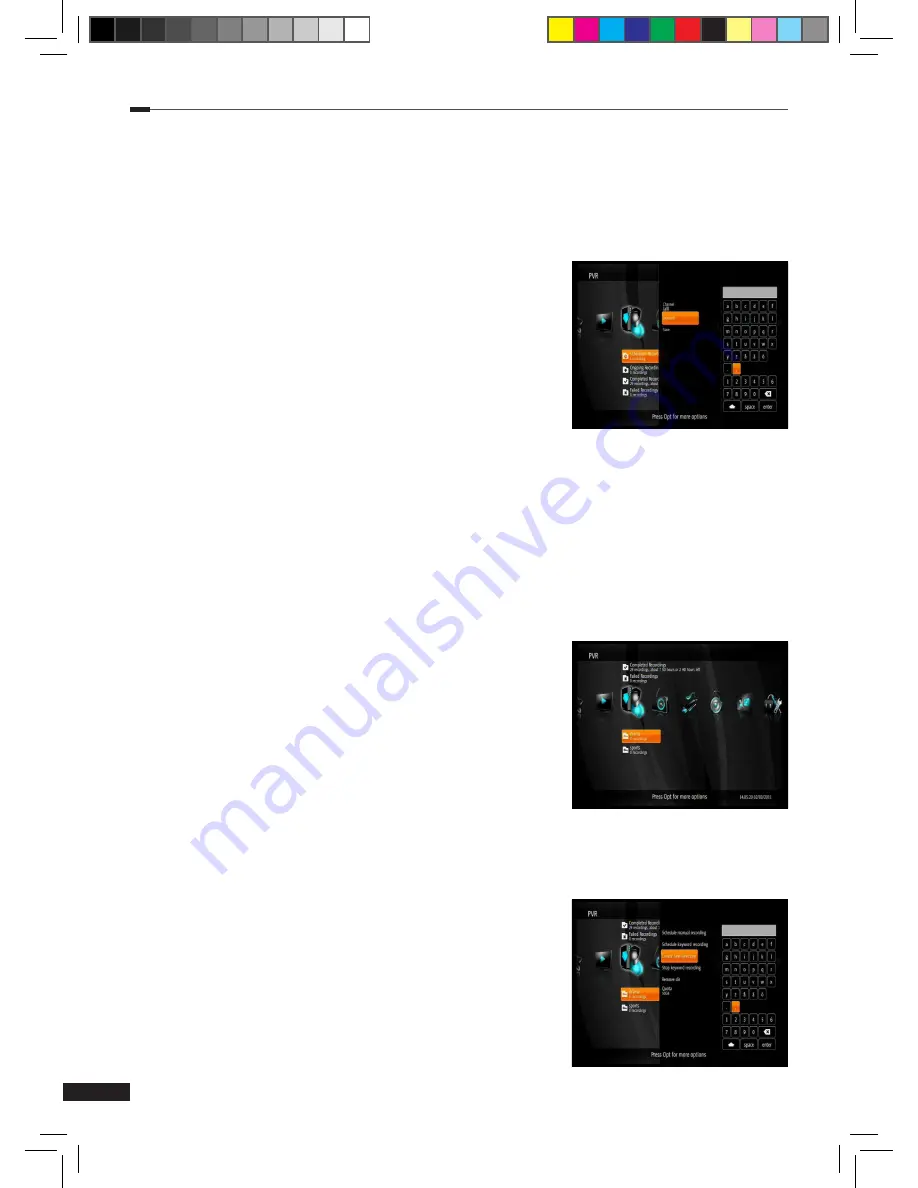
C
hapter 5 >> Main Menu
22
Schedule keyword recording
1
Press the
Option
button on the
PVR
menu. Select
Schedule keyword recording
using the
Arrow
(▲/▼) buttons and press the
OK
button to display a list of recording settings.
2
Use the
Arrow (▲/▼)
buttons to select a setting and press the
OK
button to change it. Available
settings are listed below:
(1)
Channel:
By default the keyword recording applies
to any channel. When this setting is changed, the
keyword recording only applies to the selected channel.
Use the
Arrow (▲/▼)
buttons to select a channel and
press the
OK
button to set it.
(2)
Keyword:
Selecting this setting will open a virtual
keyboard for typing a keyword. Input a keyword using
the
Arrow (▲/▼/◄/►)
and
OK
buttons. Then select
enter
and press the
OK
button to set it.
3
When all the settings are ready, select
Save
and press the
OK
button to save the keyword
recording. This will create a new folder named after the keyword on the PVR menu. All
recordings for this keyword recording can be found there.
Edit a keyword recording
1
Select the keyword recording you wish to edit using the
Arrow (▲/▼)
buttons on the
PVR
menu and press the
Option
button to display a list of functions.
2
Use the
Arrow (▲/▼)
to select a function and press the
OK
button. Available functions are
listed below:
(1)
Stop keyword recording:
This function will stop the
selected keyword recording, but will not delete the
directory or any recordings.
(2)
Remove dir:
This function will delete the selected
directory and any recordings in it.
(3)
Quota:
This setting can be used to set a quota for the
keyword recording. Selecting this setting will open a
menu for adjusting the quota. Use
Arrow (◄/►)
or
Numeric (0-9)
buttons to set the quota and press the
OK
button to set it.
Create new directory
1
Press the
Option
button on the
PVR
menu. Select
Create
new directory
using the
Arrow (▲/▼)
buttons and press
the
OK
button to display a virtual keyboard.
2
Input a name for the directory using the
Arrow (▲/▼◄/►)
and
OK
buttons. Then select
enter
and press the
OK
button to set it.
3
The new directory will appear on the
PVR
menu.
M_180_DNA_HD-T63CX_ENG_120322_jte.indd 22
2012-03-22 �� 2:41:27
Summary of Contents for HD2s
Page 1: ......


























