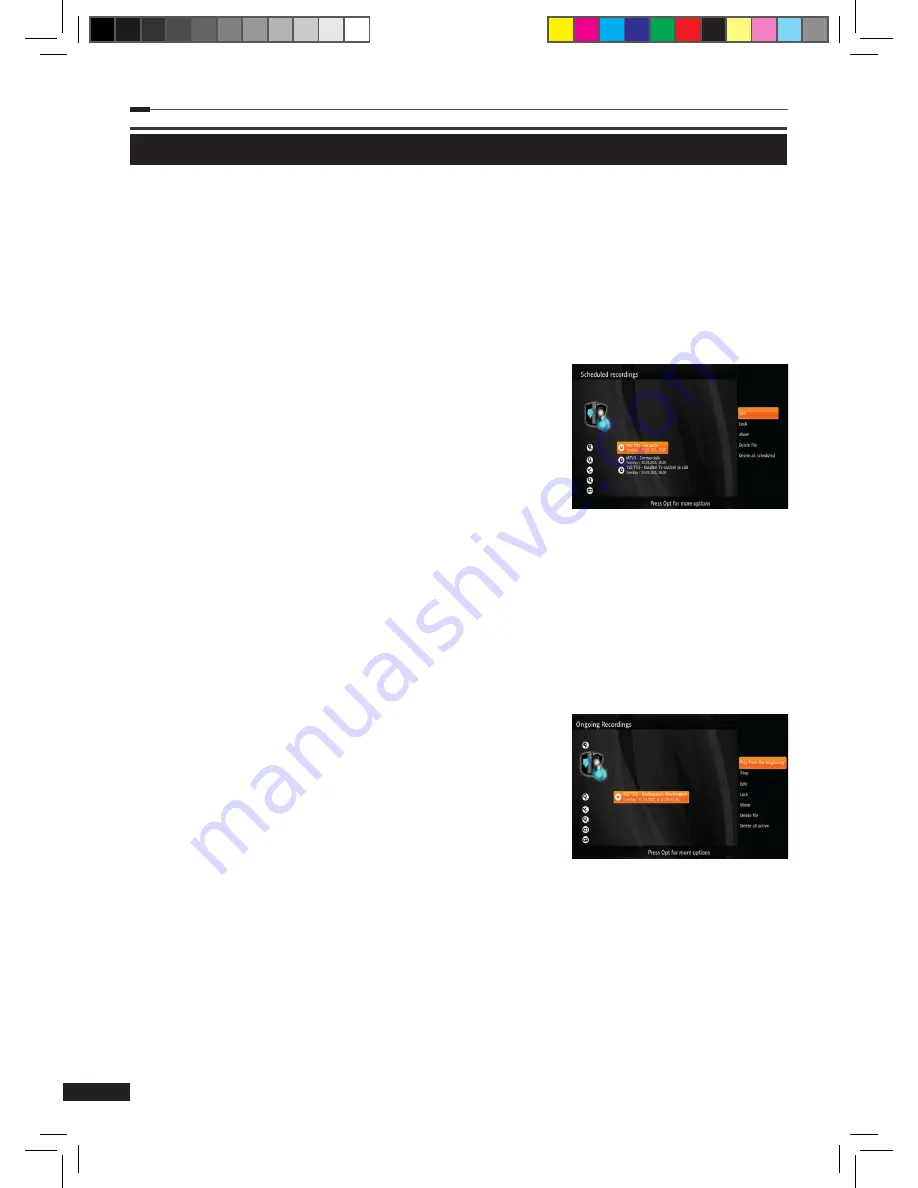
C
hapter 5 >> Main Menu
20
PVR
Scheduled recordings
This menu lists recordings that have been scheduled and are waiting for the determined time or
program to come up.
1
Select
Scheduled recordings
using the
Arrow (▲/▼)
buttons on the
PVR
menu and press
the
OK
button the display the list of recordings.
2
Press the
Option
button on the scheduled recordings list
to open more options.
(1)
Edit:
Displays an additional menu for changing
details
of the scheduling (Channel, Date, Start time, End time,
Repeat). When done editing, select
Save
and press the
OK
button to save the changes.
(2)
Lock/Unlock:
Locks or unlocks the selected recording.
Locked recordings cannot be deleted.
(3)
Move:
Move the selected recording to another folder.
(4)
Delete file:
Remove the scheduled recording.
(5)
Delete all scheduled:
Removes all scheduled recordings.
(6)
More info:
Display more information about the selected program.
Ongoing recordings
This menu lists recordings that are currently active and being recorded.
1
Select
Ongoing recordings
using the
Arrow (▲/▼)
buttons on the
PVR
menu and press
the
OK
button to display the list of recordings.
2
Press the
Option
button on the ongoing recordings list to
open more options.
(1)
Continue:
Resume watching an active recording.
(2)
Play from the beginning:
Play an active recording
from the beginning.
(3)
Stop:
Stop an active recording. This file can then be
found in
Completed recordings
.
(4)
Edit:
Displays an additional menu for changing details
of the scheduling (Channel, Date,Start time, End time, Repeat). When done editing,
select
Save
and press the
OK
button to save the changes.
(5)
Lock/Unlock:
Locks or unlocks the selected recording. Locked recordings cannot be
deleted.
(6)
Move:
Move the selected recording to another folder.
(7)
Delete:
Stop the selected recording and delete it.
(8)
Delete all active:
Stop and delete all ongoing recordings.
(9)
More info:
Display more information about the selected program.
M_180_DNA_HD-T63CX_ENG_120322_jte.indd 20
2012-03-22 �� 2:41:26
Summary of Contents for HD2s
Page 1: ......




























