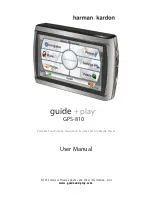Thanks for using WAYTEQ products !
WAYTEQ reserves the rights of final interpretation of the manual.
The product is subject to change without any further notice. Please accept our apology for your
inconvenience.
Please back up your information in the GPS navigator. WAYTEQ assumes no responsibility for any
loss caused by material loss.
The manual might contain a few mistakes though it has been checked. If mistakes are found, please
contact the WAYTEQ customer service center.
Please read carefully the instructions in this manual and use only accessories of WAYTEQ to avoid
unpredicted damage. Failure to follow the instructions will invalidate warranty and might endanger
personnel safety, for which WAYTEQ assumes no responsibility.
Data of navigation electronic maps might be inconsistent with actual traffic signals due to
transportation development. Please follow traffic regulations and signs and drive according to road
situation.
Operating the GPS navigator device while driving might cause serious accidents. Please shorten your
time in viewing the navigator and use the voice prompt function. While driving, try to shorten your
time in operating the navigator, for example, inputting addresses, changing settings or using other
functions. WAYTEQ assumes no responsibility for accidents and loss due to improper use.
For safe driving, please pay attention to road and weather conditions as well.
The pictures in the manual are subject to the material object.