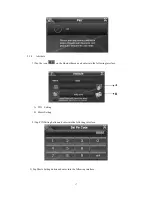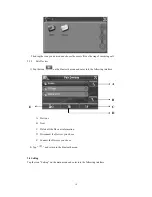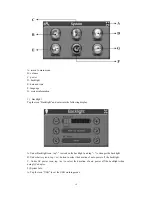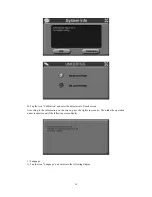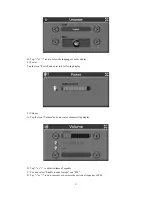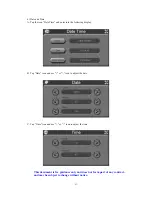without water and some dirty things inside, fixing the stand on that position..
Note: Controlling 5 different levels of suction by pressing down the button (See below picture)
Note: that some newer vehicles may have a heat reflective shield embedded in the windscreen. In
some cases this can prevent proper GPS signal reception. If this turns out to be a problem in your
vehicle, you will need to purchase and install the GPS external antenna kit.
Under normal journey conditions, the suction mount is perfectly sufficient to hold the bracket in
position. Note that suction may be lost if left overnight, due to condensation and low temperature.
For this reason, and for security, we recommend Removing Both the suction mount bracket and
the device when leaving your vehicle overnight.
To remove the bracket, three steps as below:
Press 2 sides button, pull left lightly and then take off the suction. If the bracket still doesn't detach
from your windscreen, tug gently on the clear plastic tab at the edge of the suction mount, to break
the vacuum seal.
1.4 Starting up
Insert the supplied SD card (optional) into the slot at the bottom of device.
8