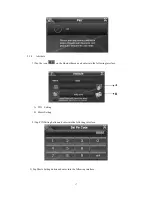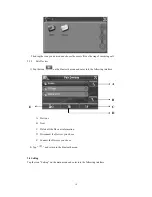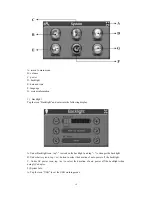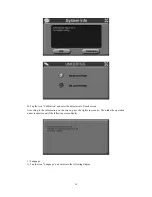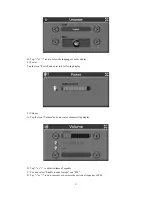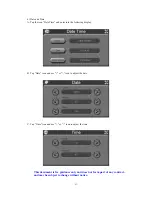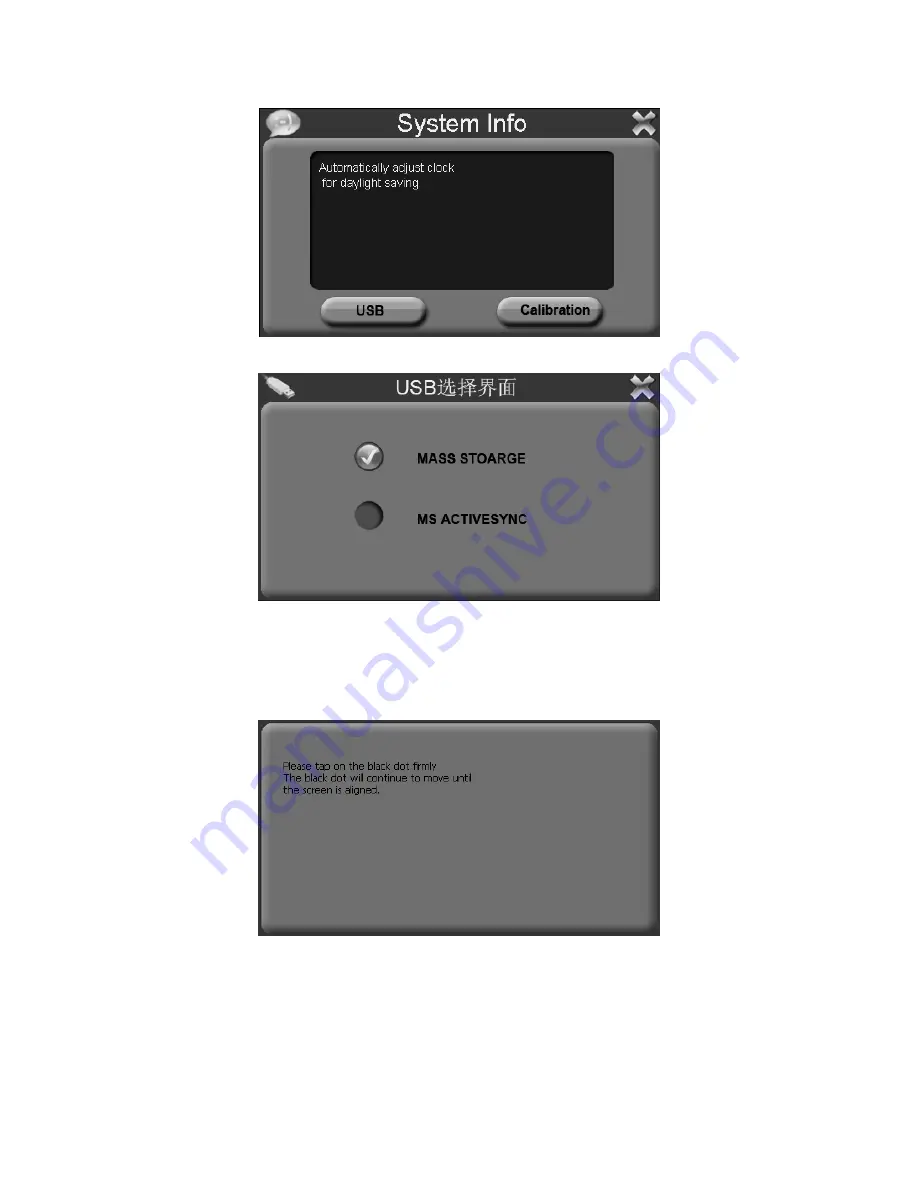
B. Tap the icon "Calibration" and enter the adjustment of touch screen.
According to the information on the screen, press the right cross centre. Then take the operation
under instruction until the following screen display.
3) Language
A. Tap the icon "Language" and enter into the following display.
20