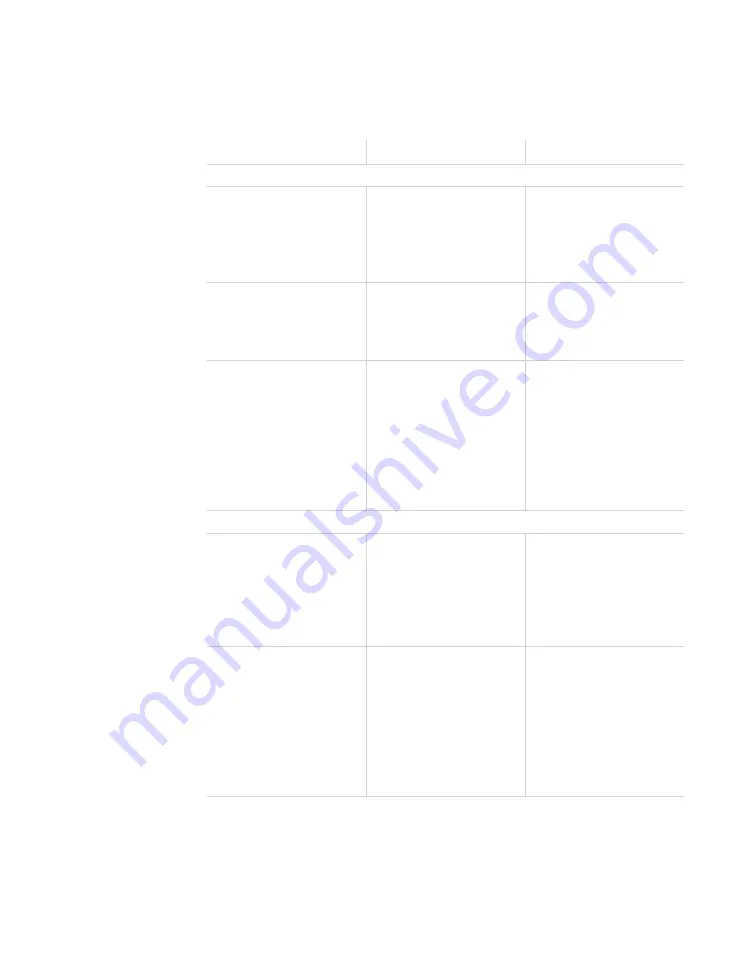
40
•
SmartSensor V User Guide
1
Go to
File > Properties
to open the Current Connection Prop-
erties window, which shows you information about the current
connection.
Settings
Description
Details
Description
Type
Shows the type of
connection (serial,
modem, or Internet).
This will say
"Disconnected" if
the software is not
currently connected to
a sensor.
Port / Phone # /
Address
Displays information
about the connection
endpoint.
The name of this field
varies based on the
kind of connection
made.
Protocol
Indicates whether
the sensor is on a
multidrop network
(multiple sensors on
the same bus) or a
simple sensor network
(single sensor on a
bus).
This reflects the
protocol settings
that you chose in the
Advanced Connection
Settings window.
Response Wait Time
Automatic
Shows the number
of milliseconds
SmartSensor Manager
will automatically wait
for a response from a
specific sensor.
This field can't be
manually edited. It can
only be re-calculated
using the
Re-calculate
button.
Additional
Shows the number of
additional seconds
of wait time you've
added to the
automatic response
wait time. This number
can be changed on
this screen.
Changes how long
the software waits for
a response before
timing out. This may
be useful if your
connection has a lot of
latency.
















































