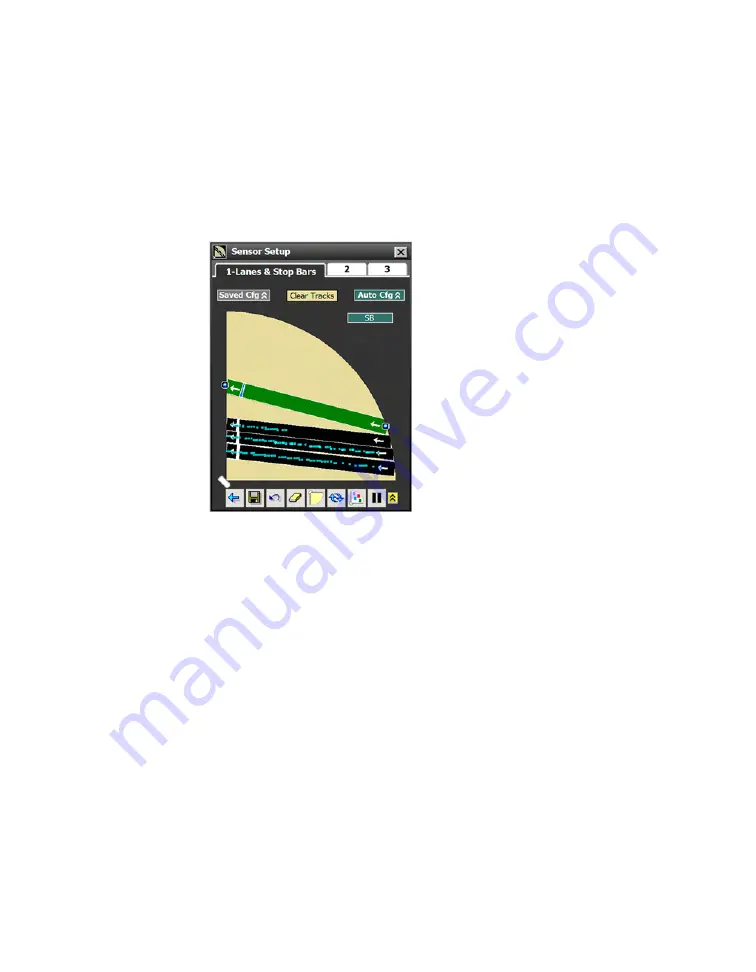
Chapter 6: Configuring Lanes & Stop Bars
•
55
1
Select a lane in the edit area.
2
Click again and select
Insert Node
.
3
Click and drag one of the lane nodes anywhere in the edit area.
You can also click on a node and then click on the arrows in
the Node Adjustment window to move the node in the desired
direction.
Changing the path of a lane
Figure 56.
Changing the path of a lane
1
Select a lane in the edit area.
2
Click and drag a lane node anywhere within the edit area.
Note.
A lane can only
have up to six nodes.
















































