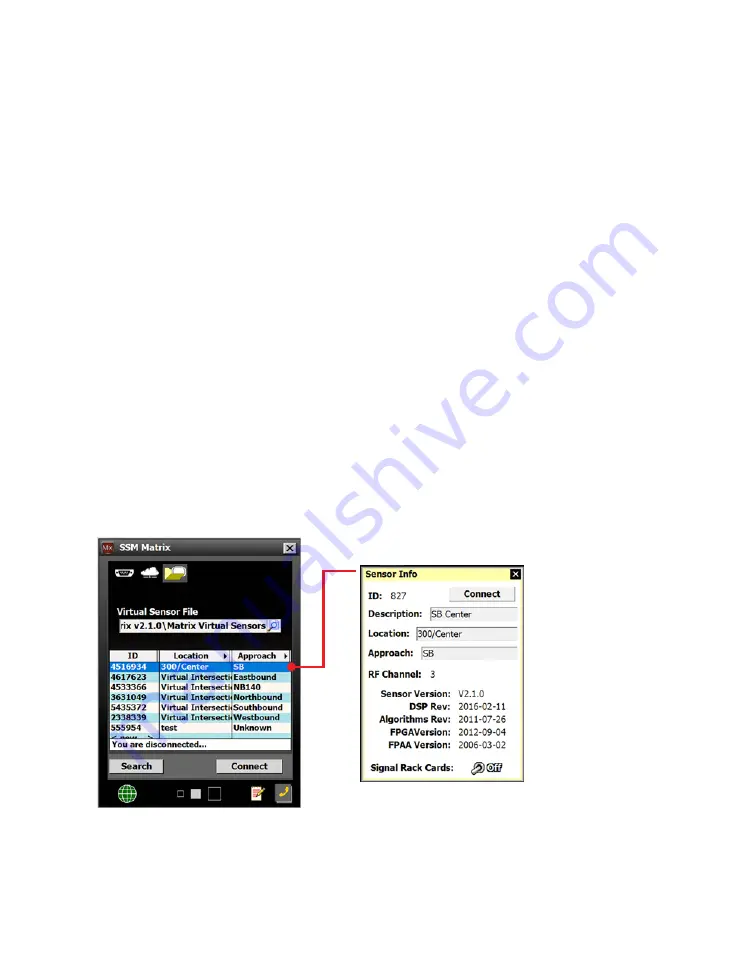
Chapter 4: Connecting to the Sensor
•
35
connection, those changes are saved to the virtual sensor file,
which by default will be saved to C:\Program Files\Wavetronix\
SmartSensor Manager Matrix vX.X.X\Bin.
If you want, you can back up those virtual sensor settings; that will
create a sensor setup file which can then be restored to an actual
sensor. More on the backup/restore tools in chapter 10.
Troubleshooting a connection
Some or all of the following may help you troubleshoot:
˿
Make sure that all power and communication wiring is correct.
˿
Check the port settings.
˿
Make sure the Click 65x is configured properly.
˿
If a failure occurs repeatedly, contact [email protected].
Advanced communication tools
Once you’ve made a connection, the
Communication
button of the
main screen should now be animated, with arrows moving past each
other.
Viewing sensor information
Figure 36.
Sensor Info window
1
Before connecting to a sensor, double-click on the sensor row.
This will bring up the Sensor Info window, with information about
















































