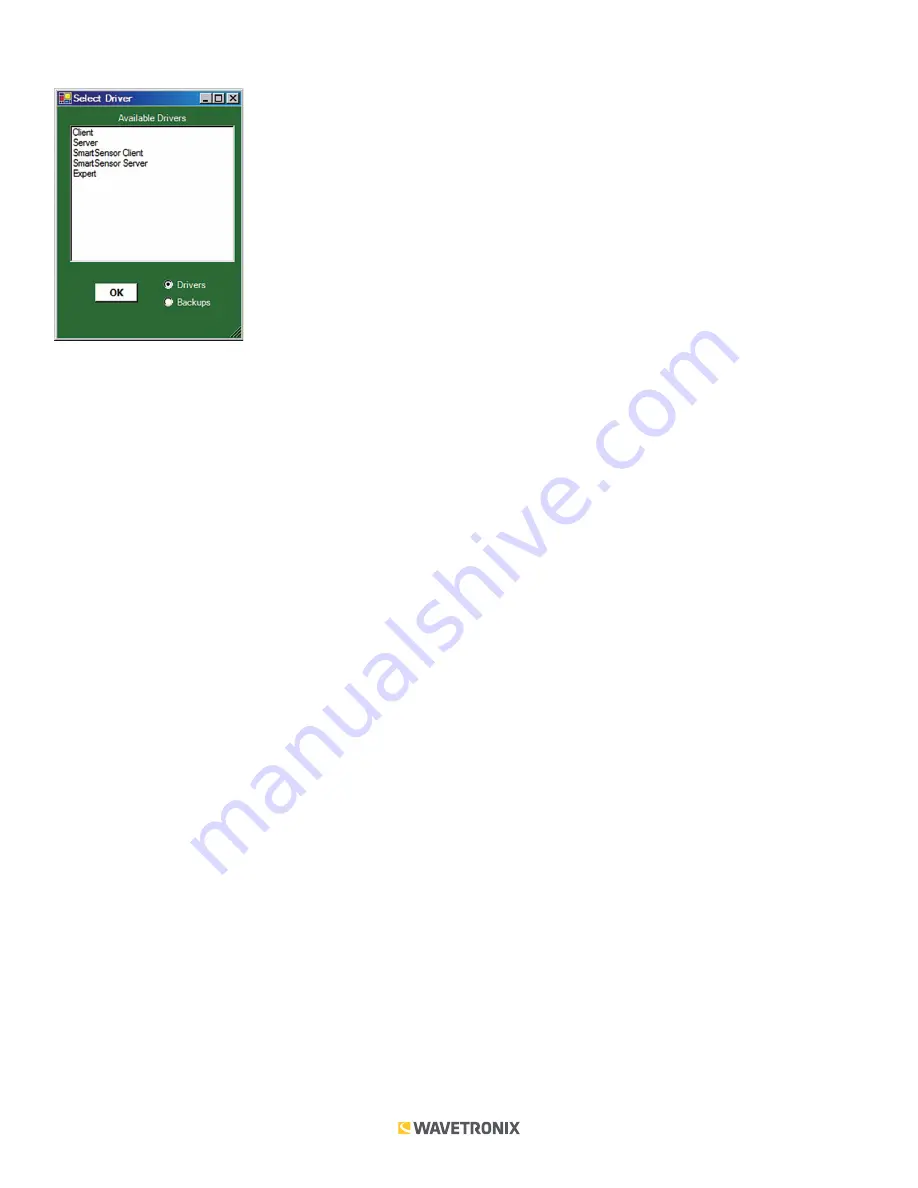
4 of 11
WX-501-0534 • 01.22
The Click 400 can be configured using one of five drivers (see the figure below).
Which driver you use will depend on what you need to use the device for. The first four drivers are known as
application drivers and are used to set the Click device to work in specific applications. Use the list below to find
the appropriate driver for your application:
■
Client –
If you intend to connect multiple clients to a single server, use the Client driver.
■
Server –
If you intend to connect a single radio to another single radio, use the Server driver.
■
SmartSensor Client –
If you intend to connect a wireless sensor station to a wireless base station, use the Smart-
Sensor Client driver.
■
SmartSensor Server –
If you intend to connect a wireless base station to a wireless sensor station, use the
SmartSensor Server driver.
To see advanced settings, use the Expert driver. This driver, which exposes every available field for the Click 400,
should only be used under the direction of Wavetronix Support.
After you have made configuration changes on a driver and saved it to the Click device, the word “current” will
appear after that driver to indicate the driver that is currently loaded onto the device.
Note.
Some settings appear on multiple drivers. Changing one of those settings on any driver and saving them to
the Click device will change that setting on all other drivers it appears on.
The Backups option can be used to read configurations that have previously been saved to file.
Application Drivers
The four application drivers have essentially identical fields and settings, so the section that follows will use
images of just one of those drivers as an example. Under the
Setup
tab, you can change the settings affecting the
setup of the device and sensor (see the figure and table below).





























