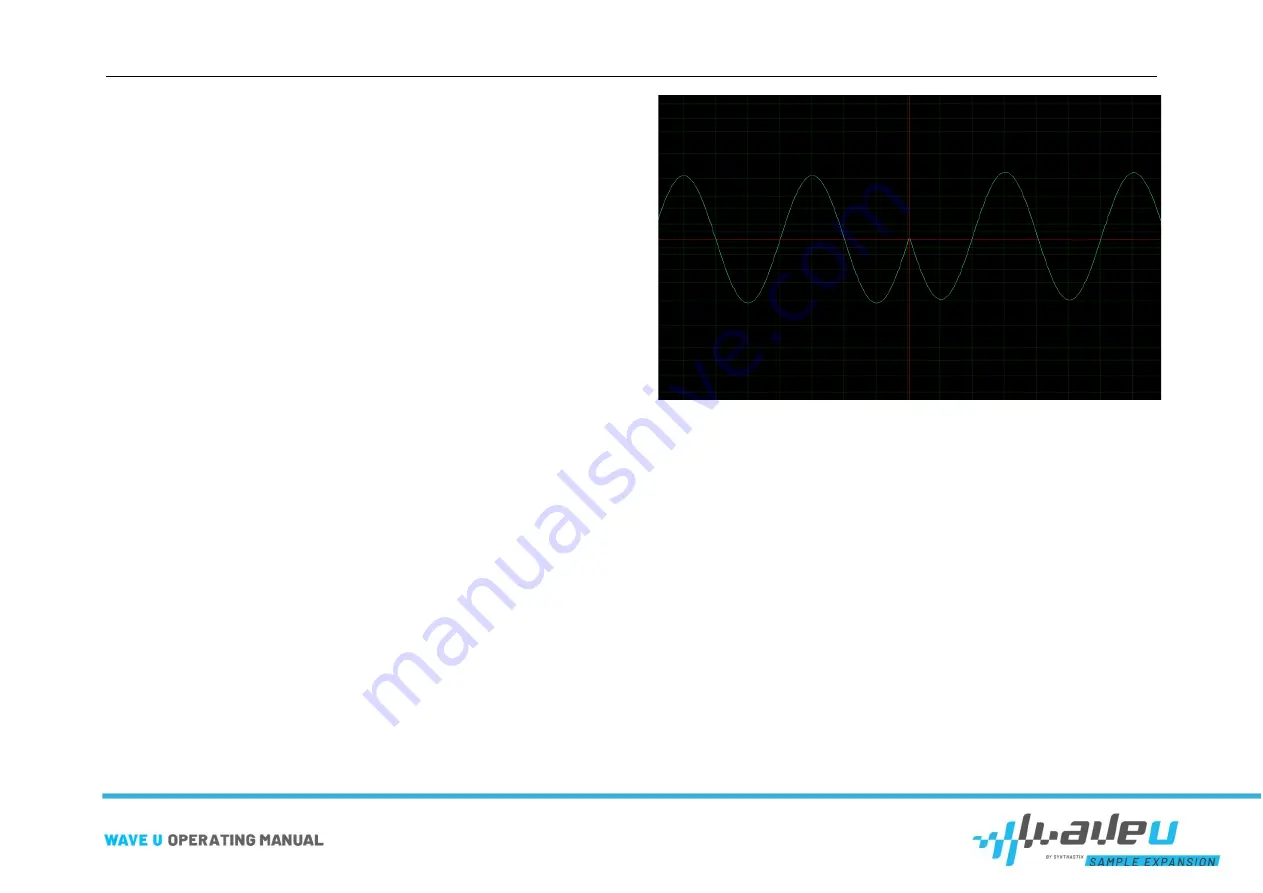
First steps
page 25 of 30
The sample positions (offsets) Start, Loop and End can be set in single
steps using the arrow keys on the number fields or entered directly in the
text field. The offsets are the start point, the loop (start) point and the end
of the sample. The start point defaults to the sample start (zero-based, i.e.
0) and can only be changed upwards. The sample end is set by default to
the sample end and can only be changed downwards.
To set the step size of the number fields to the zero crossings of the sam-
ple, check the snap at zeros checkbox. This way, each time a number field
is changed, the corresponding offset is set to the next zero crossing. This
is especially useful for loops.
Activate the checkbox lock Loop if you want to change the loop offset or
end offset but keep the loop length. If you change the loop offset, the end
offset will be changed by the same value. The same applies to the end off-
set.
Loop Modes
If the Loop Mode Forward (FW) is selected, the sample will be continued
from the loop point after reaching the end and played back in a continuous
loop.
Note that the beginning of your loop must match the end. Let's take a sine
wave for example. If the sample ends, for example, with the zero crossing
of the negative oscillation, the loop must start with the positive half-wave.
Otherwise, this happens:
If the Loop Mode Alternating (ALT_INV) is selected, the sample will con-
tinue inversely from the end to back to the loop point (etc.) after reaching
the end and will be played in a continuous loop. This loop mode is some-
times called Ping Pong.
Note that the sample is continued inversely in the loop mode Alternating.
This means that the sample must be point-symmetrical at the end of the
sample for this loop to work at all. The easiest way to achieve this is to
place the end of the sample on a zero crossing.
Let's take a sine wave again, for example. If the sample ends with the
zero-crossing of the negative half-wave, this is inverted for the loop, i.e.
figuratively speaking flipped upwards (the point symmetry is thus given)
and played backwards. The sine wave is thus continued correctly. If you
get a result like on the picture above, just change the Loop Mode to Alter-
nating. Now it should fit.
The Alternating Mode is also interesting to counteract the effects of lyring
or jumping, which often occur with loops. These effects occur because the
beginning of the loop often differs from the end (frequency response, mod-
ulations, etc.). The transition from the end of the loop to the beginning is
Summary of Contents for WaveU
Page 1: ......




















