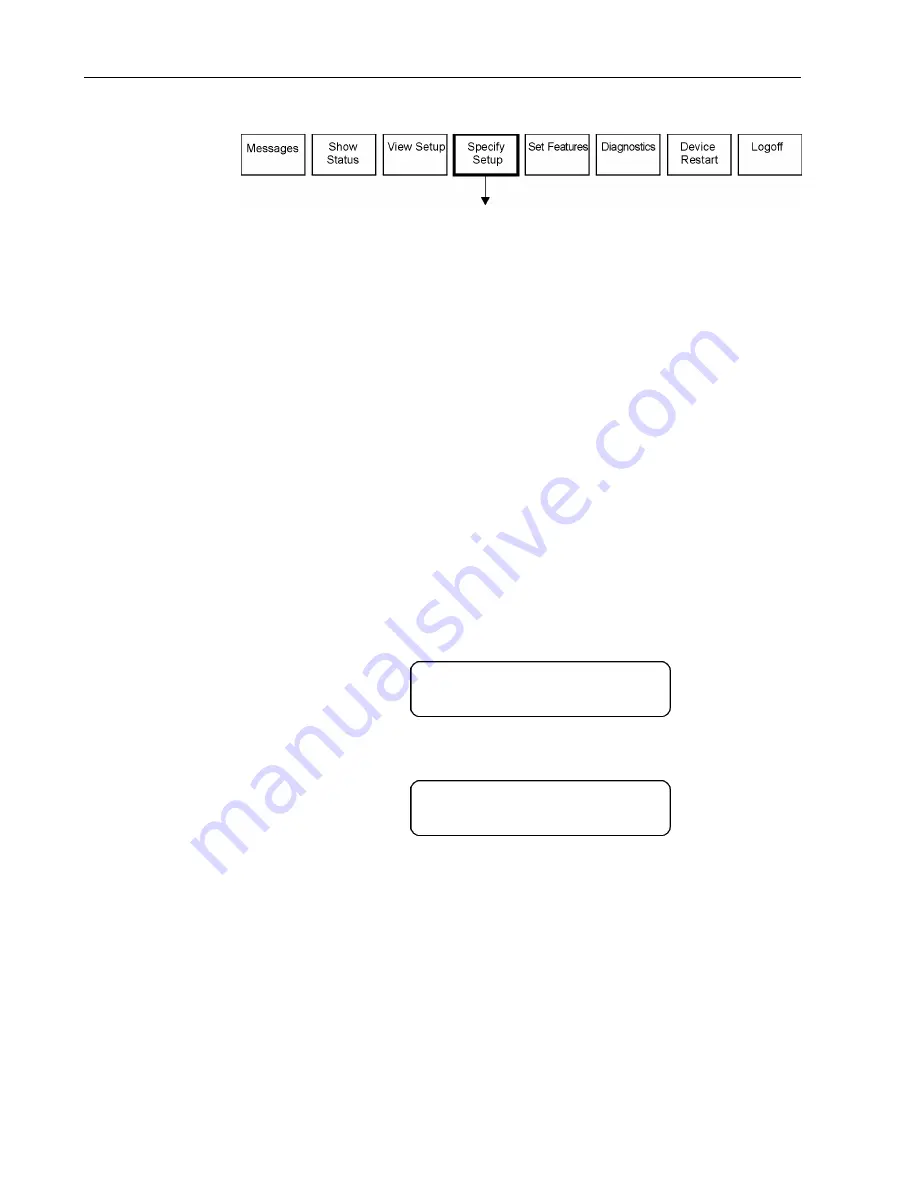
Using the Front Panel
3–4
MS-4900, Rev. A
Choose
Operation:
Specify Setup
Press
SELECT
from the
Specify Setup
main topic. Then use the
< >
buttons to
access screens for the following purposes:
•
Change output port configuration settings
•
Enable or disable a screen login
•
Enter a password to restrict access to certain screens
•
Enable or disable a screen lock
•
Enter or change IP addresses (Ethernet model only)
CAUTION: Changes you enter on these screens are not visible to the network
operator and could be reset with a network download, possibly
interrupting site operation. It is a good idea to record (and report to
the network operator) important changes you make to parameters
onsite, in case you need to re-install those settings.
To Enable or
Disable a Screen
Login:
Enabling the login requires a user to enter a password to access any IDR V1000
screens where parameters can be modified. (The Set Features screen can still be
changed and all settings can still be viewed without entering a password.)
Use the
>
button to access this screen:
Press
SELECT
to display this screen:
1.
Use the
< >
buttons to change from “no” to “yes”.
2.
Press
SELECT
to set the entry.
3.
Enter your password.
4.
Press
CANCEL
twice to return to the main topics
NOTE: You must enable the screen login if you want to use the Logoff function to
turn off asynchronous data output (from the main topic
Logoff
).
Login Enabled:
3
N Y
Specify:
Enable Login
Summary of Contents for IDR V1000
Page 21: ...Using the Front Panel 3 8 MS 4900 Rev A...
Page 46: ...Functional Overview MS 4900 Rev A 5 13 Figure 5 5 Four Port Daughtercard Model...
Page 48: ...Functional Overview MS 4900 Rev A 5 15...
Page 54: ...Appendix B Pin out Tables B 4 MS 4900 Rev A...
Page 61: ...Glossary G 6 MS 4900 Rev A...






























