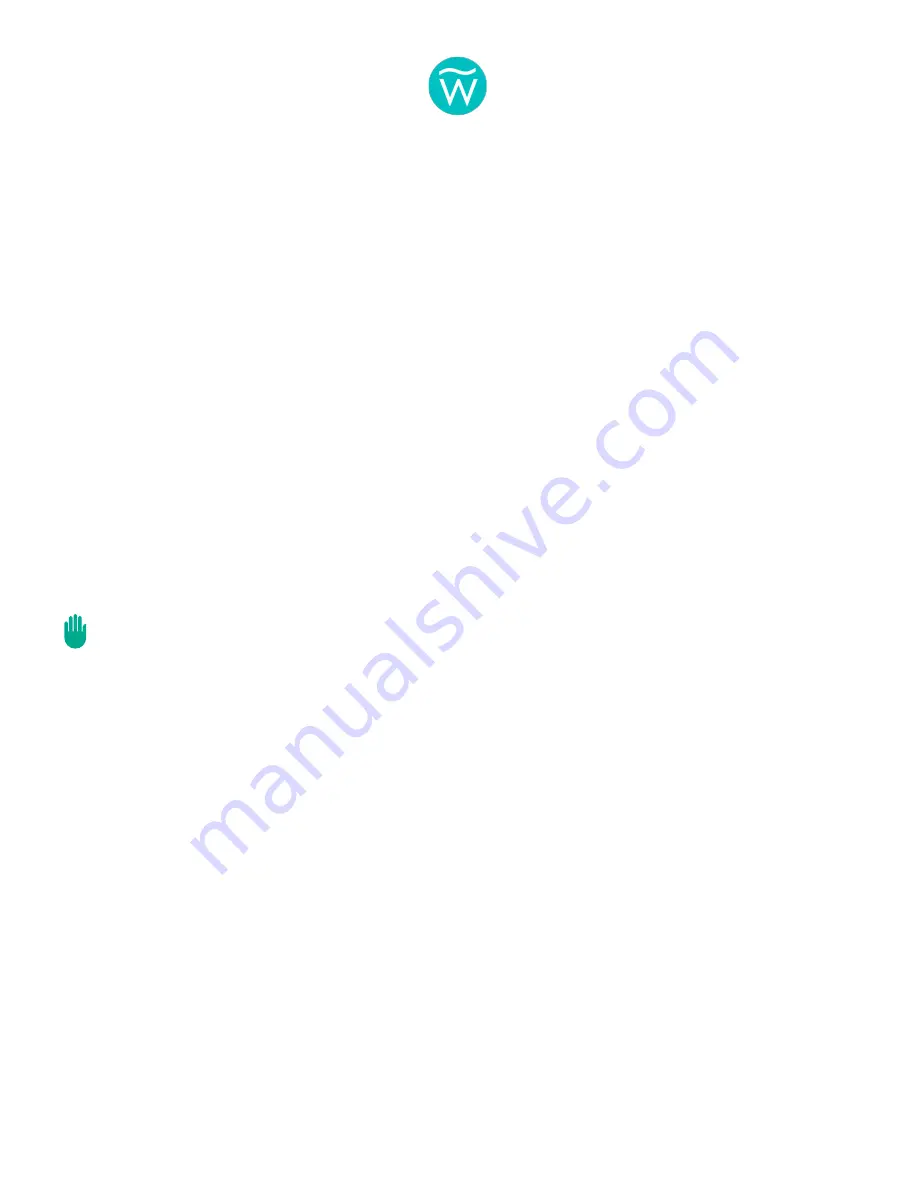
MANAGING YOUR WAVE SYSTEM WITH A FACILITY TABLET OR PC.
1.
Power on and allow the Hub to fully complete the Start Up Process.
2.
Open your device’s settings and go to the WiFi settings page.
3.
Look for the WAVE wireless network to appear.
4.
Select and join the WAVE wireless network using the password “Lifesaver”.
5.
Open your device’s web browser program (Chrome, Safari, etc.).
6.
Enter the following URL in the address bar: http://192.168.13.100:3000
7.
Allow a few seconds for the Management App screen to appear. If it does not
appear after a few seconds, reload/refresh the page.
Note: Your device must have WiFi activated and be on the WAVE wireless network to
connect to and manage the Hub. Depending on how your device is configured, access
to the Internet may be interrupted while on the WAVE network.
WAVE Systems Commercial User Guide v021221.1
Page of
35
40
Summary of Contents for w100
Page 7: ...WAVE Systems Commercial User Guide v021221 1 Page of 7 40 ...
Page 10: ...WAVE Systems Commercial User Guide v021221 1 Page of 10 40 PREPARING YOUR SYSTEM ...
Page 17: ...WAVE Systems Commercial User Guide v021221 1 Page of 17 40 THE WAVE MANAGEMENT APP ...
Page 27: ...WAVE Systems Commercial User Guide v021221 1 Page of 27 40 WAVE WEARABLES ...
Page 31: ...WAVE Systems Commercial User Guide v021221 1 Page of 31 40 DEPLOYING YOUR WAVE SYSTEM ...
Page 36: ...WAVE Systems Commercial User Guide v021221 1 Page of 36 40 TROUBLESHOOTING ...




















