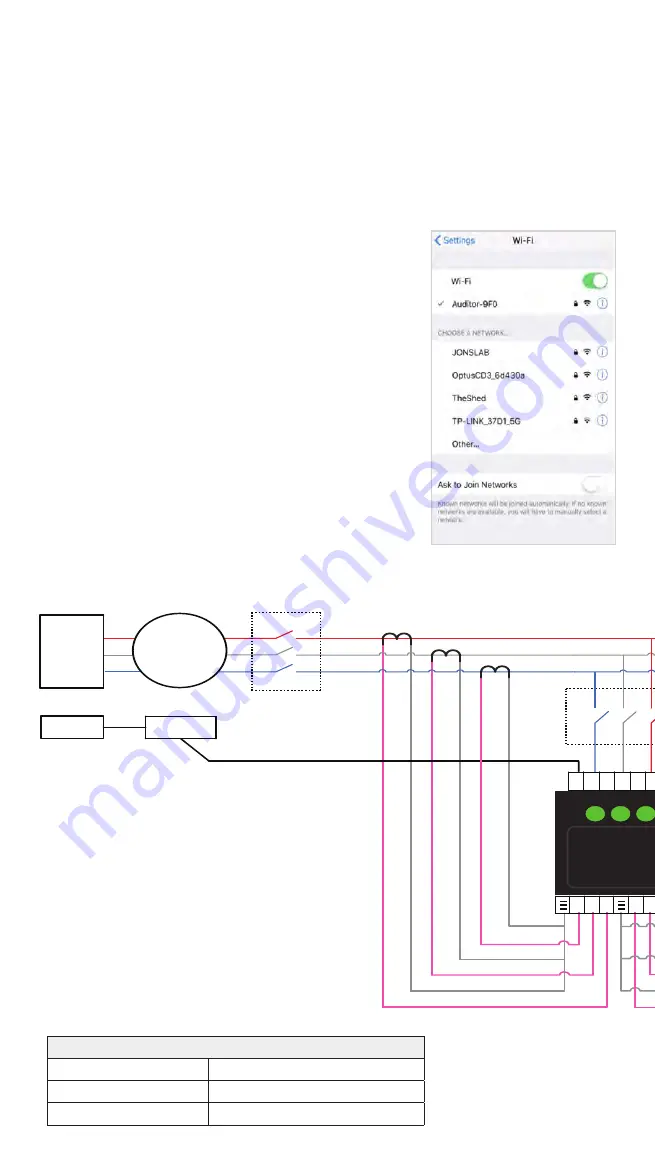
3. WiFi settings
Configure your WiFi settings
To communicate over the internet using the site WiFi, the network name and
password is required. This allows the Auditor to send and receive data over the
site owner’s internet link.
Any smartphone, tablet or computer can be used
for this process.
1)
Check you can access the site WiFi network
from the meter box using a smart device.
2)
The Auditor should be on and all 3 LED
lights flashing.
3)
Using your smart device’s WiFi connection
setup, connect to the Auditor network which
will show up as Auditor-xxx (where xxx is a
unique number).
4)
The passcode to connect to the Auditor network
is myenergy (no upper case characters).
Wattwatchers WiFi Setup
Part No: WW017003 - Version 1.0 October 2017 - Page 1 of 2
WiFi connection setup guide
(Models beginning with 6W released in 2017)
To communicate over the internet using the household WiFi, the network
name and password is required. This allows the Wattwatchers energy
device to send and receive data over the homeowner’s internet link.
Any smartphone, tablet or computer can be used for this process.
1.
Check you can access the home WiFi network from the
meter box using a smart device.
2.
The Wattwatchers energy device should be on and all
3 LED lights flashing.
3.
Using your smart device’s WiFi connection setup, connect
to the Wattwatchers devices network which will show
up as Auditor-xxx
(where xxx is a unique number)
4.
The passcode to connect to Wattwatchers energy
device network is digitalenergy
(no upper case characters)
Screenshots shown come from an iPhone.
Phase C
Phase A
GRID SUPPLY
MAIN SWITCH
Load
Neutral
Neut ral Block
Phase B
Auditor
CB
kWh
METER
1
2
3
N
4
5
6
3 2 1
Inverter
K
→L
K
→L
CT1
+ –
CT2
+ –
L1
L2
L3
CT5
+ –
CT6
+ –
L
←K
L
←K
CT3
+ –
L
←K
K
→L
CT4
+ –
x
x
x
x
CB
x
x
x
x
x
Auditor 6 Wiring Diagram
Supply
3 phases
Loads
None
Solar
3 phases
Find diagrams for more configurations at
www.wattwatchers.com.au/support














