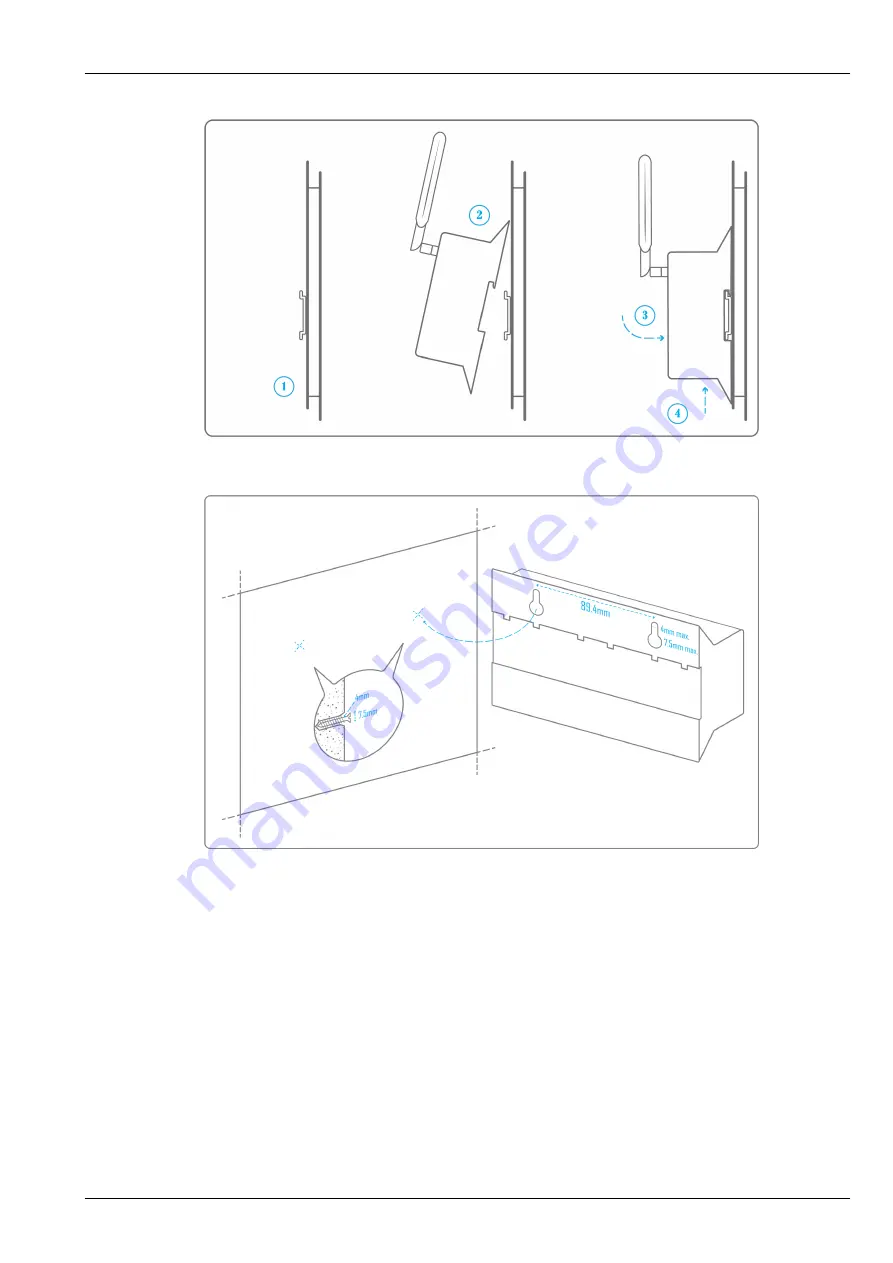
Box Wattsense - Installation Guide
3 / 23
–
Or attach 2 screws to a wall and hook the Box using the notches on the back of the case: Screws of maximum 4 mm in
diameter, with a head of maximum 7.5 mm diameter, a spacing of 89.4 mm.
• Use a DC power supply of 12V to 24V, 2A.
• Screw the cable into the power connector of the Box.






































