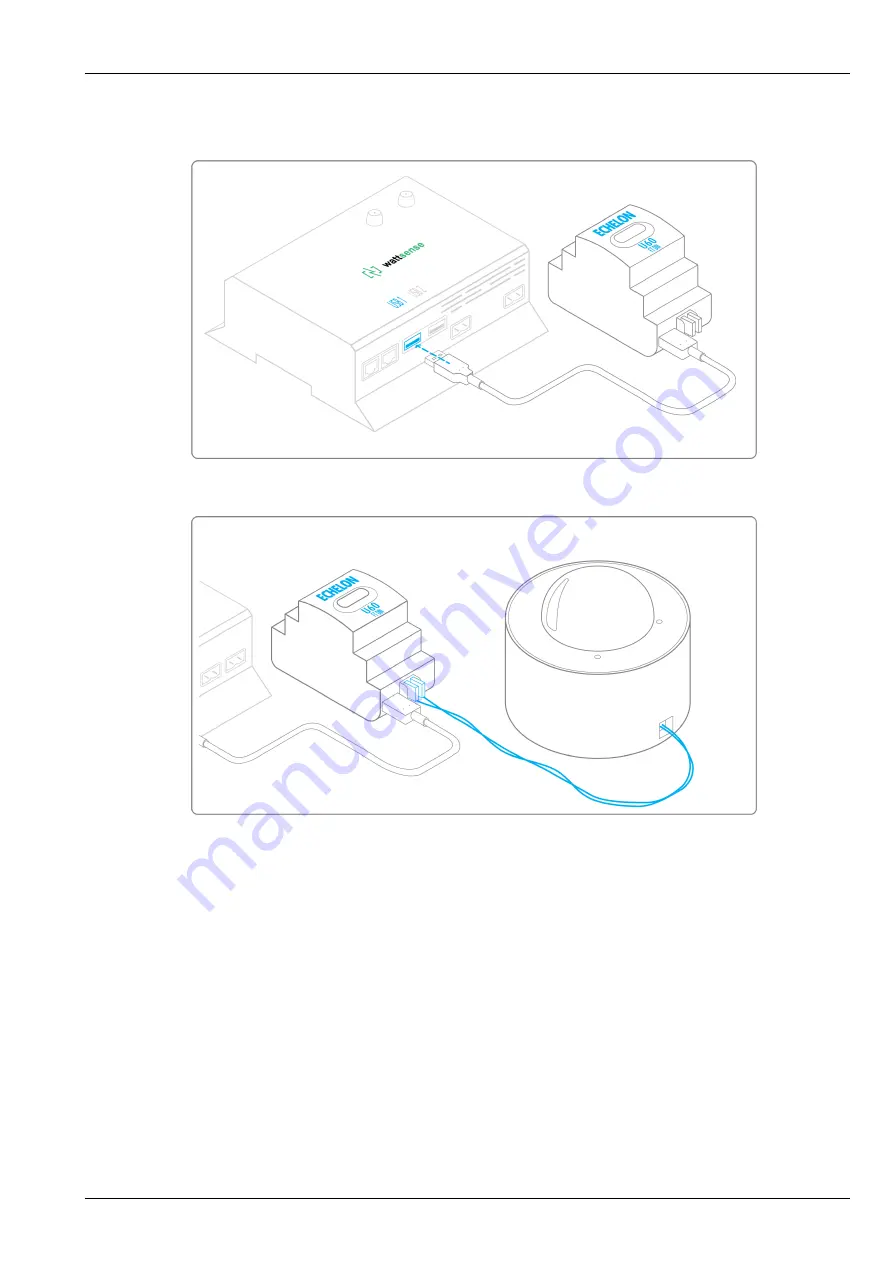
Box Wattsense - Installation Guide
20 / 23
• Connect it to the USB port 1 or 2 in the Box.
• Wire the gateway to different devices as you wish, in serial, star, etc.
To configure each of the equipment
• Retrieve the Neuron-ID that appears on the equipment.
• Write down the Neuron-ID, brand, model of the equipment, and any identifying information. This information will be necessary
for the installation configuration and to retrieve data.
• If you have the NL220 software, export the LON database as an NLC file.
5.5 The equipment communicates in LON IP-852
To connect 1 or several equipment.
• Make sure to have an Ethernet cable.
• Connect the cable to the Ethernet port of the Box ETH1 or ETH2.




































