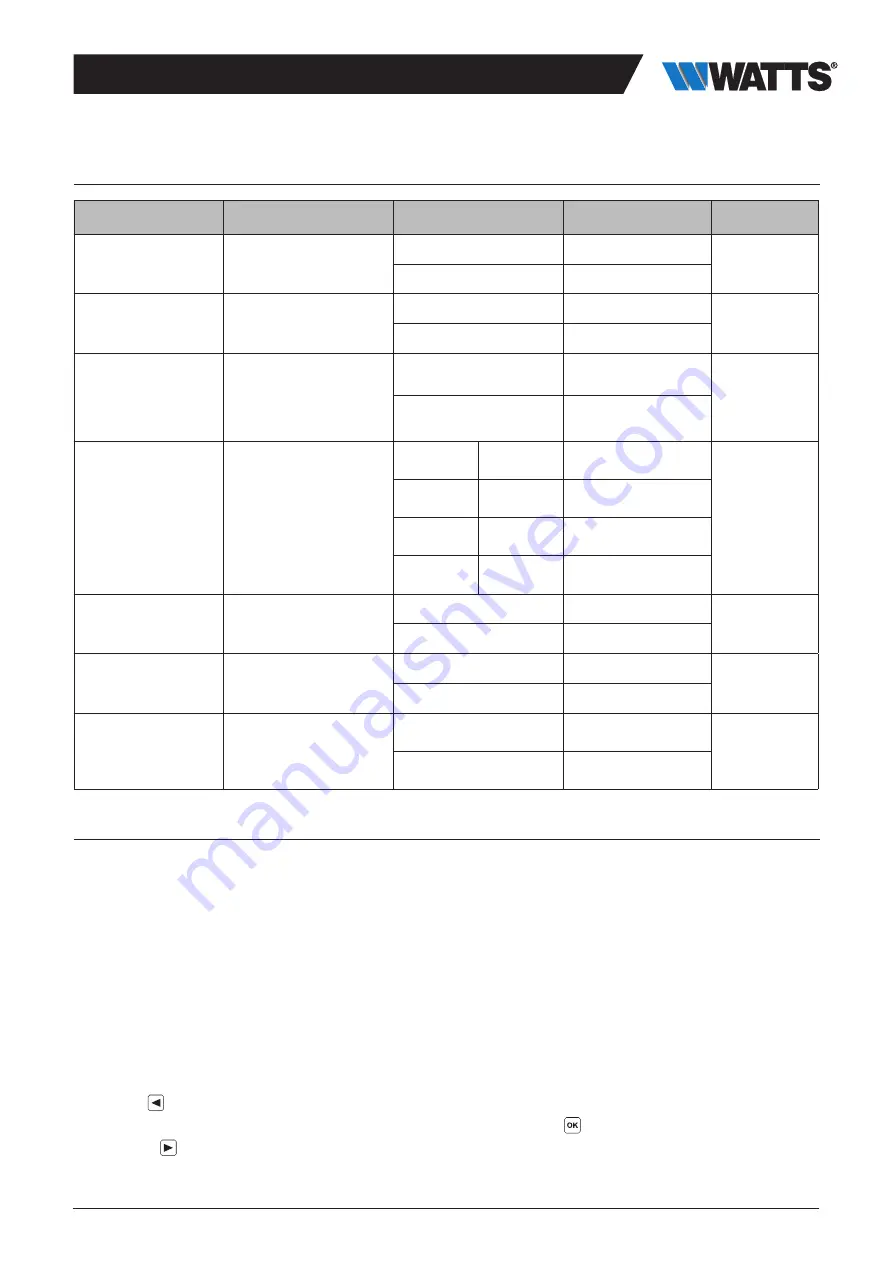
5
3.3 DIP switch configuration (In Orange)
DIP switch number
Function
Value (default: OFF)
Configuration
Description
DIP1
Controller function
OFF
Local Pump
See 4.3
ON
Global pump
DIP2
Actuator types
OFF
NC actuator
See 4.6
ON
NO actuator
DIP3
Pump start delay (for the
first actuator in demand)
and actuator stop delay
(for the last actuator in
demand)
OFF
2min/5min
See 4.3
and 4.6
ON
5min/5min
DIP4 and DIP5
H&C switch control
OFF
OFF
Central Unit
BT-CT02 RF
See 4.2
OFF
ON
Master thermostat
BT-D03 RF
ON
OFF
WFC-03 HCM RF
ON
ON
WFC-03 HC RF
DIP6
Anti Grip
OFF
Enabled
See 6.1
ON
Disabled
DIP7
Humidity management
OFF
Safety approach
See 4.5
ON
Comfort approach
DIP8
Humidity sensor
OFF
ON/OFF sensor
See 4.5
ON
Pipe temperature
sensor
3.4 USB stick
USB connectivity allows:
• To update the Software of the controller
• To record data for system monitoring (datalog)
For the software update, please refer to wattswater.eu for getting the file, put the file on an USB stick. The name of the file should
be WATnew.mot.
• Insert the USB stick on the controller
• Switch OFF/ON the controller
• During update:
. Green LED are power On from Z1 to Z6/Z10
. All LED become red
. Red LED are power Off from Z6/Z10 to Z1
• After update, you can remove the USB stick
For trouble shooting, datalog is useful to record data on an ASCII file stored on the USB dongle for trouble shooting.
By pressing
for 5 seconds, the master goes in Features menu. The LED of the first zone blinks either in Red (Datalog is enable)
or in green (Datalog is disable). You can enable or disable the datalog by clicking on
.
Long press on allow to leave the feature menu (Otherwise there is a timeout of 10s before leaving automatically the feature menu).
1 log file is created every 14 days. In the file, a record is made every 10min.



































