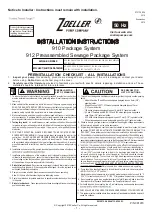4
The IntelliStation
®
is electronic water mixing system providing user-directed control and monitoring
of water distribution systems. IntelliStation
®
includes an electronic Control Module featuring a color
touchscreen digital display to select desired outlet water temperature, an electronically actuated
valve that mixes hot water with cold water, temperature sensors (plus a quick response temperature
sensor), pressure sensors, check valves, and a recirculation pump to maintain the recirculation loop
temperature (reducing wait time for tempered water to reach point-of-use fixtures, saving water and
energy). The IntelliStation
®
monitors hot supply inlet temperature, hot supply pressure, mixed outlet
temperature, mixed outlet pressure, mixed outlet flow rate (optional), return temperature, and return
pressure, to help maintain the desired outlet water temperature. IntelliStation
®
also features a user
programmable high temperature Sanitization mode to help limit water-borne bacteria as part of a
user-directed and controlled thermal eradication protocol.
The IntelliStation
®
Control Module supports building automation systems (BAS) communication
with BACnet
®
IP, BACnet
®
MSTP, and Modbus
®
protocols, allowing remote programming and
data viewing.
Installation and adjustment of the IntelliStation
®
are the responsibility of the owner and installer and
must be done by qualified personnel in accordance with the manufacturer’s instructions, and com-
plying with all governmental requirements, building and construction codes and standards. It is rec-
ommended to install IntelliStation
®
as part of an ASSE compliant water distribution system, including
mixing valves and/or temperature limiting devices at all point-of-use fixtures (faucets, sinks, tubs,
showers, etc.) that are approved to ASSE 1016, 1069, 1070 and 1071. The owner and user of the
IntelliStation
®
is responsible for selecting and installing the product in an appropriate water distribu-
tion system, proper sizing, maintaining proper water quality/condition, and deciding what tempera-
ture is safe and appropriate for the water distribution users and facility.
IntelliStation Description and Specifications
Summary of Contents for LFIS150
Page 2: ......