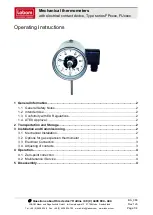PPLIMW15175Ba
BT-DPRF-02
IMPORTANT!
Before starting work the installer should carefully read this
Installation & Operation Manual, and make sure all instructions
contained therein are understood and observed.
- The thermostat should be mounted, operated and maintained
by specially trained personnel only. Personnel in the course of
training are only allowed to handle the product under the
supervision of an experienced fitter. Subject to observation of
the above terms, the manufacture shall assume the liability for
the equipment as provided by legal stipulations.
- All instructions in this Installation & Operation manual should
be observed when working with the controller. Any other
application shall not comply with the regulations. The
manufacturer shall not be liable in case of incompetent use of
the control. Any modifications and amendments are not allowed
for safety reasons.
The maintenance may be performed by service shops
approved by the manufacturer only.
- The functionality of the controller depends on the model and
equipment. This installation leaflet is part of the product and
has to be obtained.
APPLICATION
- The thermostats range “BT-DPRF-02” has been developed to
control and manage all type of Electrical heating system or
materials.
- The controllers have been designed for use in residential
rooms and industrial facilities.
Verify that the installation complies with existing regulations
before operation to ensure proper use of the installation.
Please find the Watts Vision system configuration
documentation on:
http://www.wattselectronics.com
Table des matières
1
Presentation
1.1
Keyboard
1.2
LED & Display
2
First installation
2.1
Batteries installation
2.2
Time and Date adjustment
2.3
RF installation
2.4
Starting
3
Working mode definition
3.1
Manual mode Comfort
3.2
Manual mode ECO
3.3
OFF mode
3.4
Automatic mode
3.5
Program mode
3.6
Holiday mode
3.7
Timer mode
3.8
Reversible mode
4
Special functions
4.1
Key lock
4.2
Open window function
4.3
Humidity measurement (*)
4.4
Visualization
5
Parameter's menu
6
Technical characteristics
7
Troubleshooting & Solution
8
Advanced Installer's parameter menu
1.
Presentation
Electronic programmable thermostat with LCD display specially
designed to control different type of heating systems.
It will be your best partner to optimize your energy consumption
and increase your comfort.
- Modern design with soft touch material
- Wireless Bidirectional communication 868 MHz
- “Easy program creation” function
- Weekly programmable by step of 30min
- Temporary override function
- Holiday or Reception function
- EEPROM nonvolatile memory
- 2 AAA batteries
- 2 parameter menus (User and Installer)
- Humidity measurement (*)
In option
External sensor with several possibilities of regulation. (Floor,
combined…)
1.1. Keyboard
Left Navigation key
(◄)
Right navigation key
(►)
Escape key (
)
Edition key (
)
1.2. LED & Display
LED Color when backlight is lit up:
Red Fix
: Heating demand (**)
Green Fix
:
Cooling demand (**)
Green flash:
validation is required
Red flash:
Error on sensor or batteries
1
:
Current day of the week (1=Monday,...)
2
: Operating mode menu (active mode is framed).
3
:
Program number or parameter number if “
4
” is
displayed.
4
:
Installation Parameter menu.
5
:
RF transmission logo.
6:
Type of sensor used and temperature displayed.
Regulation => Internal sensor.
Regulation => Floor sensor.
(Only available with receiver)
Regulation => Internal sensor with Floor
limitation.(Only available with receiver)
Regulation => outside temperature measured by external
sensor (connected on the back of thermostat)
Humidity value
7
:
Low batteries indicator
8
: °C or °F unit indicator
9
:
Setting or measured temperature if “
6
” is displayed.
Parameter value if “
4
” is displayed.
10:
Cooling demand indication (**)
11:
Heating demand indication (**)
12
: Temporary override function activated
13
: Time or parameter title if “
4
” is displayed
14
: Program of the current day (the current time bar blinks)
15
: Pictogram for program creation, program state in normal
operating mode.
16
: Key lock indicator.
2.
First Installation
This section will guide you to set up your thermostat for the first
time.
2.1. Batteries installation
- Open the two side’s covers and Insert the 2 AAA Alkaline
supplied batteries (or remove the small protection sticker if the
batteries are already installed in the compartment)
- Close the two side’s covers
- Now your thermostat will propose you to adjust the current
time and date
2.2. Time and Date adjustment
Each time a value blinks, you can adjust it with the
(-)
and
(+)
keys, once the value is chosen, validate it with the
(OK)
key.
The thermostat will jump automatically to the next value.
Remark:
you can always come back to the previous value by
pressing the escape key
(
)
.
List order of the time and date adjustments:
Time and day:
Adjustment of the hours,
Adjustment of the minutes
Adjustment of the day (1 = Monday)
Date:
Adjustment of the day number
Adjustment of the month number (01 to 12)
Adjustment of the year
Then the message “
Save
” and blinking green LED appears,
press
(OK)
to validate the adjusted time and date.
You can always reach the time and date adjustments, by
pressing and maintaining the edition
(
)
key during 2 seconds
in normal operating modes.
Remark:
when a central (BT-CT02) is linked to your
installation, thermostat will use the Time set in the Central
2.3. RF installation
Please have a look at the list of all receivers compatible with
this thermostat in Technical Characteristics section.
2.3.1. With receivers
- First of all to configure your thermostat with the receiver, you
must put your receiver in «
RF init
» mode (refer to the receiver
leaflet, only the RF receiver of the same range are
compatibles).
- Now on the thermostat press and maintain the edition key
(
)
during 5s, then the parameter «
RF ini
» must be
display.
The thermostat will send now the radio configuration signal to
the receiver.
- After few seconds the thermostat and receiver should exit by
their self the
RF init
mode, this is the normal procedure to
confirm a correct pairing.
- Now you can check the RF distance, go to the room which
must be regulated. Put your thermostat on the final position (On
the wall or table...), then put the thermostat in Comfort mode
(setting temperature position 37°C). Close the door and go to
the receiver to check if the new status of the thermostat has
received.
- Now return to the thermostat and switch off it. Check on the
receiver again if it’s also switched off.
If the RF signals were received correctly, adjust your setting
temperature as you want.
If the RF signals weren’t received correctly, check the
installation (Receiver position, distance...) or restart the
RF init
rules to be sure.
Remark:
To make the installation easier, it will be better to
have the thermostat near to the receiver during the
configuration mode. (A minimal distance of 1 meter must be
respected)
2.3.2. Case of Central (BT-CT02)
Procedure is the same as in 2.3.1 but link is done with central
(BT-CT02). At this moment, Central creates a new zone.
2.4. Starting
The thermostat is now ready to work. The default working
mode is Manual Comfort
At any time, when the backlight is extinct, press the
(OK)
key to lit-up the backlight.
3.
Working mode definition
Your thermostat has several different working modes to allow
you to adjust your unit according to your life habitudes.
To change the working mode,
open the small center cover to
have access to the navigation
keys
(◄)
or
(►)
. Move the frame
cursor on the desired working
mode and press
(OK)
to enter in
the operating mode you have
chosen.
3.1. Manual mode Confort
Manual working mode, the comfort setting temperature will be
followed all the time.
By pressing
(-)
or
(+)
keys, the comfort setting temperature
starts to blink and can be adjusted.
3.2. Manual mode ECO
Manual working mode, the reduced setting temperature will be
followed all the time.
By pressing
(-)
or
(+)
keys, the reduced setting temperature
starts to blink and can be adjusted.
Remark:
In cooling mode, Reduced mode acts like the OFF
mode (system is stopped)
3.3. OFF mode
Use this mode if you need to switch off your installation.
Be Careful:
In this mode your installation can freeze.
At any time, when display is off, press on the
(Ok)
key to
display a few seconds the current temperature and time.
Remark:
To restart your installation, use the navigation keys
(◄)
or
(►)
.
3.4. Automatic mode
In this mode the thermostat will follow the chosen program
(Built-in or customized) according to the actual time and the
Comfort and Reduced setting temperatures.
By default, mode automatic
follows the standard built-in
program “
P1
”:
Monday to Friday
Saturday and Sunday
Note:
You can customise your program. See the next part “
Working
mode definition
” chapter “
Program
” for more explanation.
You can easily override temporarily the current program by
pressing
(-)
or
(+)
. The thermostat jumps to Timer mode in
which you select a setpoint and a time. The thermostat returns
automatically to the Automatic mode at the end of the time.
3.5. Program mode
When you enter in the Program mode, the first operation is to
choose the program number with
(-)
or
(+)
keys.
You can choose between a built-in program
P1
to
P9
or a user
program
U1
to
U4
.
If you chose a Built-in program
P1
to
P9
,
You can only see and chose the program.
P1:
Morning, Evening & Weekend
P2:
Morning, Midday, Evening & Weekend
P3:
Day & Weekend
P4:
Evening & Weekend
P5:
Morning, Evening (Bathroom)
P6:
Morning, afternoon & Weekend
P7:
7H – 19H (Office)
P8:
8H – 19H & Saturday (Shop)
P9:
Weekend (Secondary house)
- Use the navigation keys
(◄)
or
(►)
to view other days of the
program.
- Press the
(OK)
key to confirm your choice and come back to
the main screen (in AUTO mode)
If you chose a user program U1 to U4, you can also customise
it.
Default setting:
U1, U2, U3, U4 = ECO all week
- Press on the edition key
(
)
to customise a user program.
Symbols and explanation for program creation:
First step of the day (
Comfort temp.)
The wakeup hour need to be adjusted.
Middle step of the day (
Reduced temp.)
The leaving hour need to be adjusted
Middle step of the day (
Comfort temp.)
The comeback hour will need to be adjusted
Last step of the day (
Reduced temp.)
The sleeping hour need to be adjusted
- The program step is 30 minutes
- Each time a value or icon blinks you are invited to make a
choice with
(-)
or
(+)
keys, once the choice is made press the
(OK)
key to jump to the following step.
- The program creation will always start with the day
1
(Monday).
Once you have pressed the
(
)
key, the following display will
appear:
Now you are invited to adjust the hour of the first step of the
program with
(-)
or
(+)
,
Press
(OK)
to validate and go to the following step.
Now you are invited to choose the type of the next step of the
program (blinking icons). Two choices will be possible:
- 1
st
choice is to choose the sleep icon. (End of the day)
- 2
nd
choice is to choose the leaving icon, to add one step to the
program during the day.
When the choice is made, press
(OK)
to validate. Then you can
adjust the step hour with
(-)
or
(+)
,
When step hour is set press
(OK)
to jump to the next step.
You will be directly invited to adjust with
(-)
or
(+)
the hour of
the comeback step.
Press
(OK)
to validate and go to the following step.
You are again invited to choose the type of the next step of the
program (blinking icons), two choices will be possible:
- 1
st
choice is to choose the sleep icons. (End of the day)
- 2
nd
choice is to choose the leaving icons, to add another step
to the program during the day.
When the choice is made, press
(OK)
to valid and you can
adjust the hour of this step with
(-)
or
(+)
,
Press
(OK)
to validate and finish the edition of the first day.
Now you can choose to copy the program day just created to
subsequent days
Change the choice “
Yes
” or “
no
” with
(-)
or
(+)
and validate
your choice with
(OK)
.
- If you select “
no
”, you will be invited to create a program for
Tuesday (repeat the previous method to build it.)
- If you select “
Yes
”, you will have the possibility to copy the
program to the following day (on Tuesday on Wednesday... up
to the last day of the week (7=Sunday).
When you press
(OK)
on the last day (7=Sunday) you will be
invited to “
SAVE
” your program.
Then the message “
Save
” and blinking green LED appears:
Press
(OK)
key to save your program and return to
AUTO
operating mode following your user program.
Press the escape key
(
)
to erase your user program
changes and come back to operating mode.
Remark:
when a central is linked to your installation, program
is done on the Central.
3.6. Holiday mode
The Holiday mode allows you to set the anti-freeze temperature
for a selected number of days
You can adjust, the duration in day “
d
” with
(-)
or
(+)
, press
(OK)
to start (Adjustable 1 to 44 days).
The anti-freeze setting temperature is fixed and can be
adjusted in the parameter menu number
06
‘
HG
’
, refer to
chapter 5.
The
logo will blink and the number of days left is displayed
until the end of the period.
If you want to stop the Holiday function before the end, set
the duration period to “
no
” with
(-)
key.
Remarks:
- In cooling mode, this mode acts like an OFF mode
- When a central is linked to your installation, this mode is
permanent (or set directly via the Central BT-CT02)
3.7. Timer mode
The Timer mode allows you to adjust, the temperature for a
special time. After this time, thermostat will go to older current
mode.
- You can first adjust, the duration in hours “H” if below 24H,
then in day “
d
” with
(-)
or
(+)
, press
(OK)
to validate.
(Adjustable 1 Hour to 44 days)
GB
Current
stage of the
program
Program
followed
Currrent