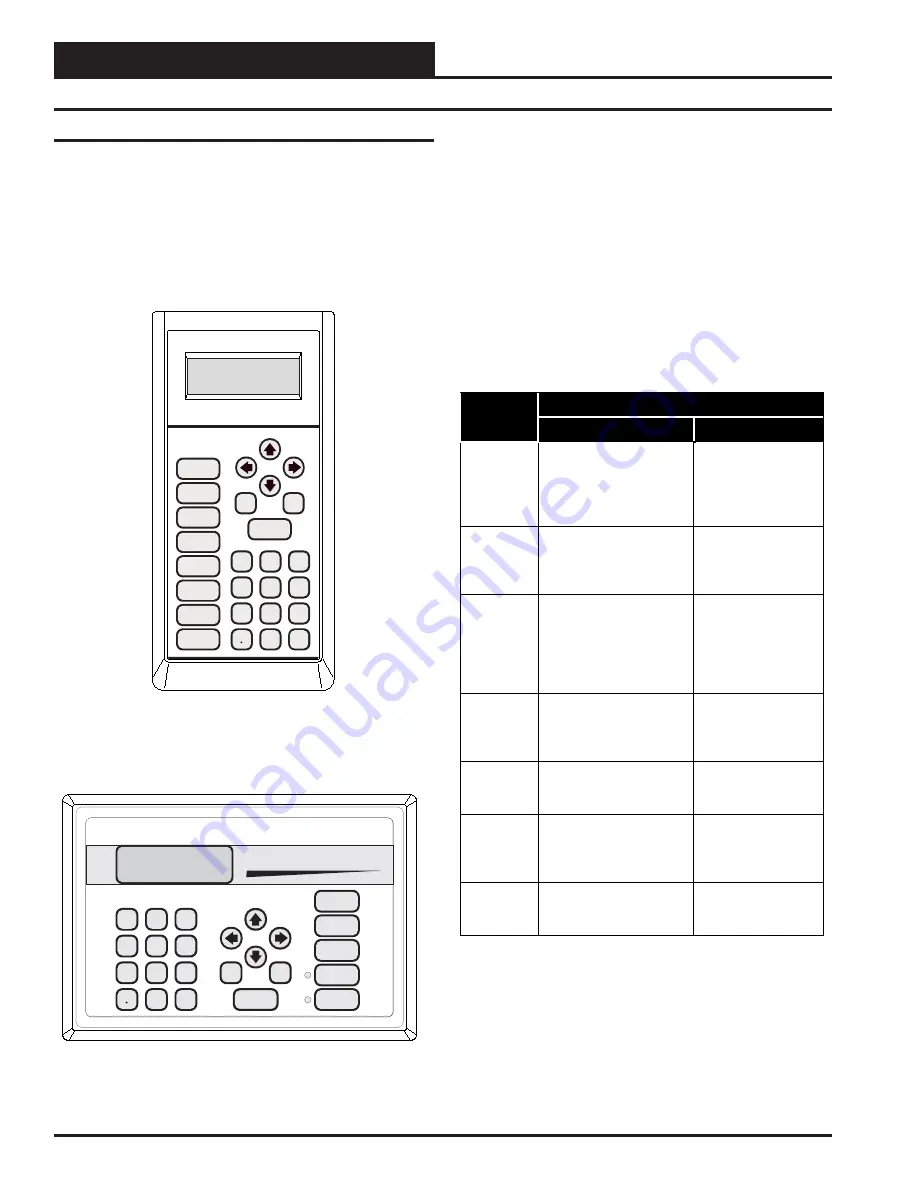
Technical Guide
Operator Interfaces
6
General Programming Information
The Modular Service Tool or the System Manager allow the user to
view any temperature or output condition and change any setpoint to
fine tune the operations of the total system. All keypad operations are
simple and straightforward, utilizing non-cryptic plain English messages.
Display Screens & Data Entry Keys
The System Manager display screens and the Modular Service Tool
display screens are very similar. For most setpoints and modes the only
difference between using the Service Tool and the System Manager is a
few differences in the function of the keypads. In this manual where a
difference in the keypad input or the screens displayed exists between
the two operators interfaces, both screens or keypads will be shown.
See the chart below for a list of the keypad descriptions and functions.
Key Function
Keypad
Description
System Manager
Modular Service Tool
ESC
Used to exit from screens
or from data entry. Use
this screen to return to the
main menu from any
screen in the system
Same function as
System Manager
ENTER
This key is used to close a
data entry field and
advance to the next item
or screen
Same function as
System Manager
Clear
If a data entry mistake is
made, press this key to
clear the data entry field
and start over
Same function as
System Manager but
also turns off the
power to the Service
Tool when on the
main menu screen
Minus
If a setpoint with a
negative value is required,
press this key for the
minus sign
Same function as
System Manager
DEC
Press this key when
entering data that requires
a decimal point
Same function as
System Manager
⇐
⇒
Steps the user to the next
controller on the loop on
interconnected or
networked systems
Same function as
System Manager
⇑
⇓
Steps the user backward or
forward through the
screens
Same function as
System Manager
Mode Selection Buttons
Both the System Manager and the Modular Service Tool are provided
with “Mode Selection Buttons” . These buttons give the user instant
access to the specific mode desired without having to scroll through
several menu screens to get there. The Modular Service Tool has 2
extra function keys (“Configuration” and “Balance-Test”) that are not
available on the System Manager.
Operator Interfaces Comparison
In order to configure and program the WattMaster VAV System control-
lers you must have a central operators interface or a personal computer
with the Prism computer front end software installed. Two different cen-
tral operators interfaces are available for programming of the WattMas-
ter VAV Controls System. You may use either the Modular Service Tool
and/or the Modular System Manager to access the status and set-
points of any controller on your communications loop.
Mode
Selection
ENTER
CLEAR
ESC
PREV
NEXT
DOWN
UP
6
5
4
DEC
7
0
8
1
3
2
9
MINUS
-
STATUS
SETPOINTS
SCHEDULES
CONFIGURATION
ALARMS
ON
OVERRIDES
BALANCE - TEST
ENTER
CLEAR
ESC
PREV
NEXT
DOWN
UP
6
5
4
DEC
7
0
8
1
3
2
9
MINUS
-
STATUS
SETPOINTS
SCHEDULES
ALARMS
OVERRIDES
System Manager
Modular Service Tool
Modular System Manager
firealarmresources.com







































