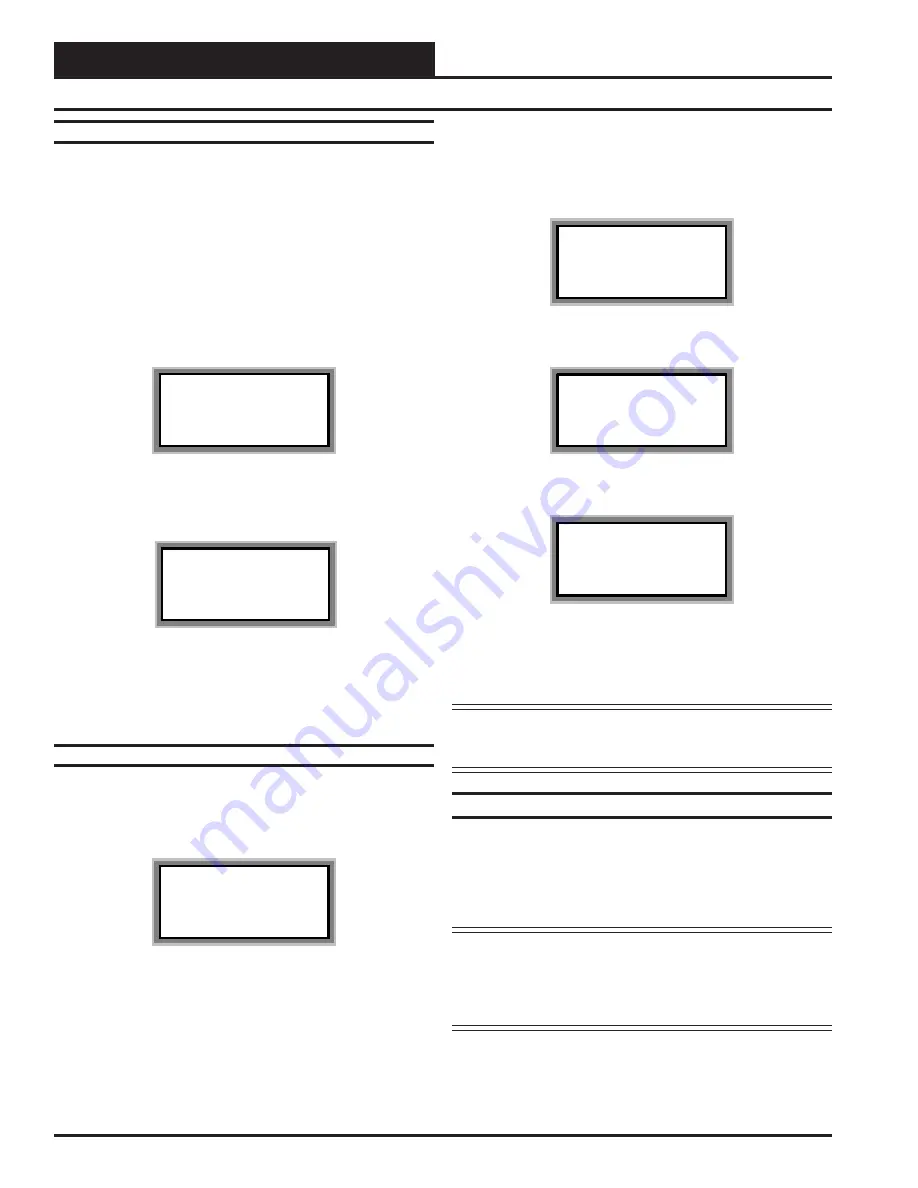
Technical Guide
Operator Interfaces
10
System Manager Override Search
When a space sensor with override option is used with any VAVBOX
controller or WMVAV controller, the System Manager can determine
and report any controllers which are currently operating in an override
condition. The MiniLink PD must be configured to allow for “Alarm
Polling” for each controller that alarming is desired on for this function
to work. See the MiniLink PD programming section of this manual for
setting information
To access the Space Sensor Overrides screen, press the “Override” but-
ton located on the System Manager . A screen will appear asking you to
enter a unit ID. Enter an ID for any active controller on the system and
press "Enter". The following screen will appear.
Overrides Screen
SEARCHING!
After the System Manager completes its search, it will list the first unit
on the system that is currently in the override mode. Press the previous
or next button to scroll through all units that are in the Override Mode.
Overrides Screen
Loop = 1 Unit = 59
Override Unit
Anytime you enter a unit ID with the Modular System Manager you
will be asked for a passcode. Passcodes are not required to view Status
Screens. The screen below will appear if this action requires passcode
clearance.
System Manager Passcodes
Anytime you enter a unit ID with the Modular System Manager you
will be asked for a passcode. Passcodes are not required to view Status
Screens. The screen below will appear if this action requires passcode
clearance.
THIS ACTION REQUIRES
PASSCODE CLEARANCE
Enter Passcode: xxxx
The System Manager has two levels of user access. Level 1 users are
limited to viewing or changing the Time, Date, Operating Schedules
and Heating and Cooling Setpoints. Level 2 users have complete sys-
tem access. Any status or setpoint field can be read or reset from the
System Manager.
These two levels of passcodes are programmable by any Level 2 user.
The default Level 1 passcode is “1111” and the default Level 2 passcode
is “2222.”
If you wish to change either Level 1 or Level 2 passcodes please see the
instructions that follow.
From the main status screen press "Enter", The following screen will
appear.
1) Set Time & Date
2) Communications
->) Next Menu
ESC) Exit Menu
Press the “Next” arrow key. The following screen will be displayed.
1) Change Passcodes
2) Loop Search
<-) Prev. Menu
ESC)Exit Menu
Press the “1” .The following screen will be displayed.
Enter New Passcode
Level 1.....: xxxx
Level 2.....: xxxx
[Must Be 4 Digits]
This screen allows you to enter new Level 1 or Level 2 passcodes. The
actual digits in your passcodes are never displayed. An “X” is used as a
place holder for each digit entered. Passcodes must always be four dig-
its in length, so the usable range of numbers is 1000 to 9999.
Caution:
If you change the Level 2 passcode and cannot
remember what it is, you will be locked out of
your system!
Modular Service Tool
The Modular Service Tool is very similar to the System Manager in its
operations as stated previously. Two exceptions to this are that the Ser-
vice Tool unlike the System Manager does not check the entire system
when performing an “Alarm” or “Override” search and it does not have
any passcoding capability.
Note:
When the Alarms or Overrides buttons are pressed on
the Modular Service Tool it will search only the loop
number of the unit ID that has been entered, therefore
each local loop must be searched individually to access
all alarms or overrides on the system.
General Programming Information
firealarmresources.com

























