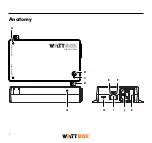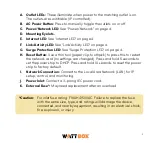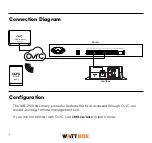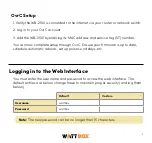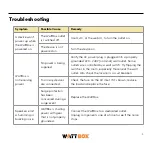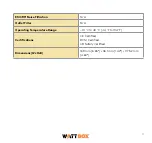9
Troubleshooting
Symptom
Possible Cause
Remedy
A device won’t
power up when
the WattBox is
powered on.
The WattBox outlet
is switched off.
Use OvrC, or the web UI, to turn the outlet on.
The device is not
powered on.
Turn the device on.
WattBox is
not receiving
power.
No power is being
supplied.
Verify the AC power plug is plugged into a properly
grounded 220 - 240V (nominal) wall outlet. Some
outlets are controlled by a wall switch. Try flipping the
switches in the room, especially those near the wall
outlet. Also check the location’s circuit breakers.
Too many devices
are connected.
Check the fuse on the AC inlet. If it’s blown, reduce
the load and replace the fuse.
Surge protection
has been
consumed during a
surge event.
Replace the WattBox.
Speakers emit
a humming or
buzzing noise.
WattBox is sharing
power with gear
that is not properly
grounded.
Connect the WattBox to a dedicated outlet.
Unplug components one at a time to see if the noise
stops.