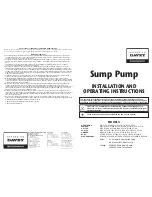5
Warranty
Watson- Marlow Limited ("Watson- Marlow") warrants this product to be free from defects in materials and
workmanship for five years from the date of shipment, under normal use and service.
Watson-Marlow's sole responsibility and the customer's exclusive remedy for any claim arising out of the purchase of
any product from Watson-Marlow is, at Watson-Marlow's option: repair, replacement or credit, where applicable.
Unless otherwise agreed in writing, the foregoing warranty is limited to the country in which the product is sold.
No employee, agent or representative of Watson-Marlow has the authority to bind Watson-Marlow to any warranty
other than the foregoing unless in writing and signed by a director of Watson-Marlow. Watson-Marlow makes no
warranty of the fitness of its products for a particular purpose.
In no event:
i.
shall the cost of the customer's exclusive remedy exceed the purchase price of the product;
ii.
shall Watson-Marlow be liable for any special, indirect, incidental, consequential, or exemplary damages,
however arising, even if Watson-Marlow has been advised of the possibility of such damages.
Watson-Marlow shall not be liable for any loss, damage, or expense directly or indirectly related to or arising out of the
use of its products, including damage or injury caused to other products, machinery, buildings, or property. Watson-
Marlow shall not be liable for consequential damages, including without limitation, lost profits, loss of time,
inconvenience, loss of product pumped, and loss of production.
This warranty does not obligate Watson-Marlow to bear any costs of removal, installation, transportation, or other
charges which may arise in connection with a warranty claim.
Watson-Marlow shall not be responsible for shipping damage of returned items.
Conditions
o
Products must be returned by pre-arrangement to Watson-Marlow, or a Watson-Marlow approved service
centre.
o
All repairs or modifications must have been made by Watson- Marlow Limited, or a Watson- Marlow
approved service centre or with the express permission in writing of Watson-Marlow, signed by a manager
or director of Watson-Marlow.
o
Any remote control or system connections must be made in accordance to Watson- Marlow
recommendations.
o
All EtherNet/IP™ systems must be installed or certified by a suitably trained installation engineer.
Exceptions
o
Consumable items including tubing and pumping elements are excluded.
o
Pumphead rollers are excluded.
o
Repairs or service necessitated by normal wear and tear or by lack of reasonable and proper maintenance
are excluded.
o
Products which, in the judgement of Watson-Marlow, have been abused, misused, or subject to malicious or
accidental damage or neglect are excluded.
o
Failure caused by electrical surge is excluded.
o
Failure caused by incorrect or sub-standard system wiring is excluded.
o
Damage by chemical attack is excluded.
o
Ancillaries such as leak detectors are excluded.
o
Failure caused by UV light or direct sunlight.
o
All ReNu pumpheads are excluded
o
Any attempt to disassemble a Watson-Marlow product will invalidate the product warranty.
Watson-Marlow reserves the right to amend these terms and conditions at any time.
8
m-730en-en-09 02-02-22