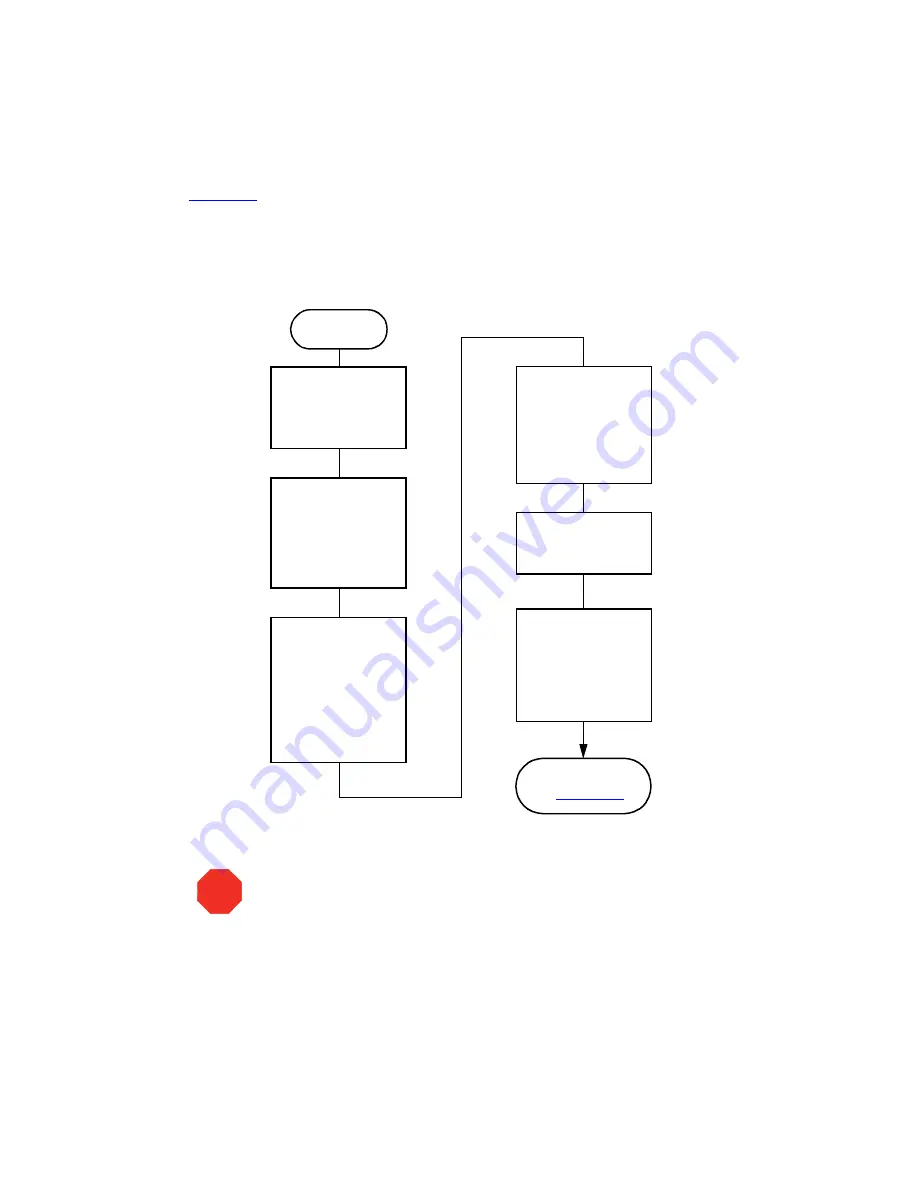
54
Recommended Preparation Procedures
outlines how to change from a buffered solvent to a totally organic solvent in a
sparge-based Separations Module.
Note:
All flow chart references refer to sections or figures in the Waters 2690 Separations
Module Operator’s Guide.
Figure 6-5 Changing from a Buffered Solvent to an Organic Solvent
(Sparge-Based Separations Module)
Remove the Solvent
Line from the
Reservoir Containing
the Buffered Solvent
Purge the Injector
for a Minimum of 6
Loop Volumes
(See “Purging the
Injector” in
Section 4.4.2)
Using a Flow Rate of
2.000
mL/min,
Perform a Wet Prime
Until Air Begins to
Enter the Line
(See Section 4.4.2)
Fill a Clean Solvent
Reservoir with the
Organic Solvent and
Place the Solvent
Line in
the Reservoir
Start
Place the Previously
Removed Solvent
Line into Filtered
HPLC-Grade Water
and Perform a Wet
Prime for
2
min at
5
mL/min
(See Section 4.4.2)
Perform the Steps
in
Remove the Solvent
Line from the
HPLC-Grade Water
STOP
Attention:
To avoid having salts precipitate in the Separations Module, use an
intermediate solvent such as water when you change from buffers to
high-organic-content solvents. Refer to Section D.3, Solvent Miscibility, for
information on solvent miscibility


































