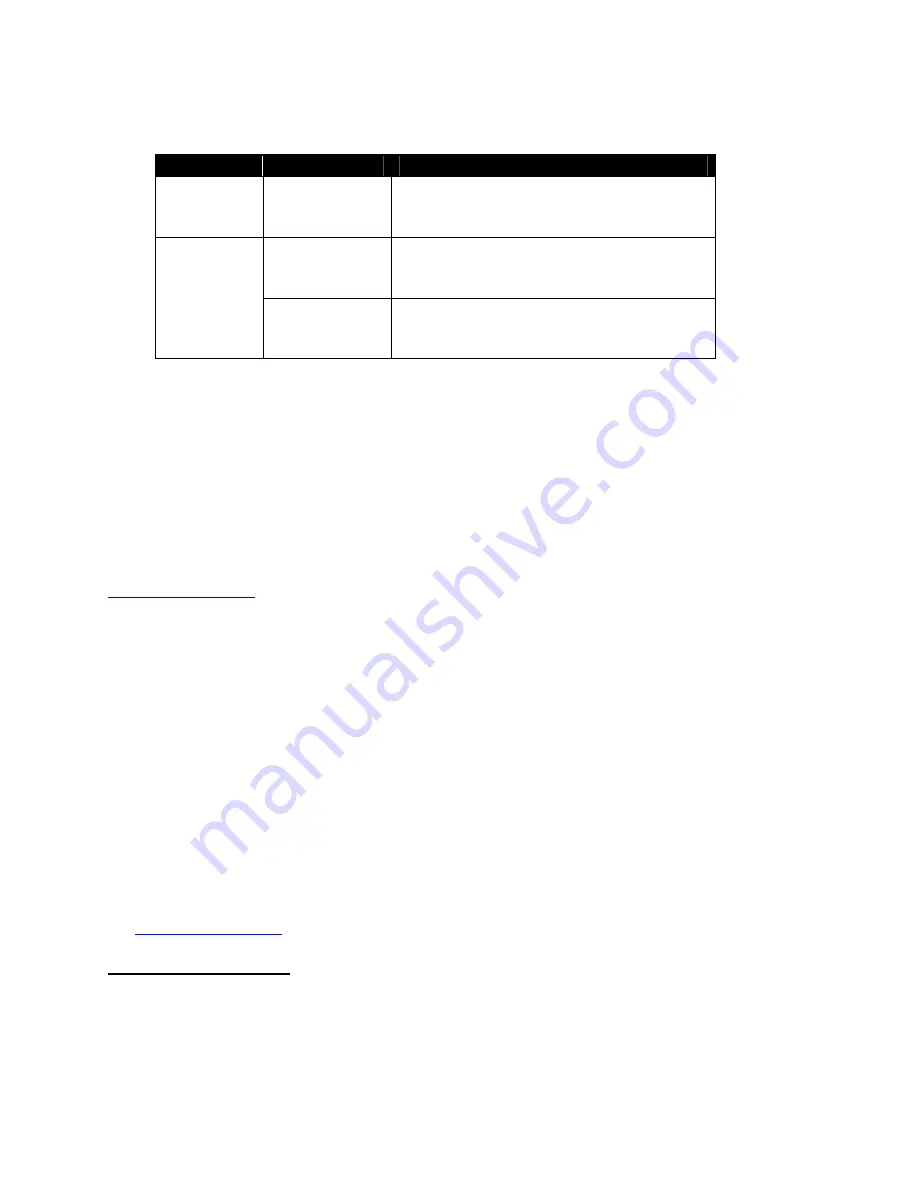
2
ProSwitch 1007 – Unmanaged User’s Manual
Page 6
6.0
Status of LEDs
LED
STATUS
CONDITION
Power
ON
Switch is receiving power.
ON
Port has established a valid link.
Link / Act
Flashing
Data packets are being received or sent.
7.0 Troubleshooting
All Waters’ switching products are designed to provide reliability and consistently high performance in all network
environments. The installation of Waters’ ProSwitch -Secure 1007 switch is a straightforward procedure (See
Sections 3-5). Should problems develop during installation or operation, this section is intended to help locate,
identify and correct these types of problems. Please follow the suggestions listed below prior to contacting your
supplier. However, if you are unsure of the procedures described in this section or if the Waters’ ProSwitch -Secure
1007 switch is not performing as expected, do not attempt to repair the unit; instead contact your supplier for
assistance or contact Waters Network Systems’ Customer Support Center at
800.328.2275
or email
.
7.1
Before Calling for Assistance
1. If difficulty is encountered when installing or operating the unit, refer back to the Installation Section of the
chapter of this manual. Also check to make sure that the various components of the network are inter-operable.
2. Check the cables and connectors to ensure that they have been properly connected and the cables/wires have
not been crimped or in some way impaired during installation. (About 90% of network downtime can be attributed
to wiring and connector problems.)
3. Make sure that an AC power cord is properly attached to the ProSwitch -Secure 1007.
4. Be certain that each AC power cord is plugged into a functioning electrical outlet. Use the PWR LEDs to verify
each unit is receiving power.
5. If the problem is isolated to a network device other than the Waters’ ProSwitch -Secure 1007 switch, it is
recommended that the problem device be replaced with a known good device. Verify whether or not the problem
is corrected. If not, go to next step. If the problem is corrected, the Waters’ ProSwitch -Secure 1007 switch and
its associated cables are functioning properly.
6. If the problem continues, contact Waters Network Systems Customer Service at 800.328.2275 or email
for assistance.
When Calling for Assistance
Please be prepared to provide the following information.
1.
A complete description of the problem, including the following points:
a. The nature and duration of the problem


























