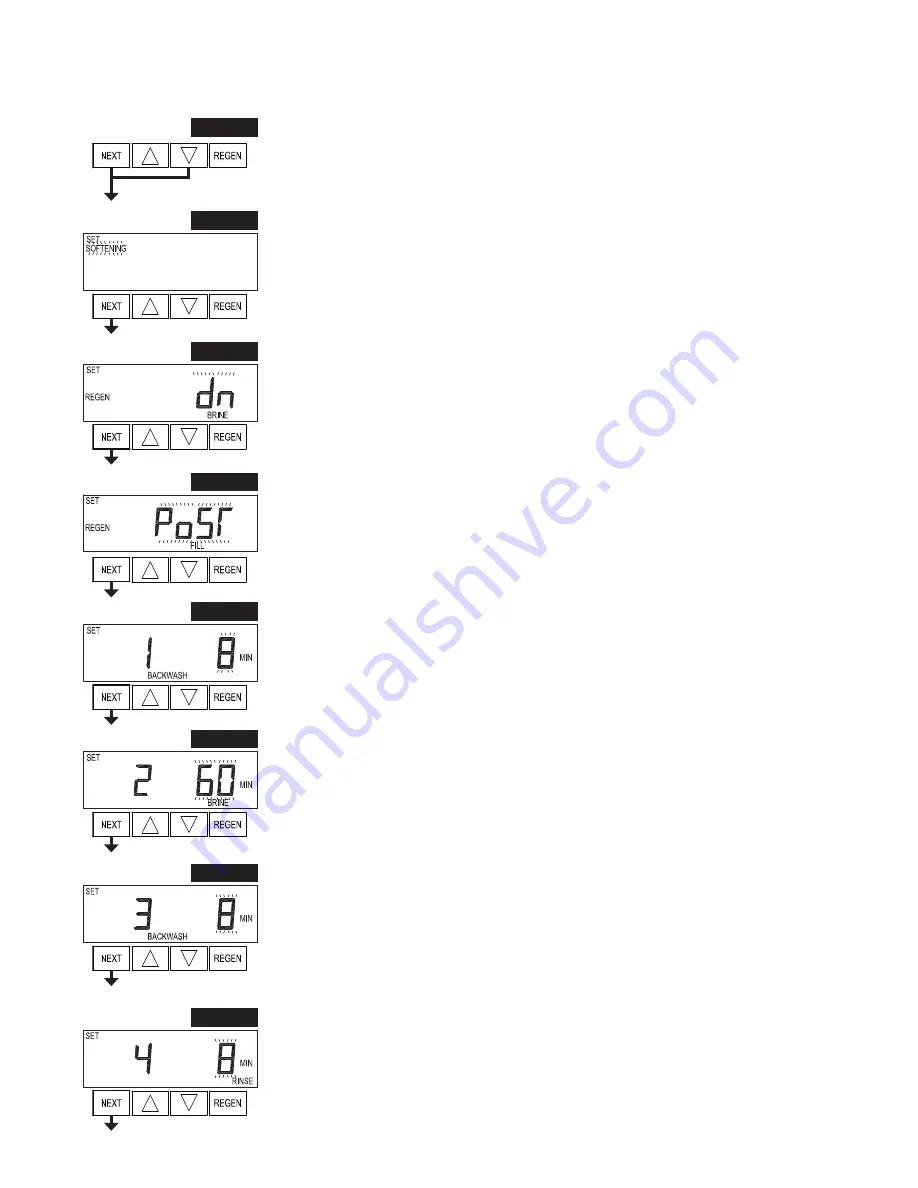
EE Man u al
Page 11
OEM Softener System Setup
Step 1S -
Press NEXT and
▼
simultaneously for 5 seconds and release. If screen in Step 2S does not
appear, the lock on valve programming has been activated. To unlock press
▼
, NEXT,
▲
,
REGEN in
sequence, then press NEXT and
▼
simultaneously for 5 seconds and release.
Step 2S –
Choose SOFTENING using
▲
or
▼
. Press NEXT to go to Step 3S. Press REGEN to exit OEM
Softener System Setup.
Step 2S
Step 1S
Step 3S –
Choose Brining Direction using
▲
or
▼
. This screen is not viewed when Step 2S is set to
Filtering. Press NEXT to go to Step 4S. Press REGEN to return to previous step.
Step 3S
Step 4S –
Set Re
fi
ll location using
▲
or
▼
:
• “PoST” to re
fi
ll the brine tank after the
fi
nal rinse; or
• “PrE” to re
fi
ll the brine tank four hours before the regeneration time set.
This screen is not viewed when Step 2S is set to Filtering.
Press NEXT to go to Step 5S. Press REGEN to return to previous step.
Step 4S
Step 5S –
Select the time for the
fi
rst cycle using
▲
or
▼
. For valve types 1.5 and 2.0, “oFF” is also
available.
Press NEXT to go to Step 6S. Press REGEN to return to previous step.
Step 5S
Step 6S –
Select the time for the second cycle using
▲
or
▼
. For valve types 1.5 and 2.0, “oFF” is also
available.
NOTE: The display will
fl
ash between cycle number and time, and brine direction (UP or dn).
Press NEXT to go to Step 7S. Press REGEN to return to previous step.
Step 6S
Step 7S –
Select the time for the third cycle using
▲
or
▼
. For valve types 1.5 and 2.0, “oFF” is also
available.
Press NEXT to go to Step 8S. Press REGEN to return to previous step.
Step 7S
Step 8S –
Select the time for the fourth cycle using
▲
or
▼
. For valve types 1.5 and 2.0, “oFF” is also
available.
Press NEXT to go to Step 9S. Press REGEN to return to previous step.
Step 8S
Summary of Contents for EE
Page 1: ...Water Specialist EE Control Valve Programming and Cover Drawing Manual...
Page 2: ...Page 2 EE Manual...
Page 22: ...Page 22 EE Manual...
Page 23: ...EE Manual Page 23...
























