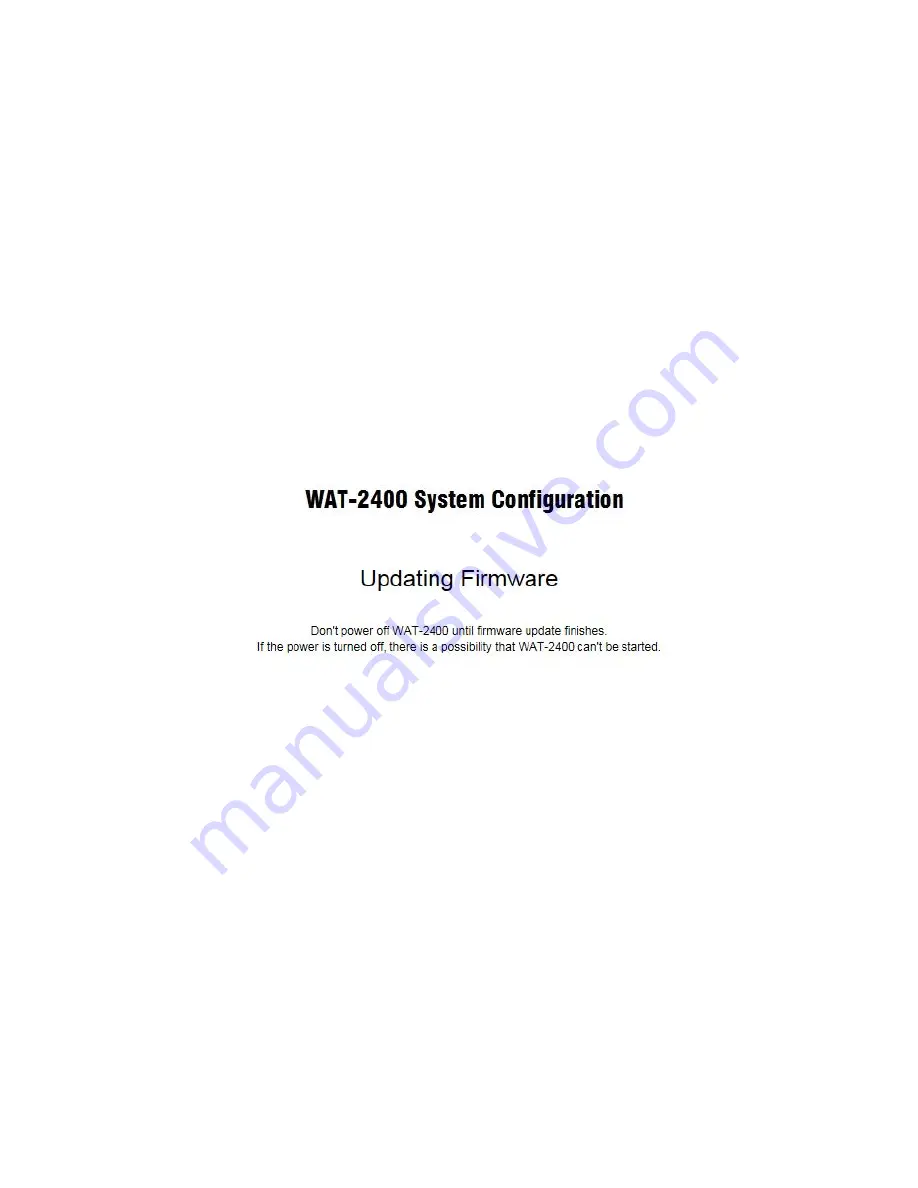
20
Click the “Get firmware options” button once the WAT-2400 has been connected to the
internet. The list of available firmware will be displayed in the drop-down list if there is not a
problem with the connection.
Select the image file you would like to update from the list.
Click the “Update userland” button when you update the userland.
And click the “Update kernel” button when you update the kernel.
After you updated the firmware, the confirmation dialog will be displayed and click the OK
button. And the update will begin. During the update the below page will be displayed.
Please do not disconnect the network or turn off the camera until the display of the page is
finished. And the camera might not be able to reboot.
The update might takes about 10 minutes depending on the states network.






























