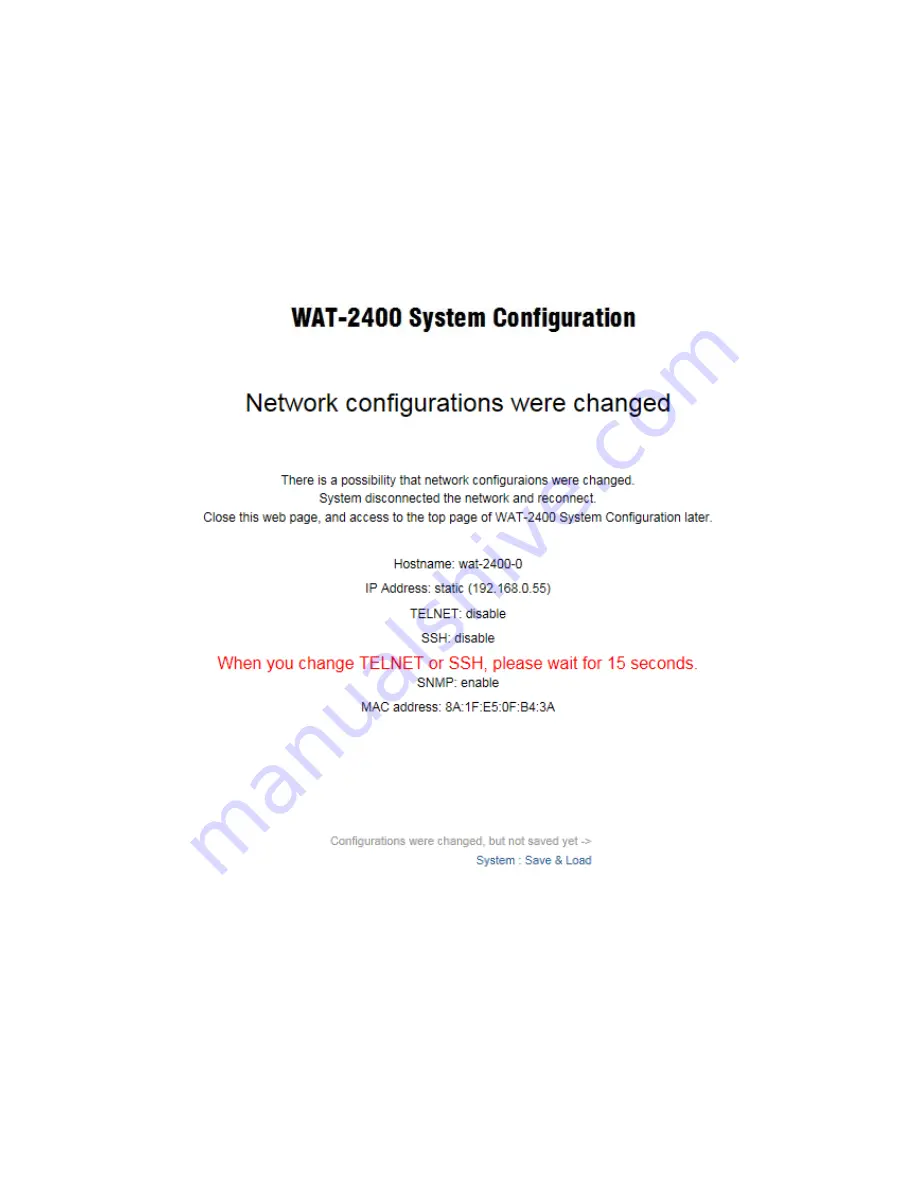
15
When the change of network settings is made, the below figure will be shown.
If you would like to change the network settings continuously, please access the top page of
the WAT-2400 System Configuration again. If you modify the TELNET or SSH settings,
please wait for the change completion about 15 seconds to re-access. At this time, the video
outputs pause due to change in the network settings.
Back to the top page and the following message will be displayed in upper right in the
window.
As per above message, if you made any configuration changes not only in the network
configuration, the changed configuration will not be saved and power-supply disconnection
will make the change go back to the original unless you save the configuration to the flash
ROM in the Save & Load page which will be described later.






























