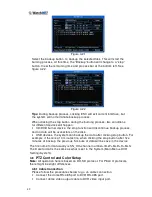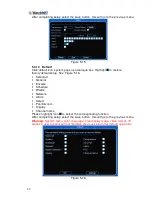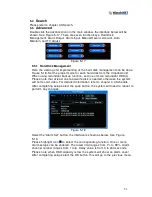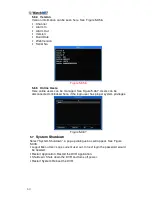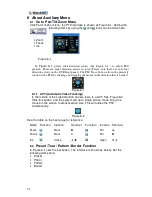48
the save button, the dvr will need to restart to activate the configuration.
After rebooting, IP camera will connect to Internet automatically. The IP in
the PPPoE is the dynamic value.
5.3.5.2
Web connect via Network
There are two ways.
a. Connect via current IP
After DVR has connected to the Internet by PPPoE, get the device’s current
IP in
450H
Figure 5-6. Now the DVR camera can be viewed via IP.
b. Connect via DDNS
A PC that has fixed IP in the Internet and the DDNS software running in this
PC is needed. In other words, this PC is a DNS (domain name server).
In network DDNS, input the PPPoE name from the IPS and server IP (PC
with DDNS).
Click the Save button, system prompts for reboot to get all setup activated.
After rebooting, open IE and input as below:
http://(DDNS server IP)/(virtual directory name)/webtest.htm
(ex. http://10.6.2.85/DVR _DDNS/webtest.htm)
Now DDNSServer web search page can be opened.
5.3.5.3 FTP
Download or buy an FTP service tool (Such as Serv-U FTP SERVER) to
use the FTP service. Please install Ser-U FTP SERVER first. From “Start” ->
“Programs” -> “Serv-U FTP Server” -> “Serv-U Administator”. Now set the
user passwords and FTP folder.
Note:
Grant write permissions to the FTP
upload user. See
451H
Figure 5-8.
Figure 5-8
Use a PC or FTP login tool to test if it is setup correctly. For example, login
user ZHY to
181H
FTP://10.10.7.7
and then test if it can modify or delete folders.
See
452H
Figure 5-9.
Summary of Contents for EL12004RT
Page 1: ......
Page 61: ...61 Figure 5 378 ...