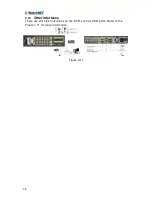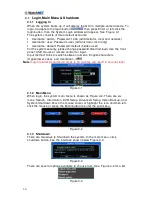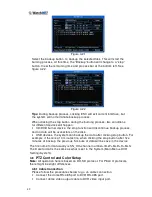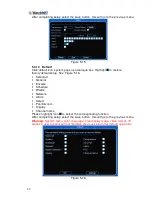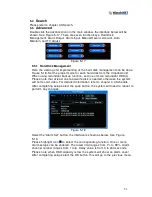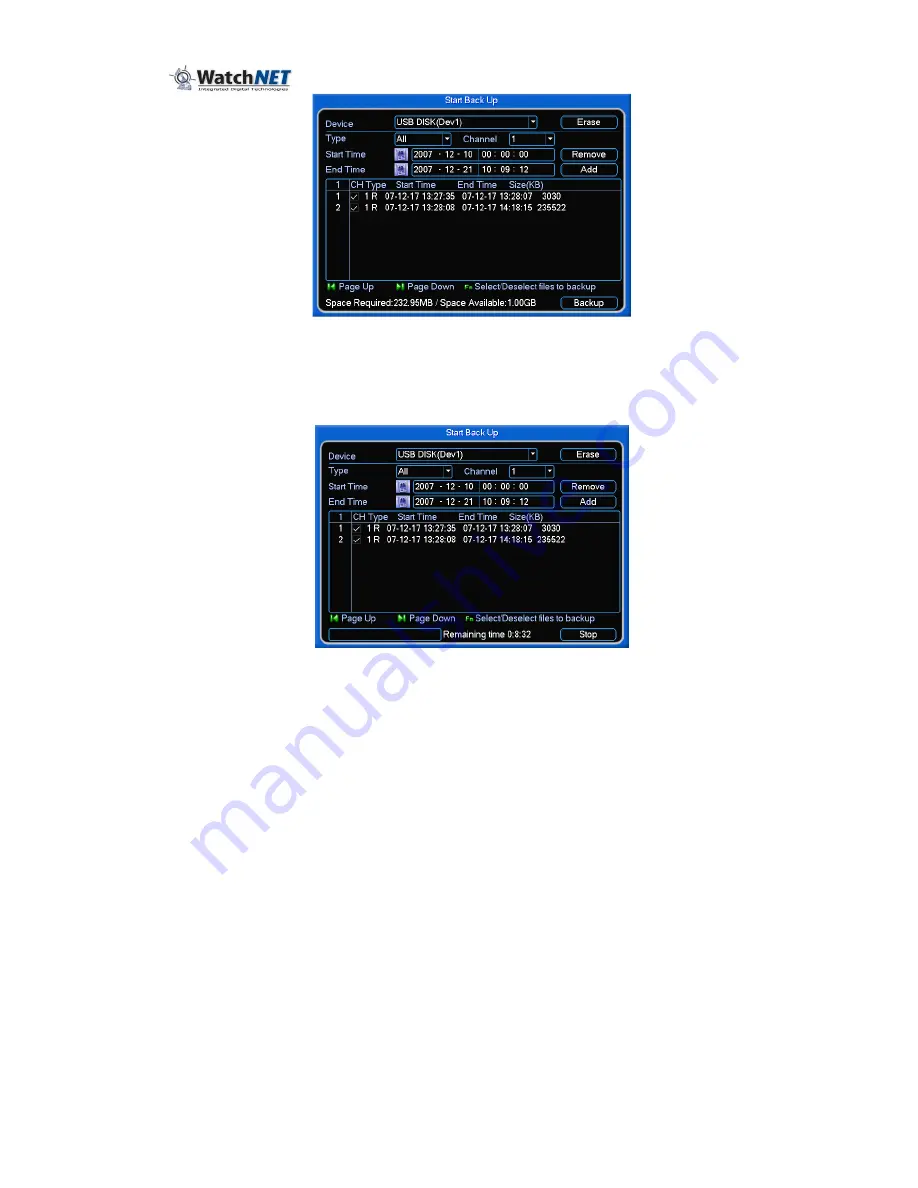
42
Figure 4-21
Select the backup button, to backup the selected files. This will start the
burning process. At this time, the “Backup” button will change to a “stop”
button. View the remaining time and process bar at the bottom left. See
figure 4-22.
Figure 4-22
Tips:
During backup process, clicking ESC will exit current interface, but
the system will not terminate backup process.
When clicking the stop button during the burning process, two conditions
for different devices will happen:
•
CD/DVD burner device, the stop function will discontinue backup process,
and no data will be accessible on the disk.
•
USB devices, the system can backup the data after clicking stop button. For
example, if there is a 10 minutes file, when clicking the stop button after five
minutes of backup, the previous 5-minute of data will be save in the device.
The file name format usually is SN_CH+channel timeY+M+D+H+M+S.
The Date format is the same as what is set in the System (Main Menu>DVR
Setting>System).
4.8
PTZ Control and Color Setup
Note:
All operation here is based on DH-SD protocol. For PELCO protocols,
there might be slight differences.
4.8.1 Cable Connection
Please follow the procedures below to go on cable connection
•
Connect the dome RS-485 port to DVR RS-485 port.
•
Connect dome video output cable to DVR video input port.
Summary of Contents for EL12004RT
Page 1: ......
Page 61: ...61 Figure 5 378 ...