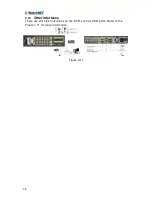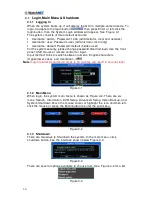22
3.3
CD/DVD Burner Installation
For built-in burner, remove the front plate cover to install CD burner. Use SATA
series burners. This series DVR is compatible with various burner brands that are
popular in today’s market. Consult technical support or visit our website for more
information.
3.4
Desktop and Rack Mounting
3.4.1 Desktop Mounting
To prevent surface damage, please make sure that the rubber feet are securely
installed on the four corners of the bottom of the unit. Position the unit to allow for
cable and power cord clearance at the rear of the unit. Be sure that the airflow
around the unit is not obstructed.
3.4.2 Rack Mounting
The DVR occupies two rack units of vertical rack space. The hardware necessary
to mount the DVR into a rack is supplied with the unit. Rear doors may be used
only on rack columns that are more than 26 inches (66.0 cm) deep. Install the
cabinet in well a ventilated location. Avoid extreme heat, humid or dusty
conditions. Use a soft dry brush to clean opening outlet, cooling fan and etc
regularly.
3.5
Connecting Power Supply
Please check that the input voltage and device power switch on the back match.
Its recommend to use a UPS to guarantee steady operation, DVR life span, and
other peripheral equipments operation such as cameras.
3.6
Connecting Video Input and Output Devices
3.6.1 Connecting Video Input
The DVR automatically detects the video standard (PAL or NTSC). It accepts both
color and black-and-white and analog video.
NOTE:
•
If a video distribution amplifier is installed between the video source and the DVR,
do not set the output video level above 1 Vp-p.
To connect each video input:
1. Connect a coaxial cable to the camera or other analog video source.
2. Connect the coaxial cable to the video in connector on the rear panel.
Please refer to
367H
Figure 3-1 for more information.
NOTE:
A BNC installation tool is needed to connect coaxial cables to the rear panel.
Figure 3-1
Summary of Contents for EL12004RT
Page 1: ......
Page 61: ...61 Figure 5 378 ...