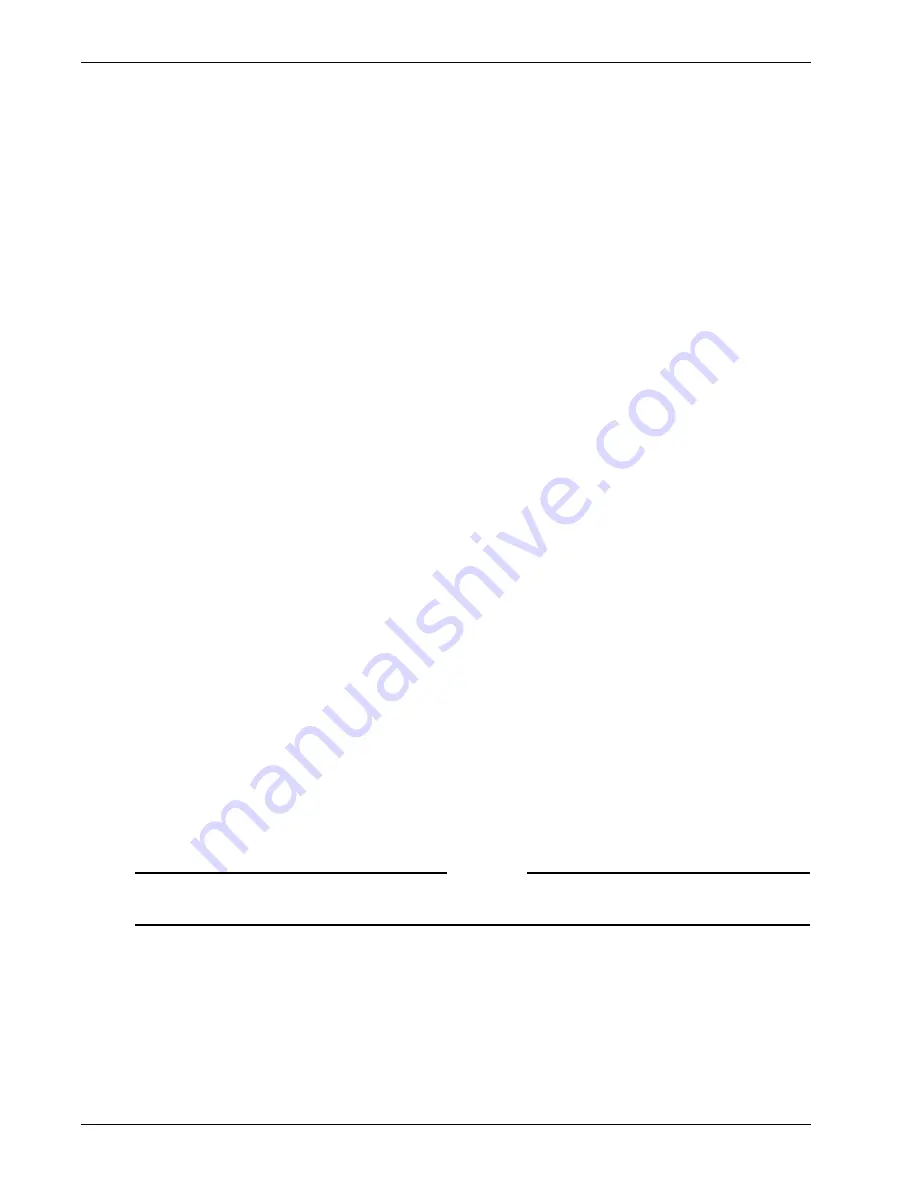
Recovering from a Failure of the Firebox SSL VPN Gateway
142
Firebox SSL VPN Gateway
• apply the v 5.5 software update
Reinstalling v 4.9 application software
To reinstall v 4.9 on your appliance:
1
Find the Firebox® SSL v 4.9.2 Recovery CD that came with your original Firebox® SSL Core appliance.
2
Use the instructions in the v 4.9 Administration Guide starting on page 153 to reinstall your
application software with the system CD.
Backing up your configuration settings
Before starting the v 5.0 software update process, be sure to back up your configuration settings.
1
In the v 4.9 Administration Tool, click the
Access Gateway Cluster
tab.
2
Open the dialog box for the appliance.
3
On the
Administration
tab, click
Save Configuration
(this option appears near the option
Save
the current configuration).
4
Save the file, named
config.restore
, to your computer.
For more information about creating backup files, see page 47 of the v 4.9 Administration Guide.
Upgrading to SSL v 5.0
To obtain the v 5.0 software update, v 5.0 Administrator’s Guide and v 5.0 Release Notes, go to
https://
www.watchguard.com/archive/softwarecenter.asp
. You must log in with your LiveSecurity user name and
passphrase and select the Firebox SSL VPN Gateway support view.
From your current Firebox SSL VPN Gateway running v 4.9, you can upgrade to SSL v 5.0 in one of two
ways:
• From the v 4.9 Administration Tool Interface, go to the
Administration
tab and
Maintenance
sub tab. Click on the
Browse
button for
Upload a server Upgrade or saved config
.
or
• From the v 4.9 Administration Portal web page, go to the
Maintenance
tab and click
Browse
for
the
Upload Server Upgrade or Server Config
option.
After you upgrade your Firebox® SSL VPN Gateway and re-connect to the Administration Portal, select
the option
Download Access Gateway Administration Tool
. Double-click the
citrix_admin_monitor.exe file to install the executable.
Note
Make sure that the v 4.9 Administration Tool has been uninstalled using Control Panel > Add/Remove
Programs.
Upgrading to SSL v 5.5
To obtain the v 5.5 software update, v 5.5 Administrator’s Guide and v 5.5 Release Notes, go to
https://
www.watchguard.com/archive/softwarecenter.asp
. You must log in with your LiveSecurity user name and
passphrase and select the Firebox SSL VPN Gateway support view.
Summary of Contents for SSL 1000
Page 1: ...WatchGuard Firebox SSL VPN Gateway Administration Guide Firebox SSL VPN Gateway...
Page 40: ...Using the Firebox SSL VPN Gateway 30 Firebox SSL VPN Gateway...
Page 118: ...Setting the Priority of Groups 108 Firebox SSL VPN Gateway...
Page 146: ...Managing Client Connections 136 Firebox SSL VPN Gateway...
Page 168: ...Generating Trusted Certificates for Multiple Levels 158 Firebox SSL VPN Gateway...
Page 190: ...180 Firebox SSL VPN Gateway...
Page 198: ...188 Firebox SSL VPN Gateway...
















































