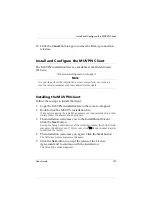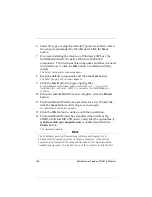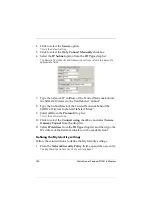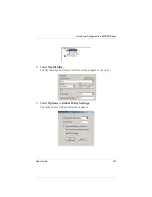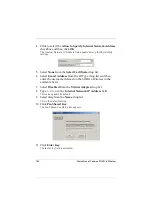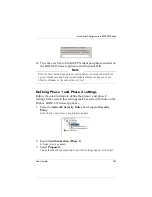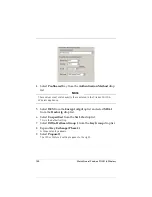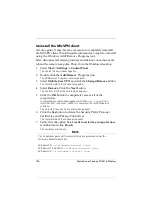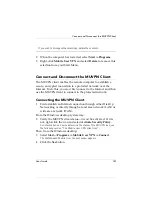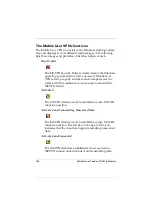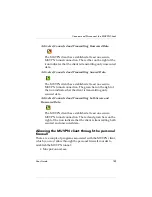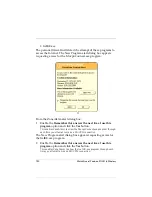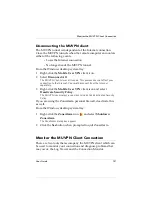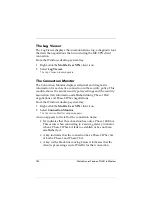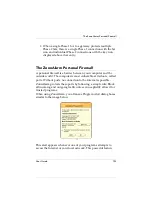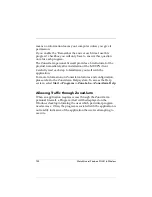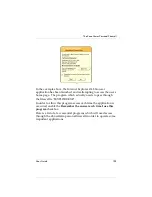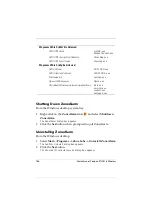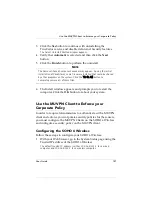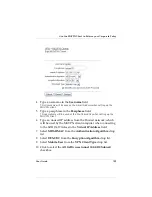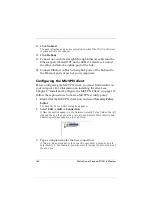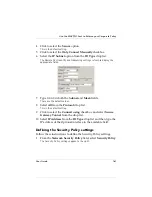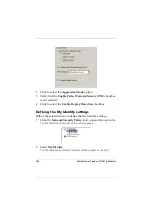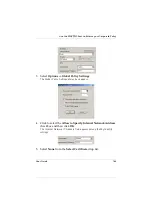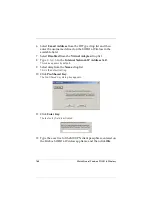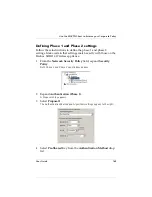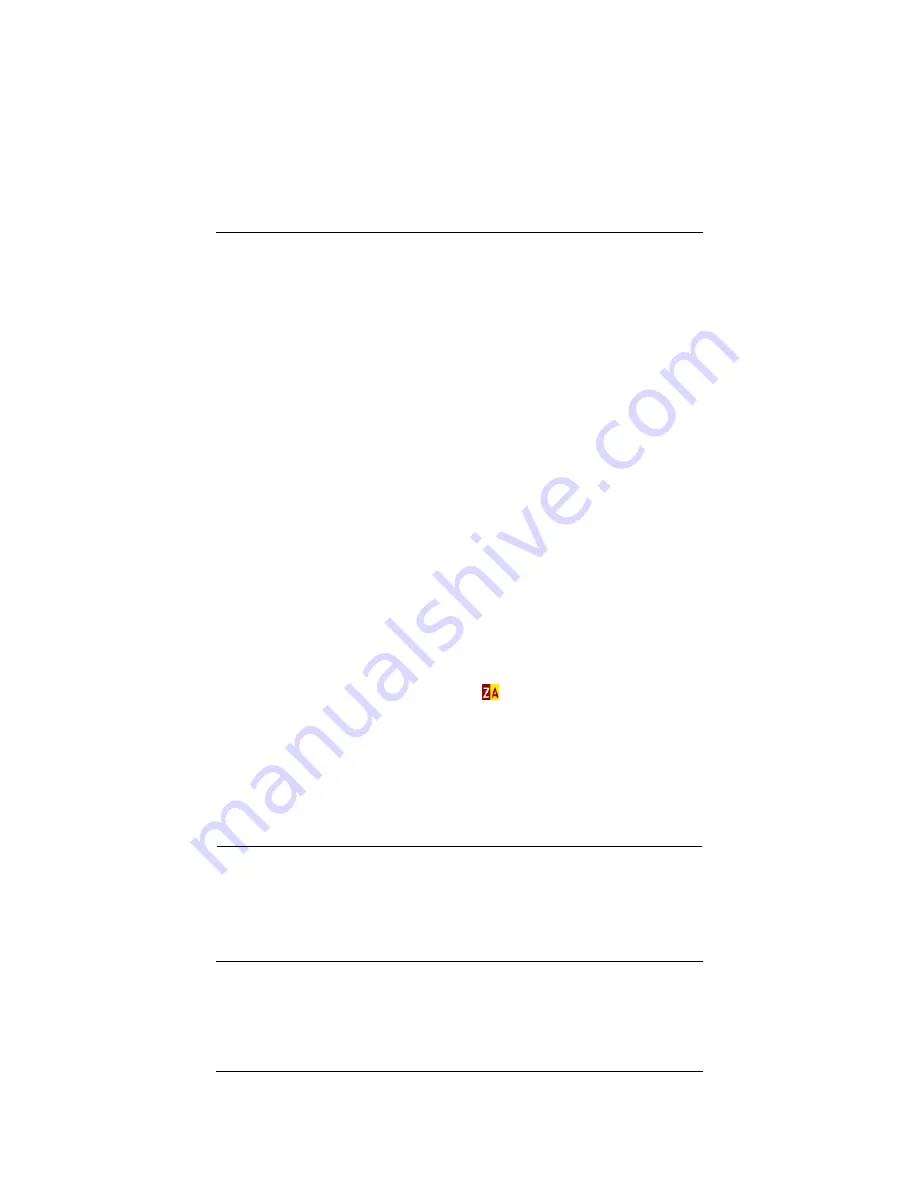
User Guide
151
Monitor the MUVPN Client Connection
Disconnecting the MUVPN client
The MUVPN tunnel is independent of the Internet connection.
Close the MUVPN tunnels when the remote computer encounters
either of the following events.
- Loses the Internet connection
- No longer needs the MUVPN tunnel
From the Windows desktop system tray:
1
Right-click the
Mobile User VPN
client icon.
2
Select
Disconnect All
.
The MUVPN Client closes all tunnels. This process does not affect your
connection to the Internet. You
must
disconnect from the Internet
separately.
3
Right-click the
Mobile User VPN
client icon and select
Deactivate Security Policy
.
The MUVPN icon displays a red slash to indicate a deactivated Security
Policy.
If you are using the ZoneAlarm personal firewall, deactivate this
as well.
From the Windows desktop system tray:
1
Right-click the
ZoneAlarm
icon
and select
Shutdown
ZoneAlarm
.
The ZoneAlarm dialog box appears.
2
Click the
Yes
button when prompted to quit ZoneAlarm.
Monitor the MUVPN Client Connection
There are two tools that accompany the MUVPN client which can
be used to monitor your connection and diagnose problems that
may occur: the Log Viewer and the Connection Monitor.
Summary of Contents for Firebox SOHO 6 Wireless
Page 1: ...WatchGuard Firebox SOHO 6 Wireless User Guide SOHO 6 firmware version 6 2...
Page 6: ...vi WatchGuard Firebox SOHO 6 Wireless VCCI Notice Class A ITE...
Page 7: ...User Guide vii Declaration of Conformity...
Page 58: ...36 WatchGuard Firebox SOHO 6 Wireless...
Page 80: ...58 WatchGuard Firebox SOHO 6 Wireless...
Page 92: ...70 WatchGuard Firebox SOHO 6 Wireless...
Page 106: ...84 WatchGuard Firebox SOHO 6 Wireless...
Page 208: ...Index 186 WatchGuard Firebox SOHO 6 Wireless...