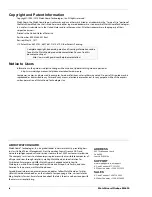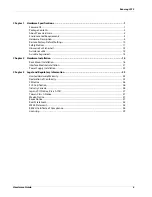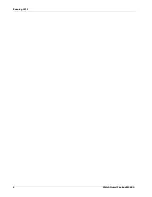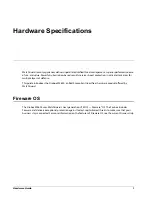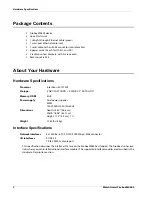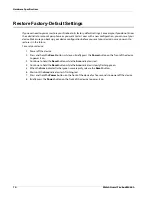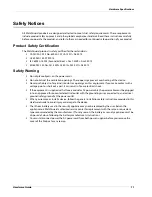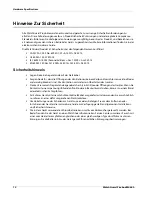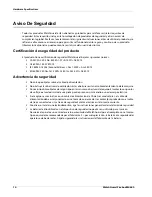Hardware Guide
#
Running H/F 2
Fireware OS .............................................................................................................................................................. 1
Package Contents .................................................................................................................................................. 2
About Your Hardware........................................................................................................................................... 2
Environmental Requirements............................................................................................................................ 3
Hardware Description........................................................................................................................................... 4
Restore Factory-Default Settings................................................................................................................... 10
Safety Notices ....................................................................................................................................................... 11
Hinweise Zur Sicherheit.................................................................................................................................... 12
Avis de sécurité .................................................................................................................................................... 13
Aviso De Seguridad ............................................................................................................................................ 14
Rack Mount Installation .................................................................................................................................... 16
Interface Module Installation.......................................................................................................................... 21
Power Supply Installation ................................................................................................................................ 22
Limited Hardware Warranty ............................................................................................................................ 23
Declaration of Conformity ............................................................................................................................... 25
CE Notice ................................................................................................................................................................ 26
FCC Certification.................................................................................................................................................. 26
Industry Canada................................................................................................................................................... 26
Japan VCCI Notice (Class A ITE) ...................................................................................................................... 27
Taiwan Class A Notice........................................................................................................................................ 27
Mexico Notice....................................................................................................................................................... 27
Korea Notice.......................................................................................................................................................... 27
RoHS Statement................................................................................................................................................... 28
WEEE Statement .................................................................................................................................................. 28
REACH Certificate of Compliance.................................................................................................................. 28
Licensing ................................................................................................................................................................ 29