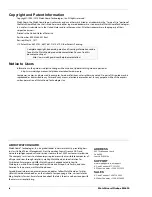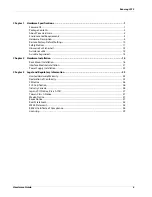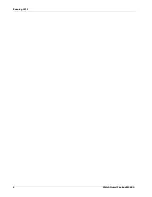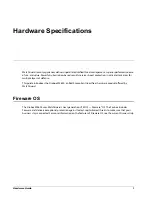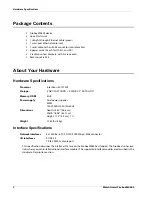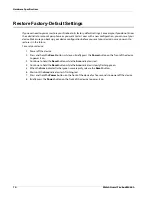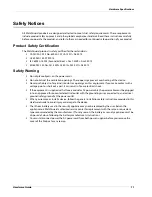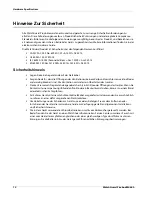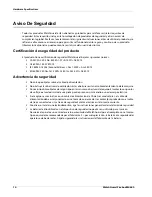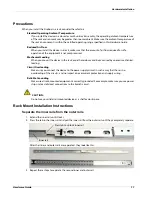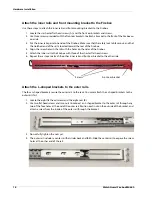Hardware Guide
5
Hardware Specifications
Built-In Interfaces
The Firebox M4600 has 8 built-in network interfaces, two USB interfaces, and one serial console port.
Dual USB interfaces
Connect a USB storage device to use for USB backup and restore, or to store a support snapshot.
For more information about USB functions, see the current
Fireware Help
.
Console port
An RJ45 connector for the serial interface is located above the USB interfaces. You can connect to this
serial interface to log in to the Fireware command line interface.
For more information about the command line interface, see the current
Fireware Command Line
Interface Reference.
RJ45 interfaces
Interfaces 0 - 7 are RJ45 Ethernet interfaces that support link speeds of 10, 100, or 1000 Mbps. Each
RJ45 interface has two indicators. The right indicator shows the interface connection status. The left
indicator shows interface activity.
Interface Modules
To add more interfaces to your Firebox, you can install interface modules in slots A and B. You must install the
interface module before you can configure the interfaces. For instructions to install or remove interface
modules, see “Interface Module Installation” on page 21.
Interface modules are not hot-swappable. To avoid damage to the system, power off the
Firebox before you install or remove interface modules.
You can purchase compatible interface modules from an authorized WatchGuard reseller:
WatchGuard Firebox M 8 Port 1Gb Copper Module — WatchGuard SKU WG8592
WatchGuard Firebox M 8 Port SFP Fiber Module — WatchGuard SKU WG8593
WatchGuard Firebox M 4 Port 10 Gb SFP+ Fiber Module — WatchGuard SKU WG8594
Indicator
Indicator color
Interface Status
Connection (right)
Yellow
Link at 1000 Mbps
Green
Link at 100 Mbps
Not lit
Link at 10 Mbps, or no link
Activity (left)
Yellow, blinks
Power on, network activity
Not lit
Power off, no connections