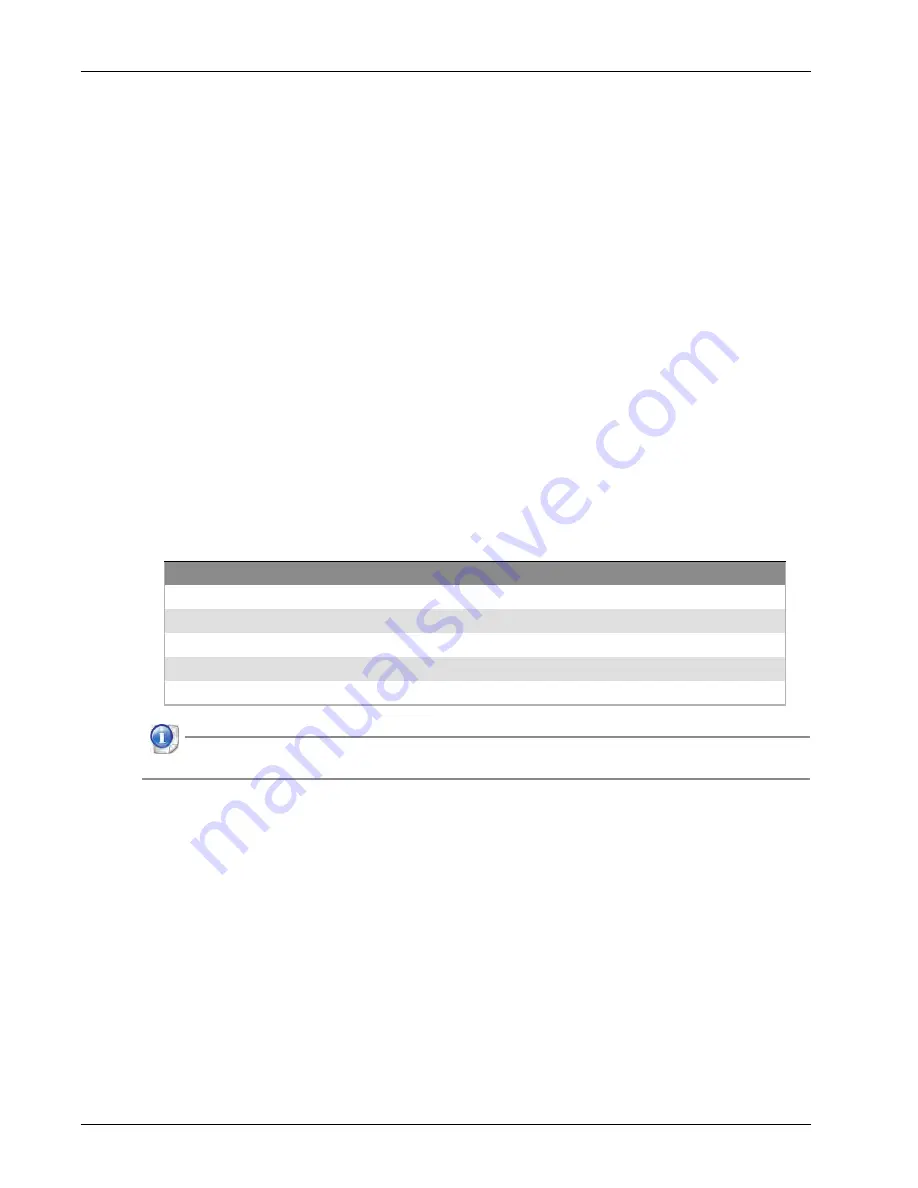
Hardware Guide
5
Hardware Specifications
Reset Button
Use the
Reset
button to reboot the Firebox or reset the configuration to factory-default settings.
To reboot the Firebox, press and hold the
Reset
button for five seconds.
To reset the Firebox configuration to factory-default settings, use the procedure in “Restore
Factory-Default Settings” on page 7.
Interfaces
Firebox M200 and M300 devices have eight network interfaces, two USB interfaces, and one console port.
Serial port
An RJ45 connector for the serial interface is located to the left of the USB interfaces. You can connect
to this serial interface to log in to the Fireware command line interface.
For more information about the Fireware command line interface, see the
Fireware Command Line
Interface Reference.
Dual USB interfaces
Connect a USB storage device to use for USB backup and restore, or to store a support snapshot. For
more information about USB functions, see the current
Fireware Help
.
RJ45 interfaces
Interfaces 0 - 7 are RJ45 Ethernet interfaces that support link speeds of 10, 100, or 1000 Mbps. Each
RJ45 interface has a pair of indicators. The right indicator shows the interface connection status. The
left indicator shows interface activity.
Interfaces 0, 1, and 2 do not support 10/100 half duplex.
Indicator
Indicator color
Interface Status
Connection (right)
Yellow
Link at 1000 Mbps
Green
Link at 100 Mbps
Not lit
Link at 10 Mbps, or no link
Activity (left)
Yellow, blinks
Power on, network activity
Not lit
Power off, no connections
Summary of Contents for Firebox M200
Page 1: ...WatchGuard Firebox M200 M300 Hardware Guide ML3AE8...
Page 14: ...12 WatchGuard Firebox M200 M300 Hardware Specifications...
Page 17: ...Hardware Guide 15 Legal and Regulatory Information Declaration of Conformity...
Page 22: ...20 WatchGuard Firebox M200 M300 Legal and Regulatory Information...








































