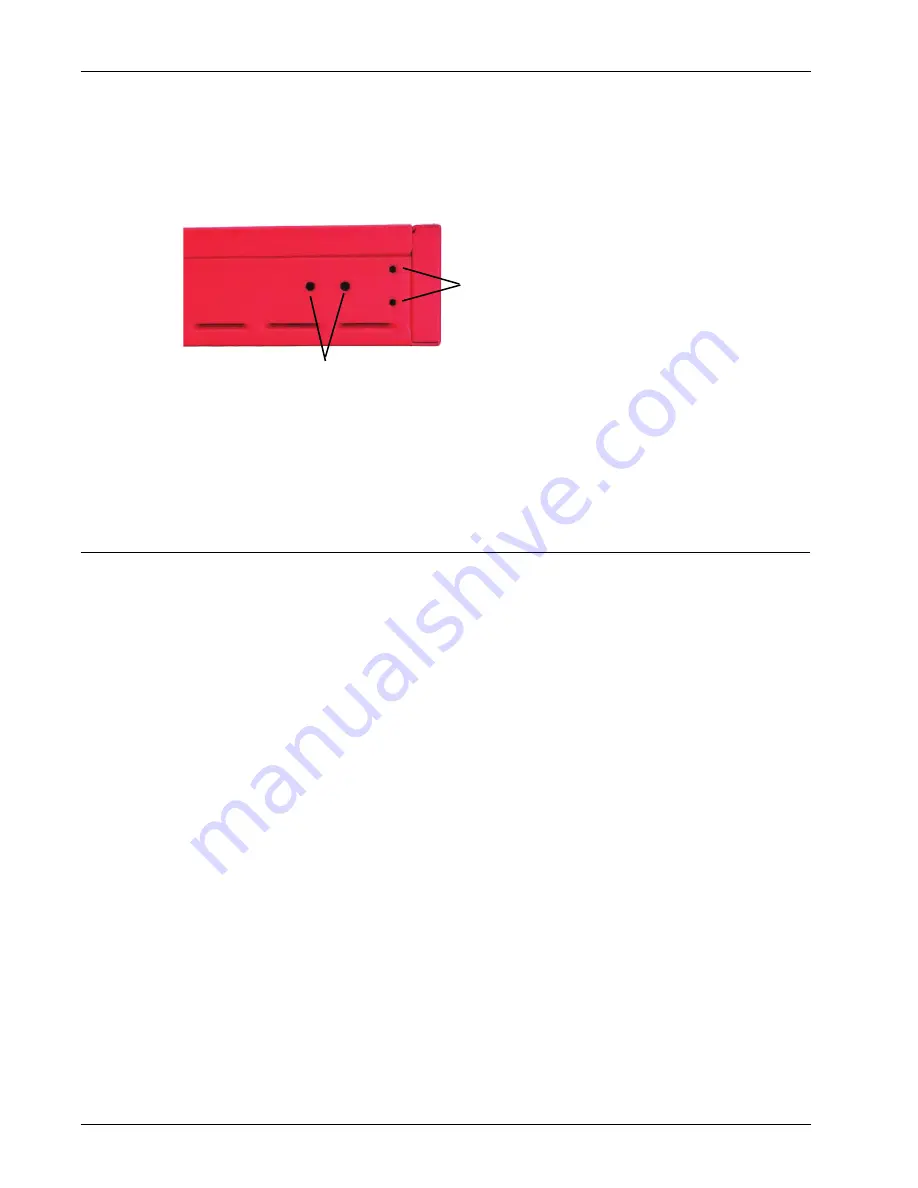
Hardware Guide
7
Hardware Specifications
To install your Firebox in a network rack:
1. Locate the two rack ears and eight mounting screws included with your Firebox.
To attach each rack ear to the Firebox, use two large and two small screws
.
2. Align the four holes in a rack ear with the four holes on one side of the Firebox.
3. Use two of the smaller screws to connect the front of the rack ear to the Firebox.
4. Use two of the larger screws to connect the back of the rack ear to the Firebox.
5. Repeat these steps to connect a rack ear to the other side of the Firebox.
6. You can use rack screws and a washer (not included) to attach the rack ears to the rack.
Restore Factory-Default Settings
If you ever need to, you can restore your Firebox to its factory-default settings. For example, if you do not know
the administrator account passphrase or you want to start over with a new configuration, you can reset your
device. Make sure you back up your device configuration before you reset your device in case you want to
restore it in the future.
To reset your device:
1. Power on the device.
2. Wait until the
Arm
indicator is green.
3. Press and hold the
Reset
button on the front of the device.
4. Continue to hold the
Reset
button while the
Arm
indicator is red.
5. Continue to hold the
Reset
button while the
Arm
indicator flashes green once per second.
6. After the
Arm
indicator flashes green twice per second, release the
Reset
button.
7. Wait until the
Arm
indicator starts to flash red.
8. Press and hold the
Reset
button for five seconds to reboot the device.
Use large screws here
Use small screws here
Summary of Contents for Firebox M200
Page 1: ...WatchGuard Firebox M200 M300 Hardware Guide ML3AE8...
Page 14: ...12 WatchGuard Firebox M200 M300 Hardware Specifications...
Page 17: ...Hardware Guide 15 Legal and Regulatory Information Declaration of Conformity...
Page 22: ...20 WatchGuard Firebox M200 M300 Legal and Regulatory Information...






















