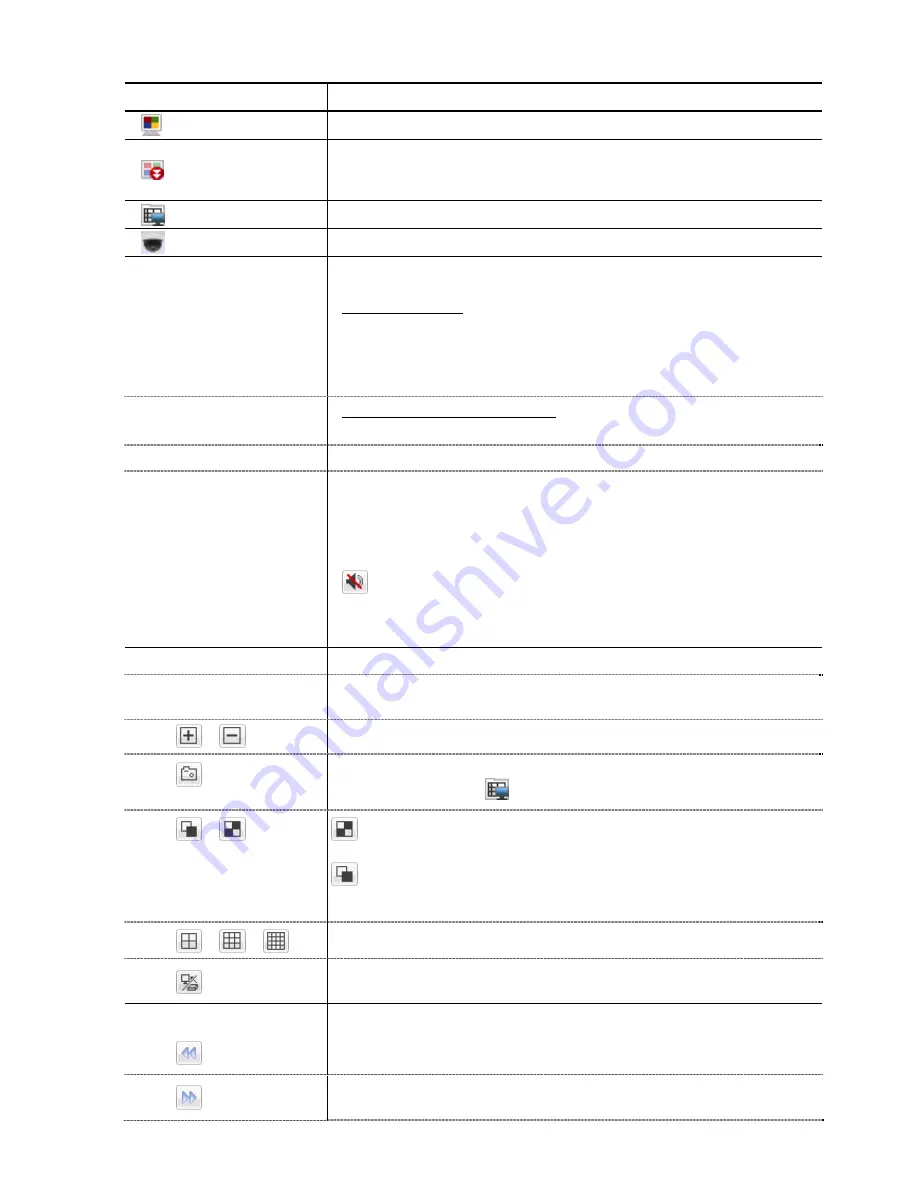
REMOTE OPERATION
54
Icon
Description
Click to go to the live view of the DVR.
Click to enter the playback panel where you can search or select the event
you want to play and download to your PC simultaneously. For details,
please refer to “6.2.1 Event Download & Playback” at page 55.
Click to go to the detailed DVR setting.
Click to enter the PTZ mode.
Video / Audio Control
Format
H.264 / QuickTime
QuickTime is Apple Inc.’s multimedia software. You need to have QuickTime
installed in you operation system first. When “QuickTime” is selected, you will
be promoted to enter the user name and password to access the server of
the DVR.
Quality
BEST / HIGH / NORMAL / BASIC
Select the image quality.
Resolution
4CIF: 704*480 pixels / CIF: 352*240 pixels
Audio
Select the audio channel you want for listening to the live audio.
Note: Your camera must support audio recording, and connect to
the video channel which supports audio recording and the
audio input of the DVR. For details, please refer to “1.3 Rear
Panel” at page 2.
means mute.
To disable the mute status, click this icon again and select the audio channel
you want.
Channel Control
Channel Selection
Click one of the channel numbers to switch to the channel you want to see in
full screen.
/
Click to go to the previous / next channel, or change setting.
Click to take a snapshot of the current view, and save it to the specified
path in your PC set in “
”
“General”.
:
Click to display four channels at a time. When the last channel is
displayed, it will start from CH1 again.
/
:
Click to display each channel one by one, starting from CH1. When the
last channel is displayed, it will start from CH1 again.
To exit from this display mode, press any other channel display button.
/
/
Click to show 4-cut / 9-cut / 16-cut display.
Click to access the DVR local view remotely and control as you’re at the local
side.
Playback Control
Increase the speed for fast rewind. Click once to get 4X speed rewind and
click twice to get 8X speed, etc., and the maximum speed is 16X.
Increase the speed for fast forward. Click once to get 4X speed forward and
click twice to get 8X speed, etc., and the maximum speed is 16X.
Summary of Contents for DVR8ENT3
Page 55: ...REMOTE OPERATION 49...






























