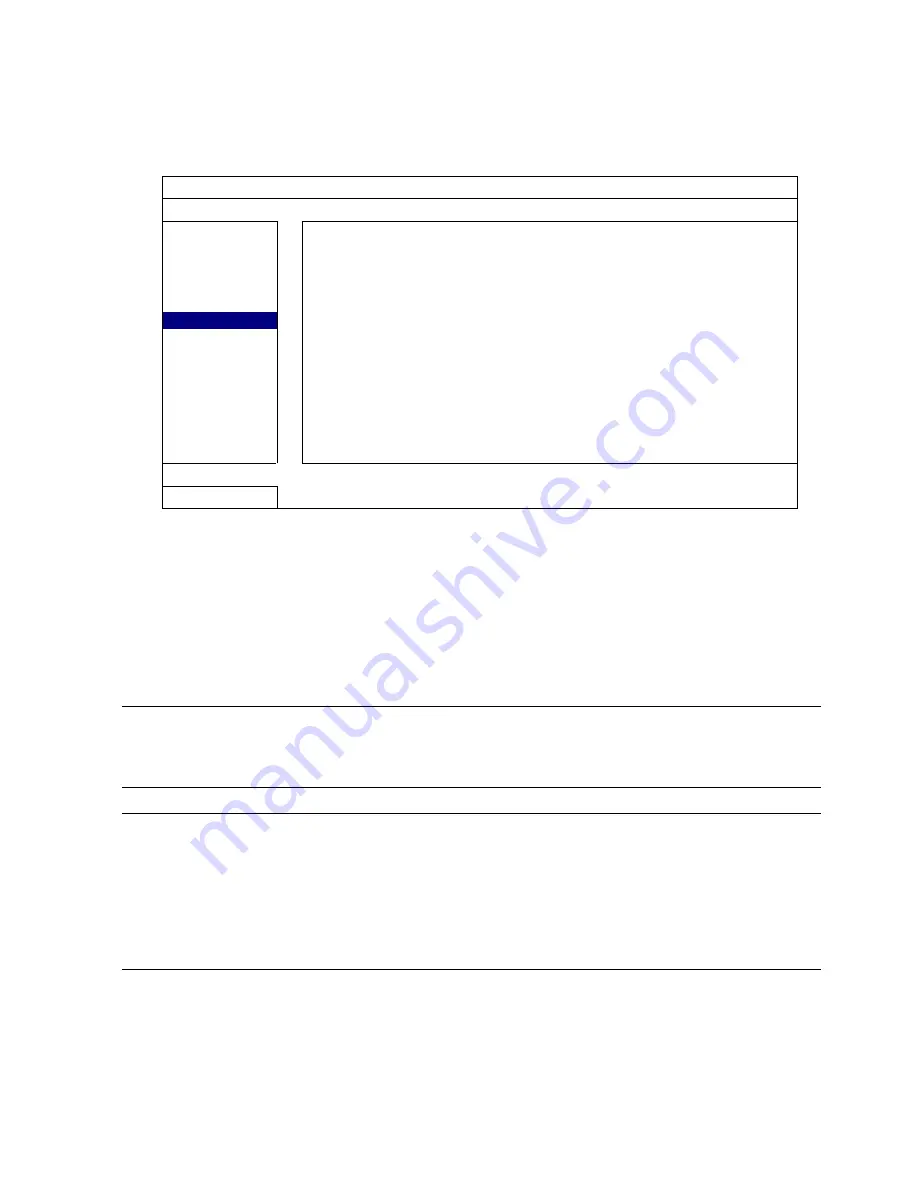
APPENDIX 1 SPECIFICATIONS
38
5.10 VGA Output Resolution Support
Users are allowed to change the resolution depending on their display monitor.
Right-click to display the main menu, and select “ADVANCED CONFIG”
“DISPLAY”.
ADVANCED CONFIG
CAMERA
DE-INTERLACE
(For Selected Models Only)
OFF
DETECTION
FULL SCREEN DURATION
03
ALERT
QUAD SCREEN DURATION
(For Selected Models Only)
03
NETWORK
DWELL SCREEN DURATION
(For Selected Models Only)
03
DISPLAY
DISPLAY COVERT
ON
RECORD
HDD DISPLAY MODE
HDD SIZE
DEVICES
VIDEO OUTPUT
(For Selected Models Only)
BOTH
NOTIFY
ALPHA BLENDING
200
VGA OUTPUT
1024 x 768
VGA DEINTERLACE
(For Selected Models Only)
ON
COMPOSITE DEINTERLACE
(For Selected Models Only)
ON
EXIT
Move to “VGA OUTPUT”, and select the VGA resolution you want.
For models supporting HD video output:
AUTO
(default)
1024 x 768
1920 x 1080
For other models:
1024 x 768 (default)
1280 x 1024
1600 x 1200
Note:
For the 4CH models, “VGA OUTPUT” appears only when “PRIORITY” is set to
“DISPLAY FIRST”. For details, please refer to “4.5 System Sources
Reallocation
(For 4CH Models Only)
” at page 18.
Note:
To have the best image quality on your LCD monitor, make sure (1) the
selected DVR VGA output resolution is supported by your monitor, and (2)
the VGA output settings on both the LCD monitor and DVR are consistent.
If the image is not positioned or scaled properly, please go to your
monitor’s menu for adjustment. For details, please refer to the user manual
of your LCD monitor.
Summary of Contents for DVR8ENT3
Page 55: ...REMOTE OPERATION 49...
















































