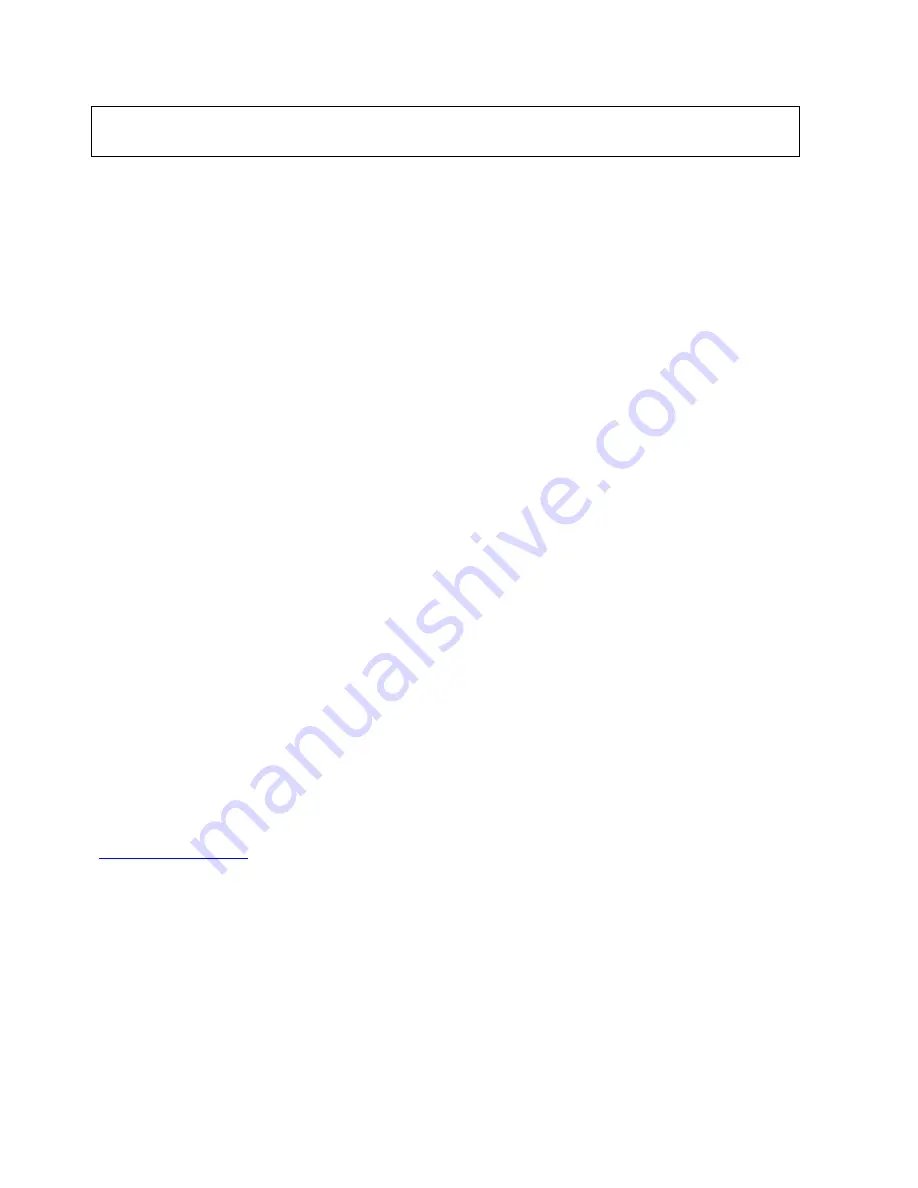
16
Advanced Configuration of your DVR for Remote Access (optional)
To be able to set your DVR up for Remote Access, you will first require:
An ADSL connection of 512/512 minimum (ADSL2 recommended).
An ADSL Modem which supports Port Forwarding (such as Sapido, D-link or Netgear).
An “External static IP address” from your Internet Service Provider.
An “Internal Static IP address” from your Modem.
A network cable between your DVR8E and your Modem.
A windows PC on your network to configure your modem.
Once you have these you can proceed to set up the Remote Access by:
7. Give your DVR the internal IP Address.
8. On the DVR change port 80 to port 88.
9. Ping the DVR from a local computer to ensure it is reachable on your network.
10. Port forward ports
88, 37777, 37778, 554
in the modem, to the “Internal IP address” of DVR8E.
11. You should then be able to test the connection to the DVR8E over the internet from a different
internet connection (or mobile on 3G).
Test your Remote Access by connecting to the DVR:
When you are in the same building as the DVR
you will be able to connect via WIFI and use the “Internal
IP address” of the DVR. However when you are not where the DVR8E is and wish to connect via the
internet or 3G, you would use the “External static IP address” given to you by your Internet Service
Provider.
Port forwarding support:
There are many different brands and models of ADSL Modems which makes them difficult to set up, this
is why we must recommend an IT professional. Some manufacturers offer guides on their websites or
alternatively we can recommend Third-party assistance on configuring port forwarding from sites such as:
www.portforward.com
When using more than one DVR on a site:
Should you have more than one DVR on site it may be necessary to set the second machine to a
different set of port. For example set DVR (1) to port 88 and then DVR (2) to port 89.
Important:
Before Setting up remote access for your DVR8E, you will need a good understanding
of computer networks. If you do not, please seek the assistance of a qualified I.T. professional.
Summary of Contents for DVR8E(PACK)
Page 2: ...1 ...







































