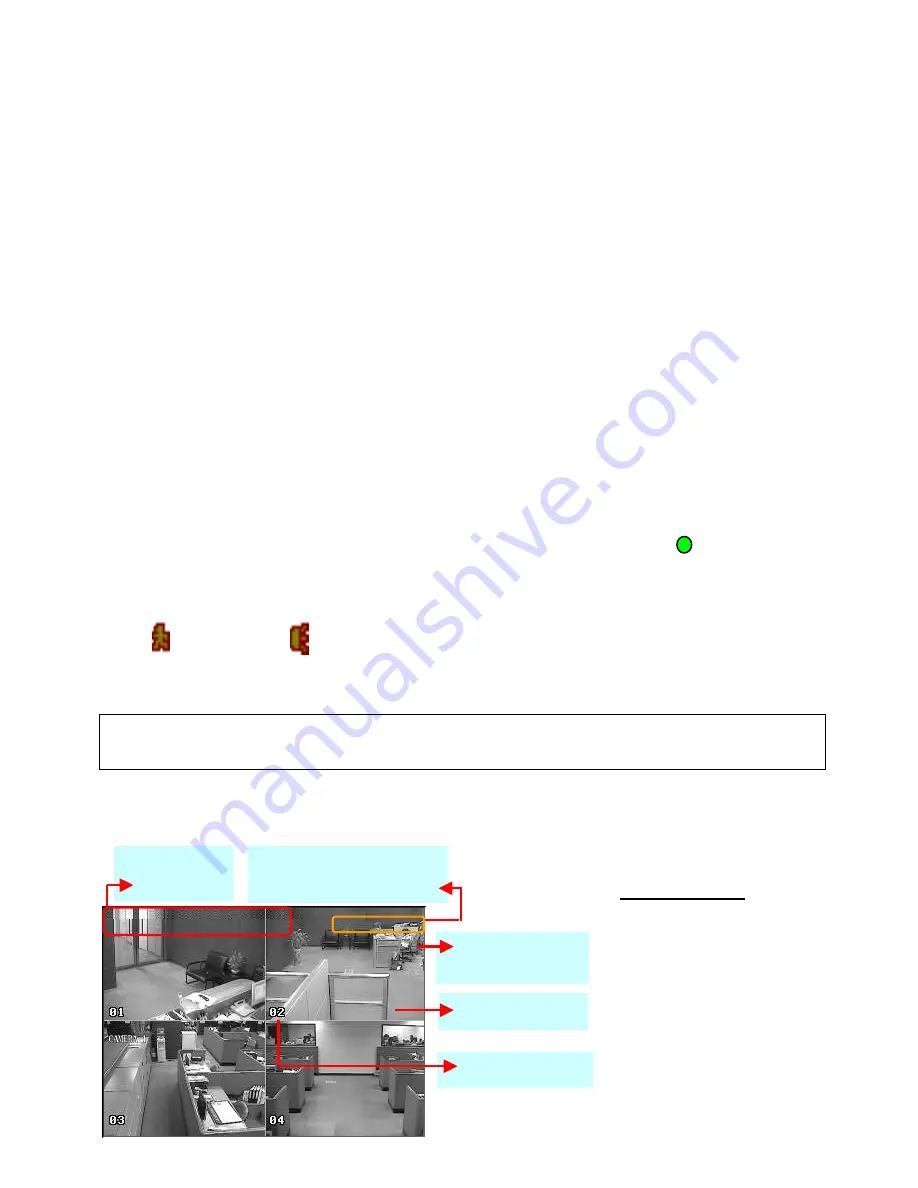
6
Recording Options:
Recording Times
•
This DVR is factory set to record “CIF Best Quality” at 3 frames per second, per camera, at a
resolution of 352 x 288 pixels. This will provide approximately 4 weeks of recording time on this
setting. Using Video Motion Detection or reducing image quality can achieve much longer record
times if required.
•
This unit can be set up to record up to a maximum of 6.25 frames per second per camera in
“Frame Mode, 720 x 576 pixels, High Resolution” (MJPEG Compressoin) or 25 frames per
second per camera in “CIF Mode (Real Time),(MPEG4 Compression) 352 x 288 pixels”
(
To alter the recording method please refer to the Advanced set up guide CD)
Recording Modes
The DVR offers three recording modes,
MANUAL RECORD, EVENT RECORD
and
TIMER RECORD
.
** This unit is set to “Manual Record” by the factory
.
( Please refer to the Advanced set up guide CD for details on how to change the recording mode)
MANUAL RECORDING (continuous recording) :
Recording is initiated by manually pressing the “REC” button, indicated by the sign “ ” on the screen.
EVENT RECORDING (triggered by motion and external alarm) :
When this function is activated, the recording is triggered by motion or external alarms, indicated by the
sign " " (motion) or " " (external alarm) on the screen.
TIMER RECORDING (scheduled time) :
Recording is scheduled by Timer, indicated by the sign “
TIMER RECORD
”.
Typical Viewing Screen
The image below shows a typical screen shot from an installation
Channel Title
Remaining Available
Capacity of Internal HDD
System Time
** Under HDD
Overwriting Mode
2006-MAY-12 [FRI] 16:18:43
78.5 GB
-OW-
●
●
Under Recording
IMPORTANT NOTE : If power is switched off accidentally or in the case of a black out, recorded video files will
still be still stored in the HDD. The DVR will return to the original recording status after power is turned on again.
**
Overwriting View
When the HDD is full under “-OW-”
recording mode, the previous
recorded data may be overwritten
without further warning notice. Your
DVR will clear 8GB from the oldest
data for overwriting.
Unit is pre-set by factory with
Overwriting View Switched to on.































