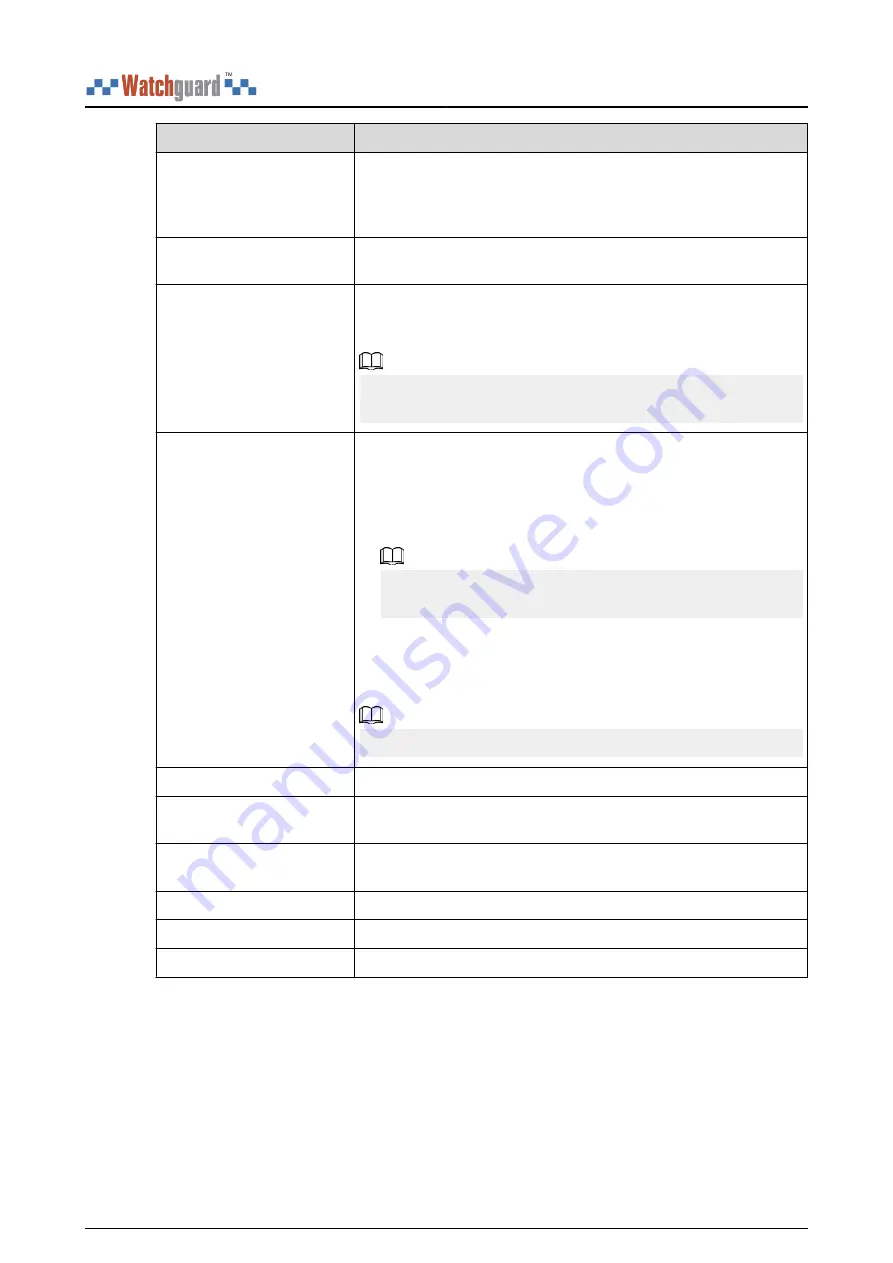
Parameter
Description
24 H Protection Zone
Enable the 24 H Protection Zone function, and then the
peripheral located in the 24 h protection zone is always active
whether the security system is configured in the armed mode or
not.
Home Mode
Enable the Home Mode, and then the selected peripherals under
the hub will be armed.
Delay Mode under Home
Mode
Enable the Delay Mode under Home Mode, the selected
peripheral under the hub will be armed and the alarm will not be
triggered until the end of customized delay time.
Only enable Home Mode first can Delay Mode under Home
Mode take effect.
Delay Time
The system provides you with time to leave or enter the protection
zone without alarm.
●
Delay Time for Entering Arming Mode : When you enter the
zone, if you do not disarm the system before the delay ends, an
alarm will be triggered.
Make sure that the delay time for entering arming mode is no
longer than 45 seconds in order to comply with EN50131-1.
●
Delay Time for Exiting Arming Mode : When you are in the
zone and arm the system, if you do not leave the zone before
the delay ends, an alarm will be triggered. You can select from 0
s to 120 s.
The arming mode will be effective after the delay time.
External Detector Access
Connect the wired peripheral with the cable.
Siren Linkage
When an alarm is triggered, the peripherals will report the alarm
events to the hub and alert with siren.
Alarm-video Linkage
When an alarm is triggered, the peripherals will report the alarm
events to the hub and then will link events.
Video Channel
Select the video channel as needed.
Signal Strength Detection
Test the current signal strength.
Detector Test
Detect whether the peripheral works.
User’s Manual
13





































