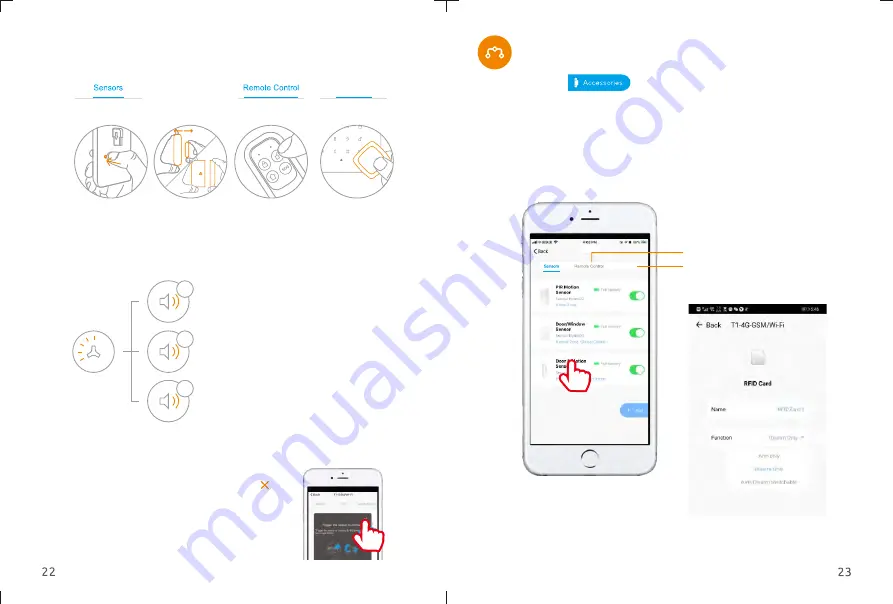
1
2
3
1 System beeps once, the LED light
flashes once, the enrollment is
successful.
2 If system beeps twice and the LED
light flashes once, the accessories
have been enrolled before.
3 If three beeps are heard and LED
light flashes once, the storage is
full.
(Note! Please don’t press tamper switch to enroll or enroll accessory in low battery
status,
It will remain in enrolling mode for 30 seconds
.
)
Press any
button on
the remote
control.
Move the
transmitter
away from
the magnet
Press the black
button on the
rear of the
motion sensor.
RFID Card
Place RFID
card close
to the RFID
readerl.
Step 3
, Press the enroll button again or press " "
icon on the app to exit the enrolling . The enrolled
sensors will automatically appear in the Accessories
menu in the app.
Configure the Accessories
Tap on
icon on the dashboard to enter the
" "
Access
o
ries menu.
You are able to enable and disable accessories from this page.
We recommend that you give each accessory a unique name so it is easier
to recognise the location should an alarm be triggered.
You can also assign each sensor to a Zone Type (see page 24) To configure
any accessory, simple press the accessory name.
RFID Card
Name the Remote Control or RFID
tags, so you will receive the alerts that
tell you whose remote control or RFID
tags has armed or disarmed the Alarm
System.
Summary of Contents for ALL-PACK1
Page 1: ......
Page 3: ......
Page 4: ...4 5 ...
Page 5: ...6 7 ...
Page 6: ...8 9 ...
Page 7: ......
Page 8: ......
Page 9: ...Download App Connect Alarm System to the App ...
Page 19: ......
Page 20: ......
Page 21: ...39 38 ...
Page 22: ...41 40 ...
Page 23: ...43 42 ...























