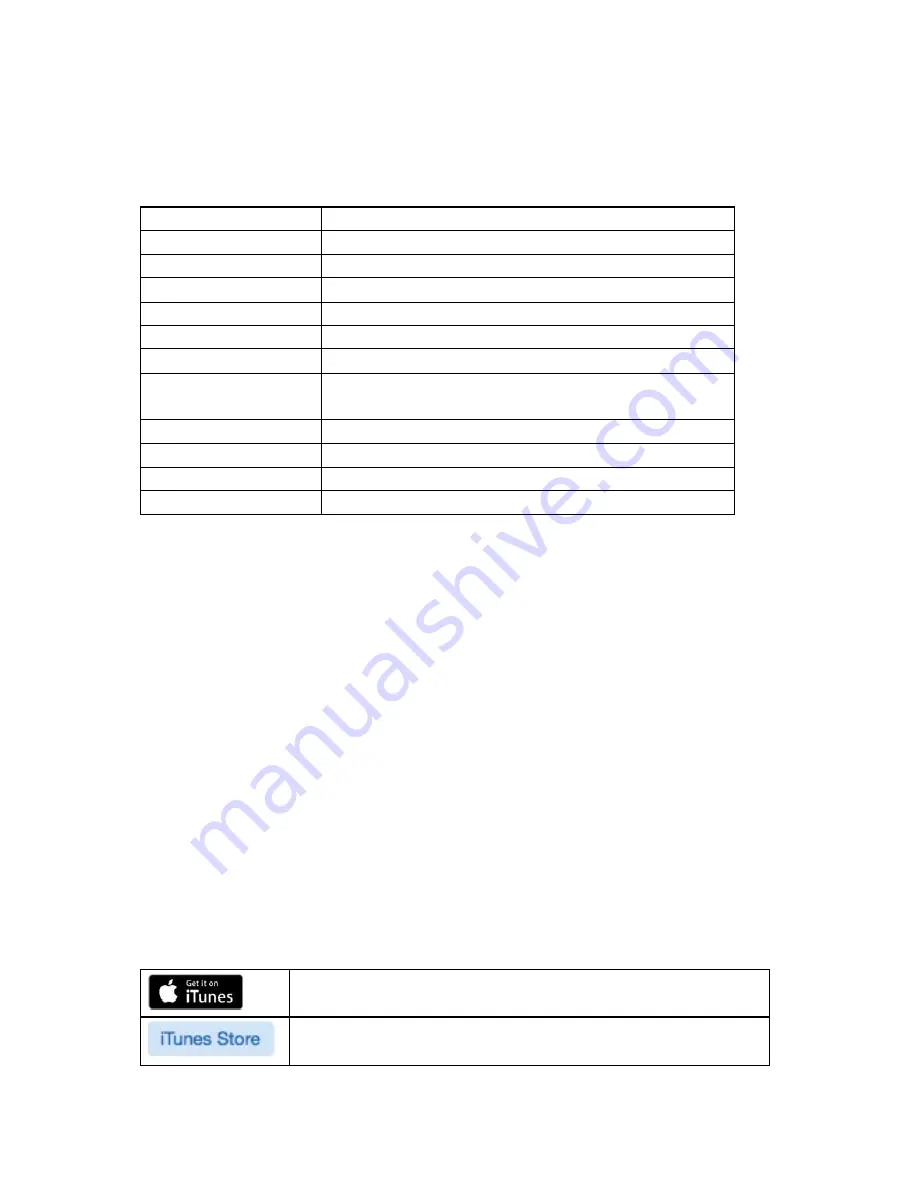
WASPcam™ 9906 CAMO User Manual
01 June 2016
Page 14
Photo Menu Settings
From Photo mode, press the menu button to enter photo settings. Navigate with the
left/right arrow buttons to choose the options and the OK button to confirm. Press the
menu button again to exit the settings menu.
MENU OPTION
SETTINGS
Self
-
timer
Single
/ 3s / 10s / 30s Timer
Resolution
16MP
/ 10MP
Burst
Off
/ Burst 3 / Burst 10
Auto Photo
Off
/ 3 / 5 / 10 seconds
Quality
Fine /
Normal
/ Economy
Sharpness
Strong /
Normal
/ Soft
White Balance
Auto
/ Daylight / Cloudy / Tungsten / Fluorescent /
Underwater
Color
Color
/ Black&White / Sepia
ISO
Auto
/ 100 / 200 / 400
Quick Review
Off
/ 2 / 5 seconds
Date Stamp
Off / Date /
Date/Time
Enabling the Camera’s Wi
-
Fi
1) Before using this function, download and install the WASPcam to your Apple iPhone® or
Android™ smartphone.
2) Before using this function, please insert a micro SD card (class 10 card, no larger than
64GB) into the WASPcam™ 9906 CAMO camera. The Wi
-
Fi function will not work without a
micro SD card inserted into the camera.
Installing the WASPcam App
Apple iPhone® (iOS system)
There are two ways to download the WASPcam App to your iPhone:
1.
Download from iTunes Store through your computer
2.
Download from the App store through your iPhone
Note: Before you do the following steps, please confirm that your computer has the iTunes
program installed and you have set up an Apple account. It needs to be Apple iOS 6.0
system or above.
Download from iTunes
Click iTunes icon to open iTunes
Click iTunes Store Icon to open the iTunes Store




















