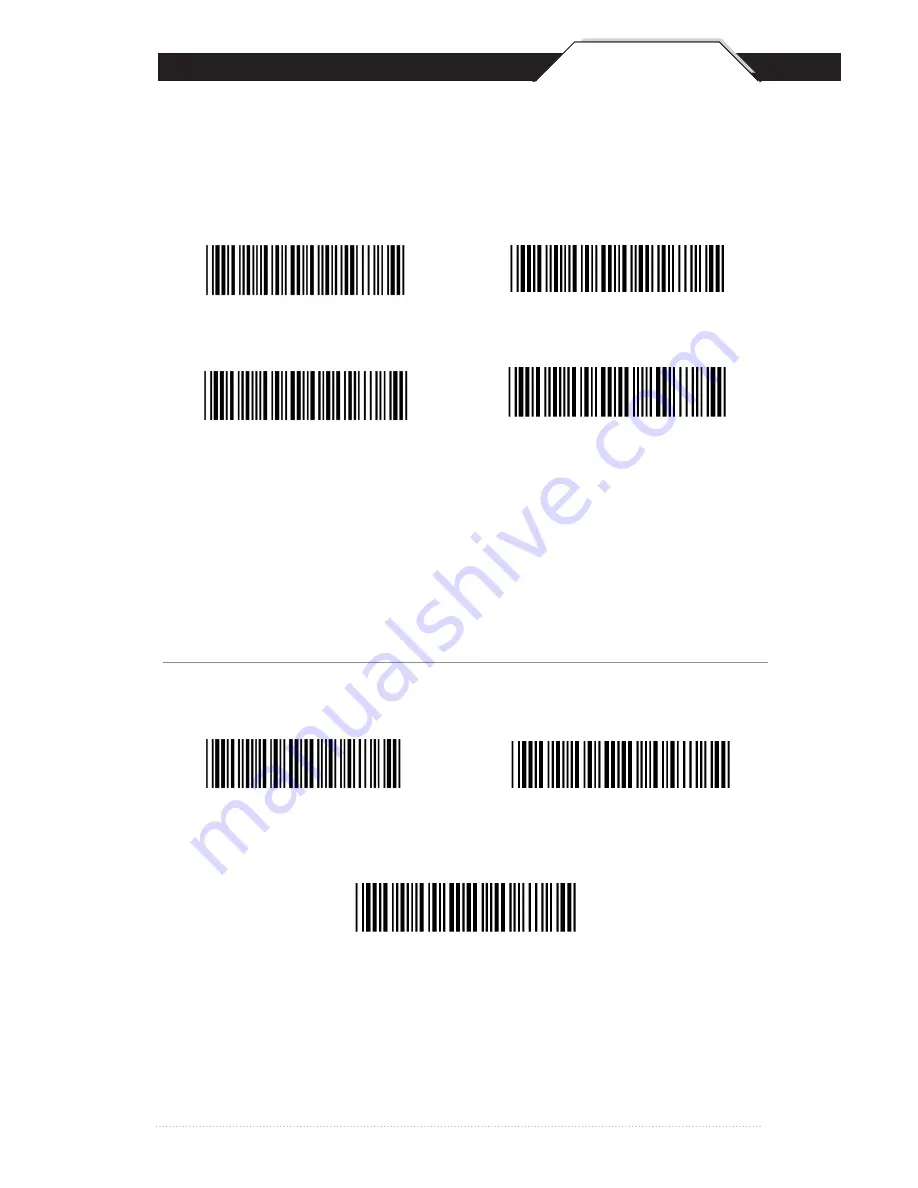
7
BI-COLOR LIGHT SOURCE SETTINGS
6
*Default
QSG
The following settings are supported by bi-color models.
Green > Red
Red > Green
Green > Bi-color
Red > Bi-color
Bi-color
NOTES:
1. Illumination color will switch back and forth from one to the other when a good
read does not occur.
2. Illumination color will remain as the one used at the last good read.
Single Mode
Cycle Mode
Green
Red
NOTES:
1. Illumination color will remain single
6
BI-COLOR LIGHT SOURCE SETTINGS
5
*Default
QSG
The following settings are supported by bi-color models.
Green > Red
Red > Green
Green > Bi-color
Red > Bi-color
Bi-color
NOTES:
1. Illumination color will switch back and forth from one to the other when a good
read does not occur.
2. Illumination color will remain as the one used at the last good read.
Single Mode
Cycle Mode
Green
Red
NOTES:
1. Illumination color will remain single
WLR8950_QSG_412.indd 6
5/7/2012 10:04:44 AM

































